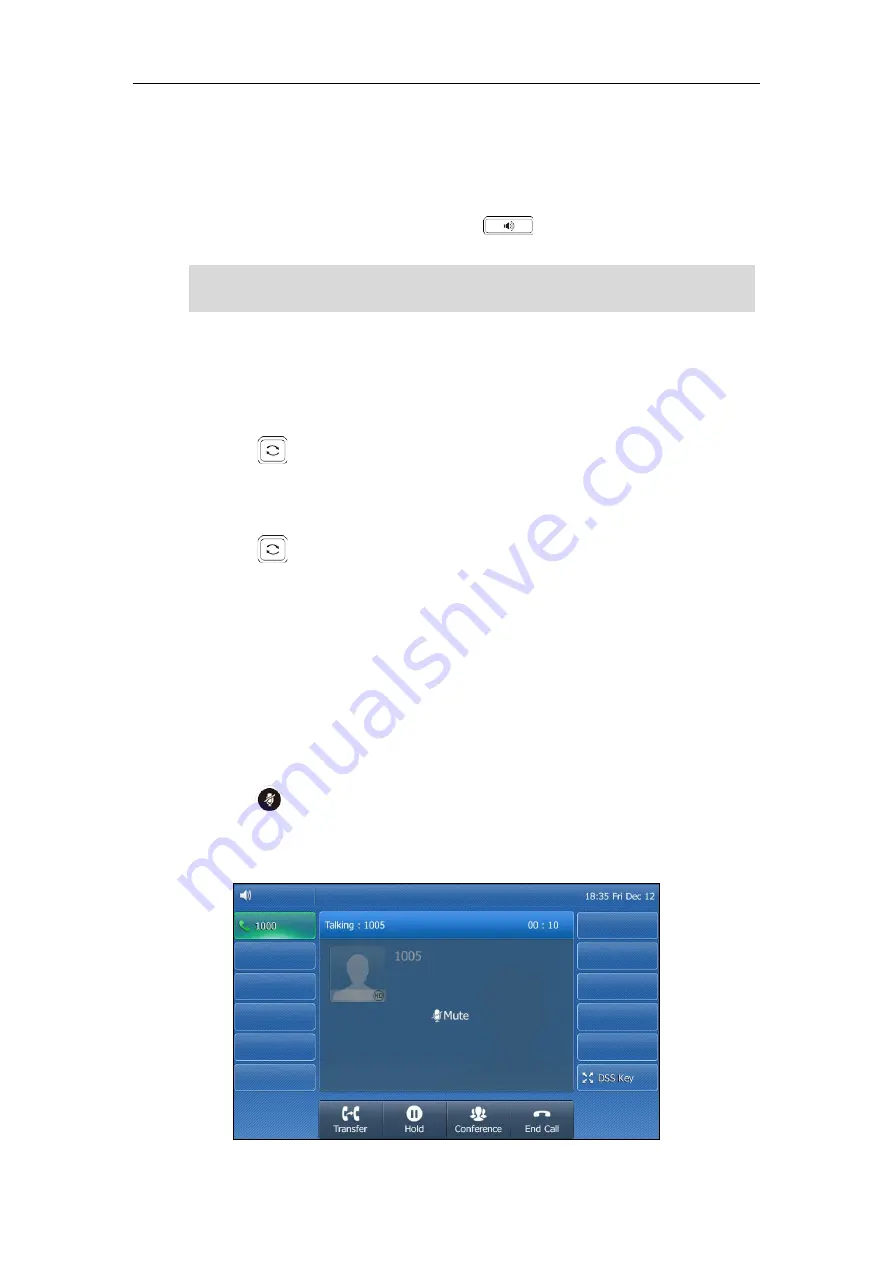
Basic Call Features
37
Do one of the following:
-
If you are using the handset, tap the End Call soft key or hang up the handset.
-
If you are using the headset, tap the End Call soft key.
-
If you are using the speakerphone, press or tap the End Call soft key.
Note
Redialing Numbers
To redial the last dialed number from your phone:
1.
Press twice.
A call to your last dialed number is attempted.
To redial a previously dialed number from your phone:
1.
Press when the phone is idle.
2.
Tap the desired entry from the placed calls list.
Call Mute
You can mute the microphone of the active audio device during an active call so that
the other party cannot hear you. Call mute applies to all modes (Handset, Headset and
Speakerphone).
To mute a call:
1.
Press during an active call.
The touch screen indicates that the call is muted. The mute key LED illuminates solid
red when the call is muted.
To end a call placed on hold, you can tap the End Call soft key to end the call directly, or
tap the Resume soft key to resume the call before ending it.

























