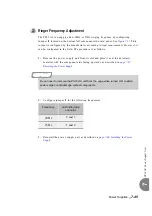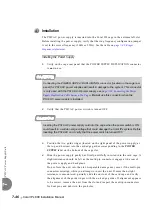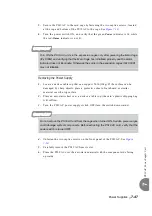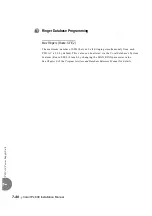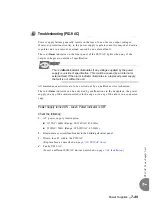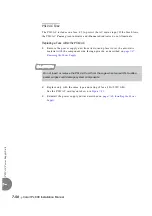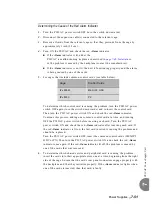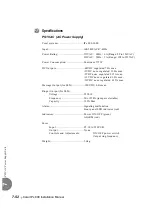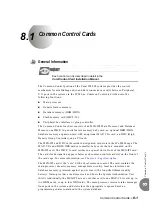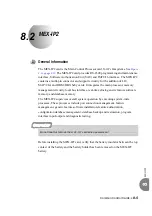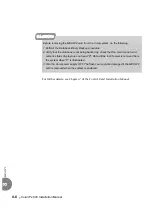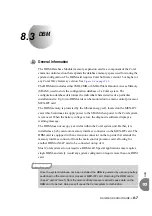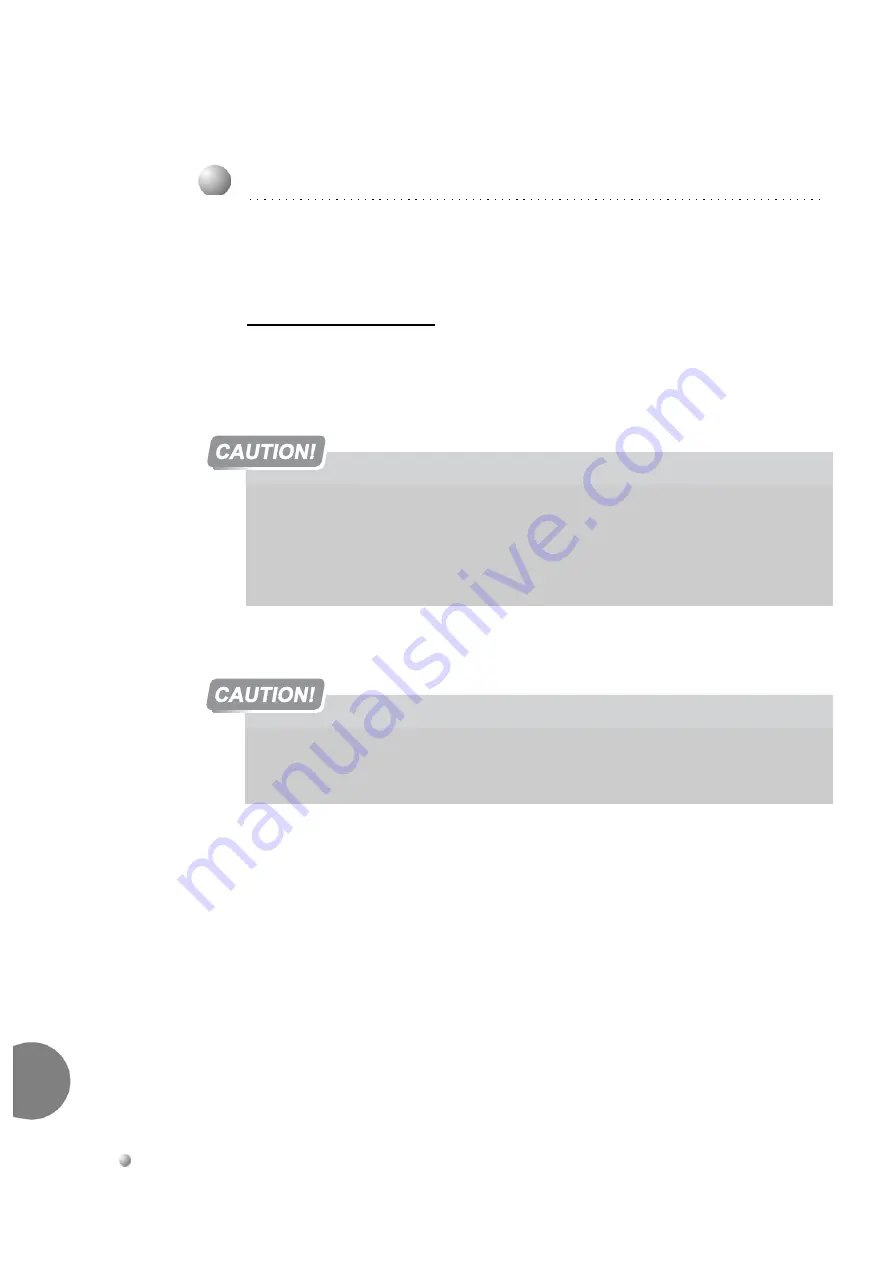
7-46
Coral IPx 800 Installation Manual
PS
19
AC Power Su
pply U
n
it
7
0
The PS19 AC power supply is inserted into the Coral IPx cage in the extreme left slot.
Before installing the power supply, verify that the ring frequency configuration jumper
is set to the correct frequency (20Hz or 25Hz). See the table on
.
Installing the Power Supply
1.
Verify on the cage rear panel that the POWER SUPPLY DUPLICATION connector
is not in use.
2.
Verify that the PS19 AC power switch is turned OFF.
3.
Position the two guide ridges (located on the right panel of the power supply, at
the top and bottom) into the card edge guides corresponding to the POWER
SUPPLY
label on the bottom of the cage slot.
4.
Slide the power supply gently but firmly, until fully inserted into the card cage. A
slight resistance should be felt as the multi-pin connectors engage at the rear of
the power supply and backplane.
Do not force the unit into the slot. Irreparable damage may occur if the multi-pin
connectors misalign while you attempt to insert the unit. If more than slight
resistance is encountered, partially slide the unit out of the card cage and verify
the alignment of the guide ridges with the unit edge guides. If alignment appears
to be correct, remove the unit from the slot and inspect the multi-pin connectors
for bent pins and debris in the pin holes.
4
Installation
Connecting the POWER SUPPLY DUPLICATION connector (located on the cage rear
panel) for PS19 AC power supplies will result in damage to the system. This connector
is only used with the PS19 DC-D power supply, see
page 7-28, Connecting the Power
Supply Duplication Cable between Two Cages
. Do not use this connector when the
PS19 AC power supply is installed.
Inserting the PS19 AC power supply card into the cage when the power switch is ON
could result in a sudden surge voltage that could damage the Coral IPx system. Before
inserting the PS19 AC card, verify that the power switch is turned OFF.
Summary of Contents for Coral IPx 800 Series
Page 2: ......
Page 4: ......
Page 10: ...vi...
Page 16: ......
Page 22: ......
Page 28: ......
Page 32: ...1 4 Coral IPx 800 Installation Manual Document Description 1 NOTES...
Page 34: ...1 6 Coral IPx 800 Installation Manual Special Symbols Used in this Document 1 NOTES...
Page 40: ......
Page 48: ...2 8 Coral IPx 800 Installation Manual Site Inspection 2 NOTES...
Page 90: ......
Page 116: ...3 26 Coral IPx 800 Installation Manual Shared Service and Peripheral Card Test 3 NOTES...
Page 118: ...3 28 Coral IPx 800 Installation Manual Installation Wrap up 3 NOTES...
Page 120: ......
Page 126: ......
Page 142: ...5 16 Coral IPx 800 Installation Manual Protection Devices 5 NOTES...
Page 150: ...5 24 Coral IPx 800 Installation Manual Terminal Data Communication Ports RS 232E 5 NOTES...
Page 242: ......
Page 278: ...6 38 Coral IPx 800 Installation Manual Cage Description and Installation 6 NOTES...
Page 292: ...6 52 Coral IPx 800 Installation Manual Coral IPx 800X Expansion Cage Description 6 NOTES...
Page 312: ...6 72 Coral IPx 800 Installation Manual System Configuration Options Coral IPx 800 6 NOTES...
Page 314: ......
Page 352: ...7 38 Coral IPx 800 Installation Manual PS19 DC D Power Supply Unit with Duplication 7 NOTES...
Page 368: ......
Page 372: ...8 4 Coral IPx 800 Installation Manual Common Control Cards 8 NOTES...
Page 382: ...8 14 Coral IPx 800 Installation Manual Software Authorization Unit SAU 8 NOTES...
Page 384: ...8 16 Coral IPx 800 Installation Manual MAP 8 NOTES...
Page 386: ...8 18 Coral IPx 800 Installation Manual LIU 8 NOTES...
Page 392: ......
Page 396: ...8 26 Coral IPx 800 Installation Manual HDC Card High Density Control 8 NOTES...
Page 399: ......