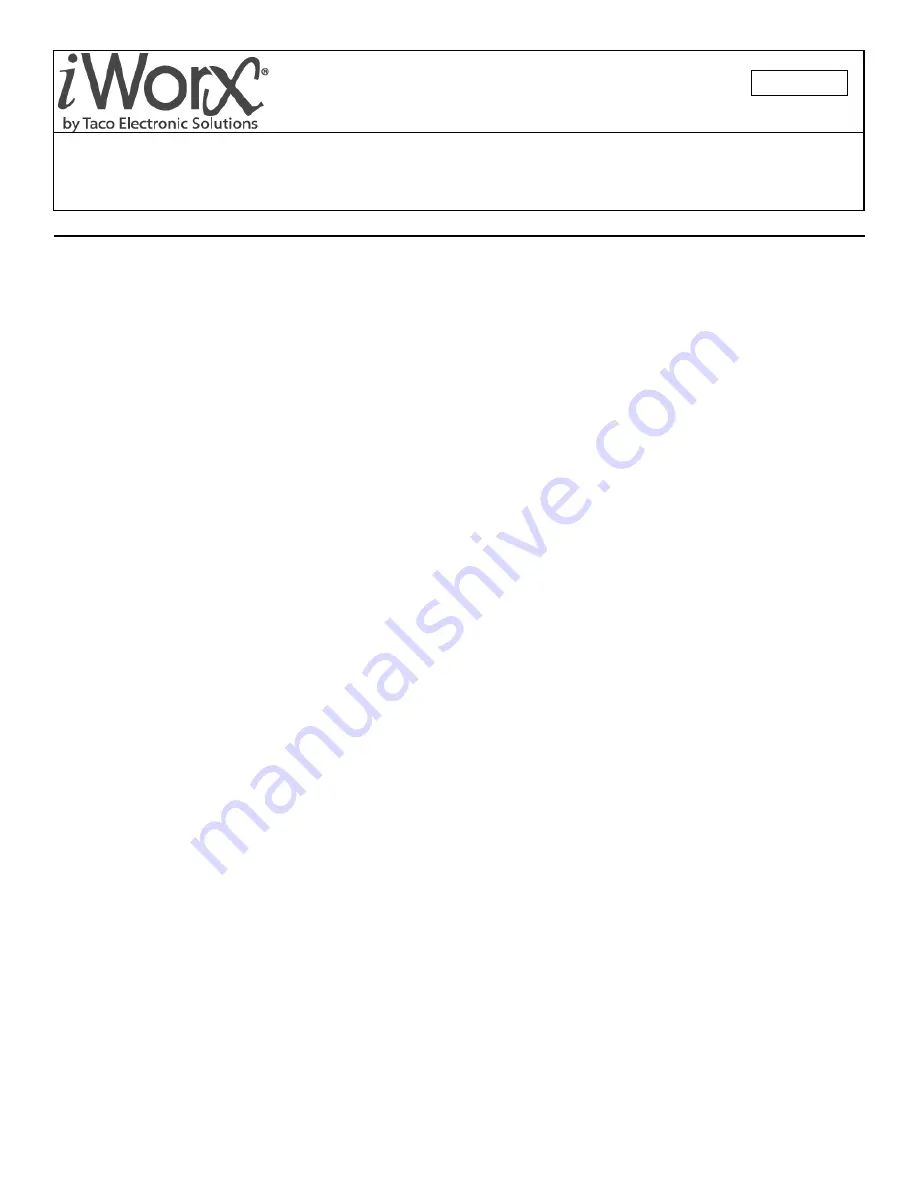
© 2011 Taco Electronic Solutions, Inc.
1
Application Note
502-002B
LCI2 and Router Quick-Start Setup Instructions
SUPERSEDES: New
EFFECTIVE: March 11, 2011
Overview
This document provides quick-start Ethernet setup instructions for the LCI2 in a typical home network. It explains how to
configure the LCI2 to communicate with PCs on the Internet.
NOTE:
You must have a
Static IP address
from your Internet Service Provider (ISP) to ensure that you will
always be able to contact your LCI.
Many home network connections receive a
Dynamic IP address
by default. Dynamic IP addresses can be
changed by your ISP at any time. If this happens, you won’t be able to reach your LCI over the Internet.
Please contact your ISP to determine and/or change your IP address type.
Configuring the LCI2 for communications on the Internet
The following procedure should be used to configure the LCI2 to communicate to any PC on the Internet. The router refer-
enced in the example is a Linksys brand router; default router addresses and settings may vary based on the router manu-
facturer.
Procedure Part A - Configure the LCI2 IP Address
1.This example assumes that the router has already been installed and connected to the Internet and is functioning
properly. If you are not sure about installing and connecting your router, please contact your router manufacturer for
assistance.
2.Connect the LCI2 to the router using a standard Ethernet cable.
3.Verify that the LCI2 obtained an IP address automatically from the router.
4.Sign-on to the LCI2 using the password.
5.Select
Utilities
from the Home screen
6.Select
Network Setup
from the Utilities screen
7.Select
Ethernet Settings
from the Network Setup screen
8.Verify
Enable DHCP
is set to “Yes”
9.If it is set to “No,” set to “Yes” and
Save
10.Verify an IP address has been automatically placed in the following fields: IP address, Subnet mask, Default Gate-
way, Primary DNS, Secondary DNS and External Gateway.
11.Now that the IP addresses have been automatically set, disable DHCP (Set
Enable DHCP
to “No”). By setting this to
“No,” the LCI2 can be always accessed from the Internet using the same IP address.
NOTE TO IT PROFESSIONALS:
DHCP must be turned OFF on the LCI to manually set the IP address
Ensure that there are no IP address conflicts.
Ensure that the IP address assigned fits into the router's static IP address range.





















