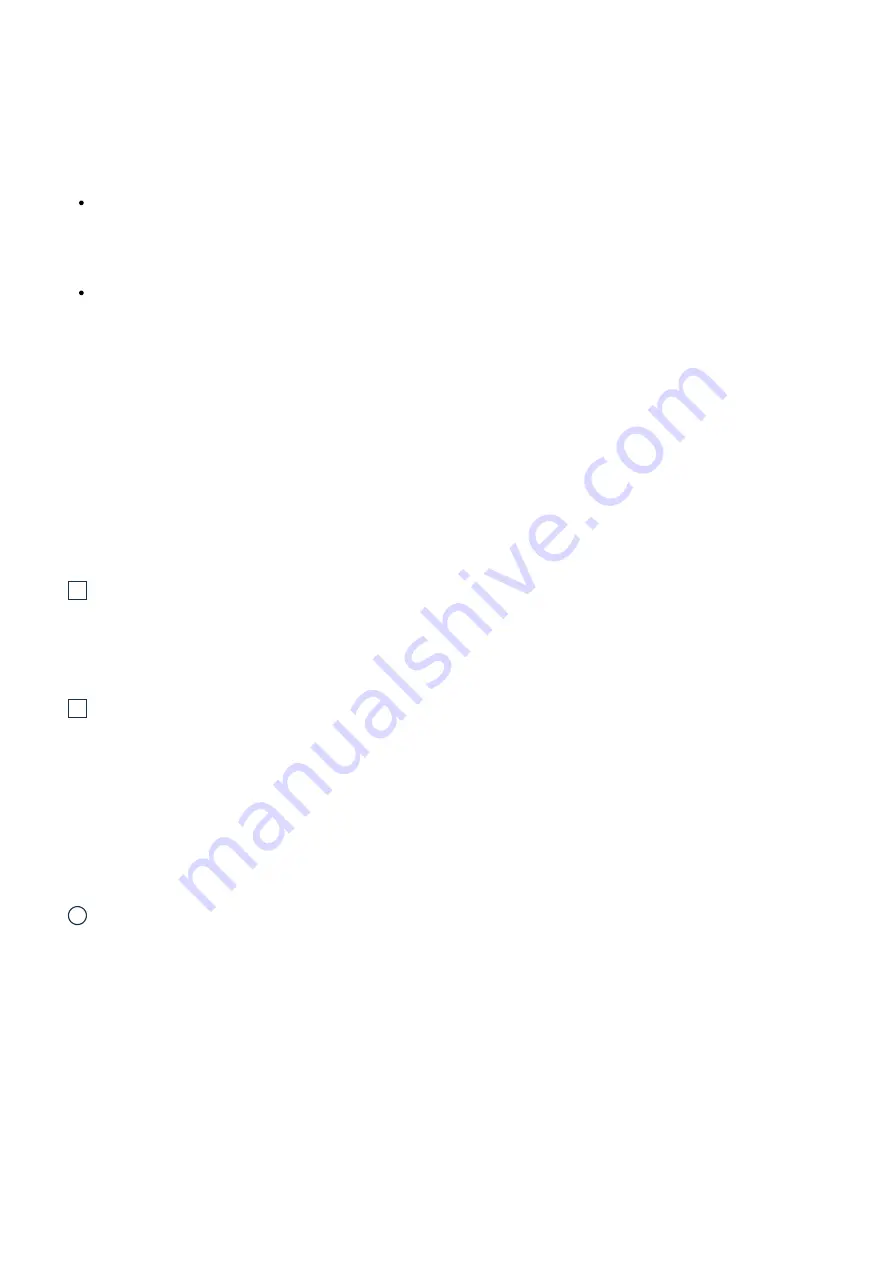
26/09/2023, 12:12
TNA-30x Operating Manual : Support & Learning Portal
https://tachyon-networks.freshdesk.com/support/solutions/articles/67000670226-tna-30x-operating-manual
3/10
Both powering methods should not be used at the same time. The input power should be 48VDC in both cases and a
minimum of .5A (24W) is recommended.
Although not recommended, a lower input voltage may be used. However, there are two main limitations when using a
lower input voltage:
The cable run should be as short as possible and the use of larger gauge cable such as CAT6+ is highly
recommended. On longer cable runs, the voltage drop will be higher due to the higher current needed to meet
the needs of the radio.
The PoE out is current-limited to .5A. At 38VDC, there should be sufficient power for a second TNA-30x
depending on the length of your cable run.
Output Power
The TNA-30x has the ability to send passive PoE out of the 1Gbps port to power another device using the input power
provided to the TNA-30x. These settings can be found under the Network/Ethernet PoE Out section of the Web UI.
The output voltage is the same as the input voltage and supports a maximum of .5A of current (24W total).
!
Warning
: when using the PoE out feature on the TNA-30x, care should be taken to ensure there is adequate
power supply to power both the TNA-30x and the secondary device. The supplied PoE injector may not be
adequate to power both devices and may result in unstable operation.
!
Warning
: passive PoE out on the 1Gbps port can damage non-PoE devices. Do not connect non-PoE
devices to the 1Gbps port when PoE out is enabled.
Device access for initial configuration
i
You will need a modern web browser in order to access the device's Web UI to configure your device.
1. First, power on the device. You can do this by using the DC input terminal or by using the included PoE adapter.
If using the PoE adapter, plug the power cable attached to the PoE adapter into the wall. Next, plug one side of
an ethernet cable into the adapter’s POE port, and the other into the device’s 2.5G ETH0 PoE-in port.
2. Connect your laptop’s ethernet cable into either the data port of the PoE adapter (2.5G) or the ETH1 (1G) port
on the device, in order to give your laptop or device connectivity. By default, DHCP client is enabled on the main
management network bridge of the device. If your device cannot obtain an IP from an upstream DHCP server, it
will fall back to 192.168.1.1, unless otherwise configured.
3. Log in to your device's local web UI in your web browser at the DHCP-assigned IP, or the fallback IP previously
mentioned, using the default credentials of
root/admin
.
Please change the default user credentials after










