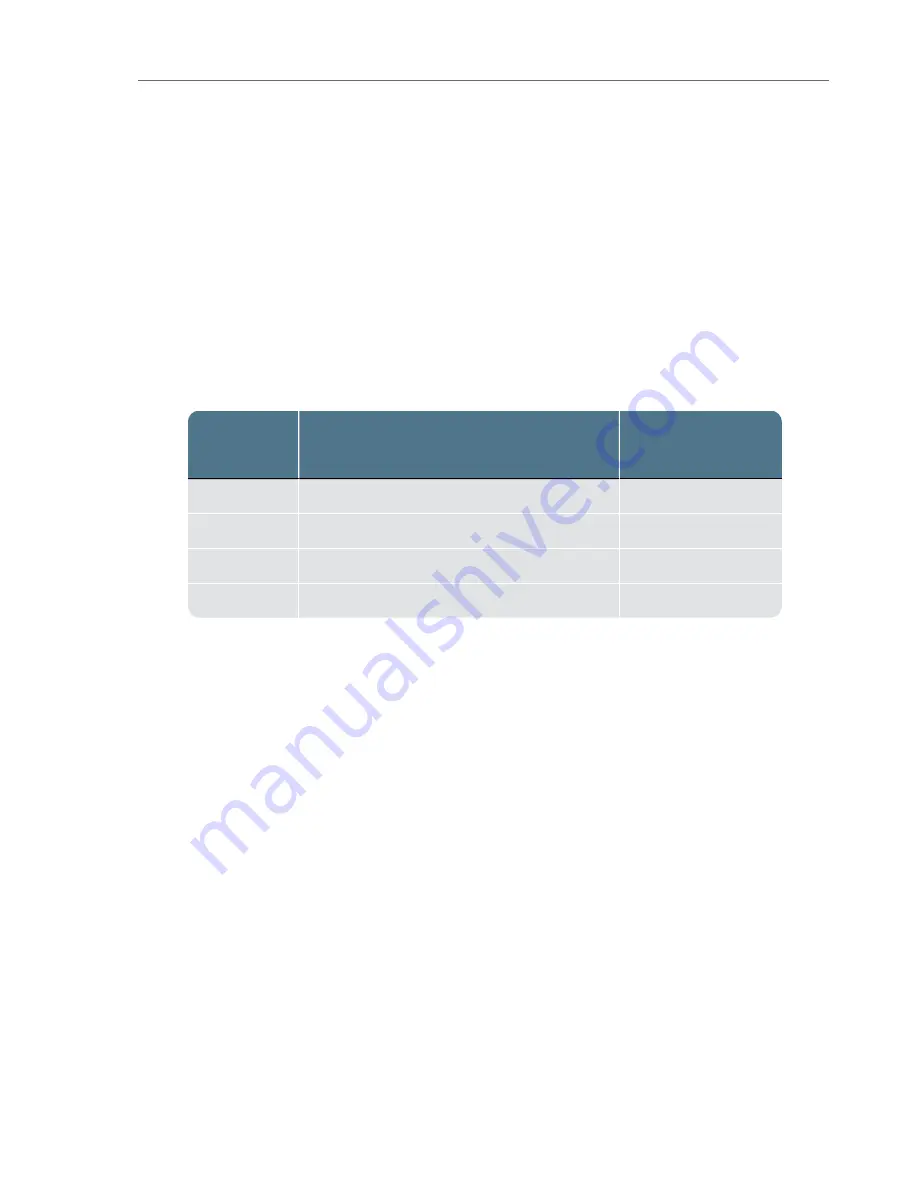
DC In LED
: The TP6 power supply cable has a blue LED ring near the end of the barrel
connector that indicates the TX1 power supply is receiving adequate DC input power.
Activity LED
: The multi-color activity LED is located in the lower-right corner of the TX1. It is
white when the unit is booting up, blinking white when a power issue is detected, off when the
unit is idle, blue when an operation is in progress, blinking green when an operation completes
successfully, and blinking red when an operation fails.
Network Interface LED
: The 10 gigabit Ethernet connector is located on the back of the TX1
and it has two LEDs. The table below provides details for interpreting the status of these
network interface LEDs.
Status
Green LED
(Indicates link status and blinks for activity)
Green/Yellow LED
(Indicates link speed)
No Link
Off
Off
100 Mbps Link On / Blink
Off
1 Gbps Link
On / Blink
Yellow
10 Gbps Link
On / Blink
Green
Interpreting Audio Feedback
The TX1 plays one of two sounds that indicate status at the end of a job. A chime sound plays
for a successful job, and a buzzer sound plays for a failed job. You can change the volume of
the sounds or disable them from the
System Settings
submenu in the Side Navigation menu.
On-screen Warnings
The TX1 will provide, as necessary, on-screen warnings within various settings and operations
screens of the user interface. Yellow warnings call the user’s attention to a potential risk, but
do not impede operations. Red warnings mean either that a selected setting cannot be
accommodated, an operation has failed, or a potential exists for forensic evidence to be
missed, such as when a DCO is detected and not removed. Users are encouraged to pay
attention to and read any displayed warnings when they appear and proceed accordingly.
20
Tableau TX1 User Guide Version 2.0
Summary of Contents for TX1
Page 1: ...USER GUIDE Tableau TX1 Version 2 0...
Page 6: ...vi...
Page 22: ...22 Tableau TX1 User Guide Version 2 0...
Page 32: ...32 Tableau TX1 User Guide Version 2 0...
Page 56: ...3 Tap the Start Hash button at the bottom of the screen 56 Tableau TX1 User Guide Version 2 0...
Page 98: ...98 Tableau TX1 User Guide Version 2 0...
Page 108: ...108 Tableau TX1 User Guide Version 2 0...
Page 110: ...110 Tableau TX1 User Guide Version 2 0...
Page 116: ...116 Tableau TX1 User Guide Version 2 0...
















































