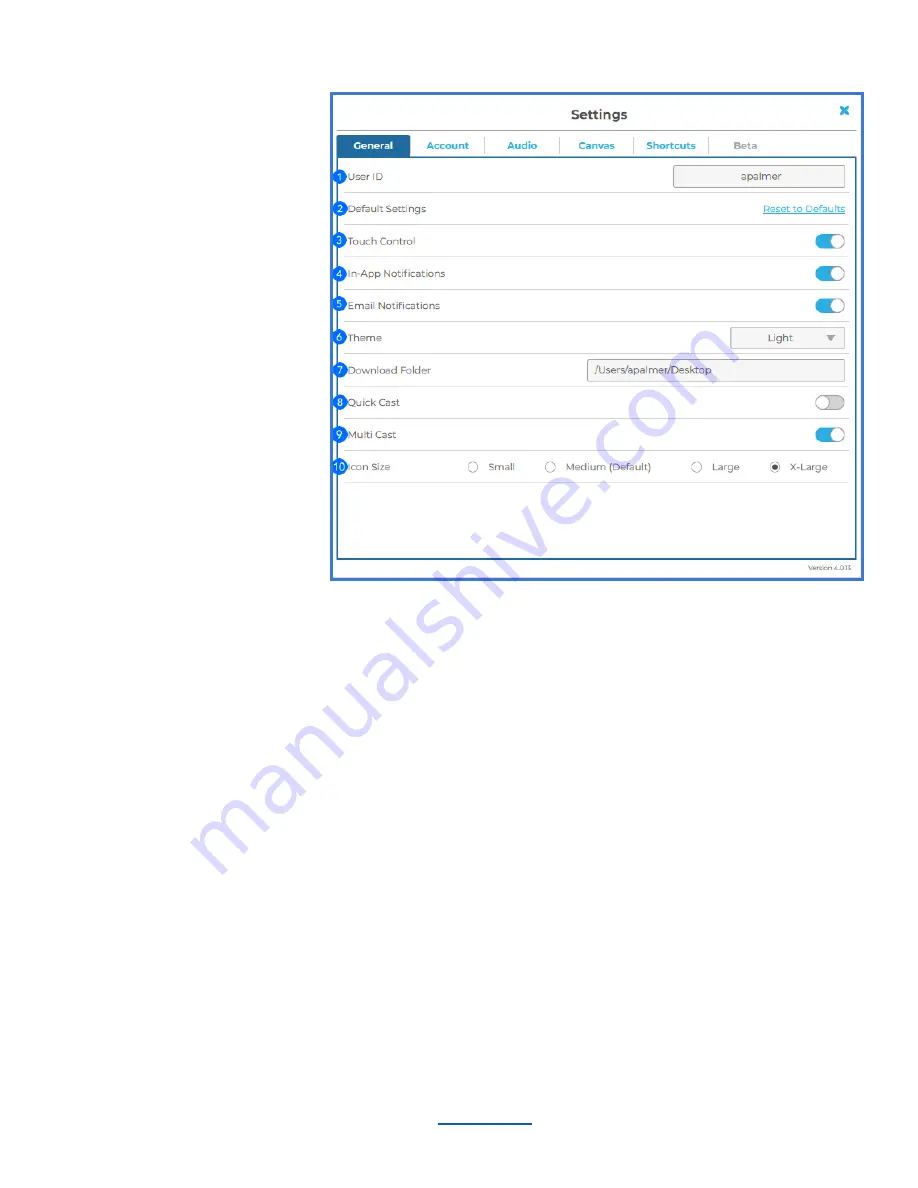
Settings - General
1. My Device Name
This is how your device will
appear on the Hub display when
connected. Enter the name you
wish to appear.
2. Restore to Defaults
Tap here to undo any changes
you’ve made to your settings and
restore to T1V’s default settings.
3. TouchControl™
TouchControl gives you the ability
to control your connected device
from a room display. For example,
if you wish to advance slides
during a presentation, or you want
to be able to make simple edits in
programs such as O365 or
Google Workspace. Please note:
TouchControl currently runs on Mac and Windows laptops. TouchControl will only work when sharing your
entire device screen.
4. In-App Notifications
You can choose to enable or disable the in-app notifications. Notifications include scheduled meetings, session
ending alerts, etc...
5. Email Notifications
You can choose to enable or disable the scheduled meeting email notifications.
6. Theme
The T1V application allows you to switch between light mode and dark mode. Dark mode uses a dark color
scheme that helps reduce eyestrain.
7. Download Folder
Download Folder enables you to select the default download location for all downloaded content.
8. Quick Cast
Toggle on / off to automatically share your device screen to the room display when you connect.
9. MultiCast
Toggle on MultiCast to enable sharing multiple screens or windows to an in-room device simultaneously.
10. Icon Size
Choose the size of your T1V app icons.
________________________________________________________________________________________________________
Contact T1V Support 8am - 10pm EST | +1 877.310.8971 |
| Rev 5.0.2 | 6.13.22 | CONFIDENTIAL | Page 48
Summary of Contents for ThinkHub
Page 1: ...USER GUIDE...































