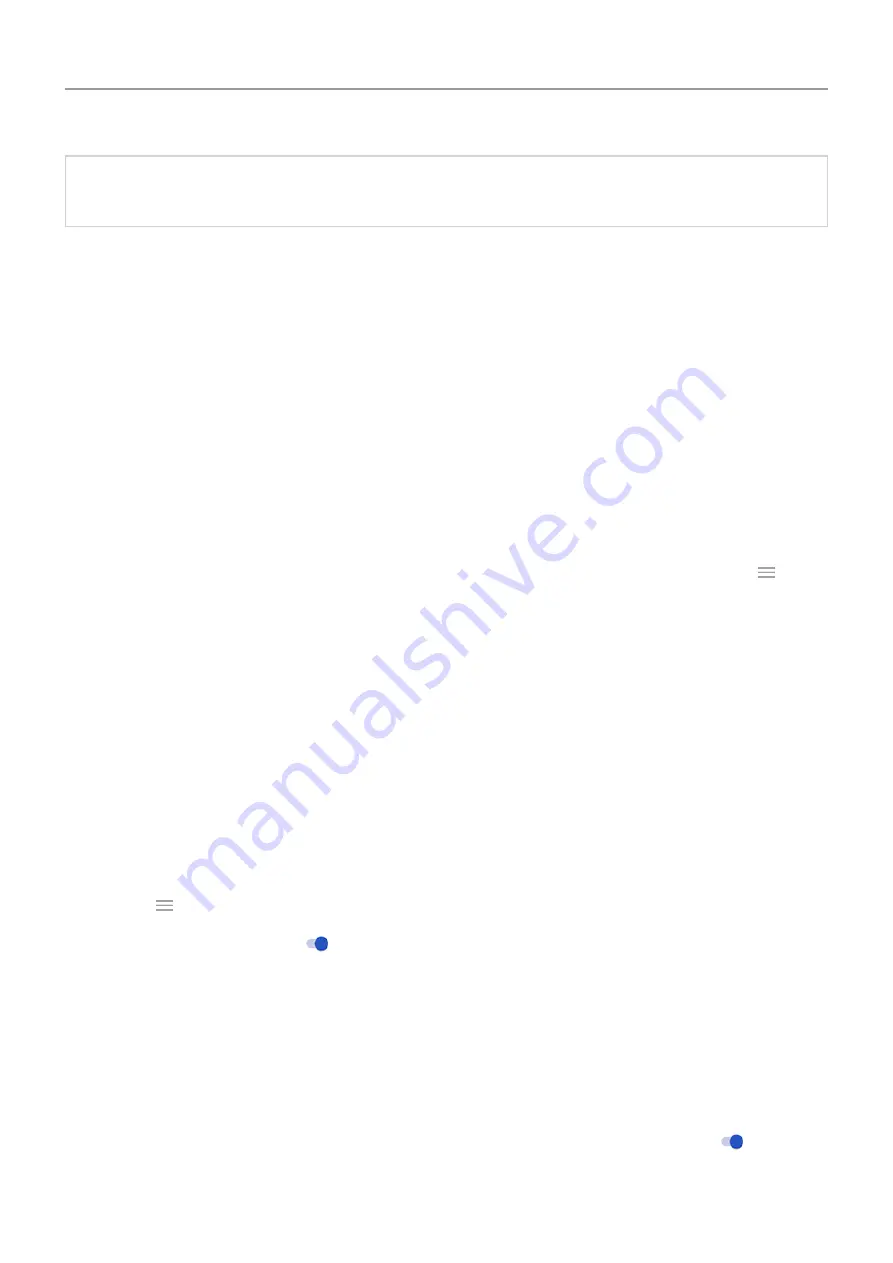
Tip:
Back up your photos to the cloud
so you won't lose them if you delete them from your
phone.
Upload music to cloud
You can store up to 20,000 songs from your library in the cloud, for free, with Google Play
Music (not available in all countries). Then you can instantly listen to your tunes wherever you
are.
You can upload music from your:
•
iTunes library
•
Windows Media Player library
•
My Music folder, or any folder on your computer
To upload your music, use Google Play Music for Chrome or install the Music Manager
application on your computer. On your computer, visit play.google.com/music and click >
Upload music
. To learn more, read
.
After you’ve uploaded your music, you can listen to it:
•
On your computer by visiting www.google.com/music
•
On your phone with the
Upload photos and videos
Back up automatically
1.
Photos
app.
2. Touch >
Settings
>
Back up & sync
.
3. Turn
Back up & sync
on .
4. Adjust settings as needed:
•
To choose high quality or original size for uploads, touch
Upload size
.
•
To back up items in your Download, Screenshots, and third-party app folders, touch
Back up device folders
.
•
To back up items over your cellular network, turn
Photos
and
Videos
on.
•
To allow syncing when your cellular service is roaming, turn
Roaming
on .
Storage
122






























