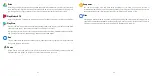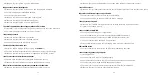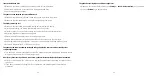39
40
6
Security .....................................................
6.1
Screen Lock
From the Home screen, touch
Settings
>
Security
>
Screen lock
Screen lock allows you to set a screen lock option to secure your phone from being used by others without
your permission, activate the following security options:
Pattern, PIN, Password or Fingerprint
. Whoever
turns on your phone will be required to unlock the screen in order to access your device. Your device can
be unlocked by anyone if you select
None
or
Swipe
.
6.2
SIM Card Lock
A SIM PIN prevents access to the cellular data networks. When it's enabled, any device containing the SIM
card will request the PIN upon restart. A SIM PIN is not the same as the lock code used to unlock the device.
6.3
Lock Screen Preferences
Customize what displays on your lock screen.
6.4
Fingerprint Sensor
Use your Fingerprint to unlock the screen or clear notifications, take a photo/video, pick up a call, etc.
Access
Settings > Security > Fingerprint
to activate these functions.
6.5
Face Key
Face key allows you to unlock your device with your facial data. Set it according to the on-screen steps.
Ensure that you are facing the phone screen when using face recognition.
NOTE
: you need to set a pattern, PIN, or password before using face key.
6.6
Smart Lock
This function is inactive by default. You need to set a screen lock to activate this function. If Smart lock is
turned on, your device remains unlocked when it is safe with you.
6.7
Encryption & Credentials
Touch to view your device encryption status and the credentials items. You can modify and clear all of the
stored credentials.
Summary of Contents for REVVL 5G
Page 1: ...USERMANUAL...
Page 29: ...55 English CJA2FF0TBAAA...