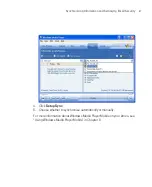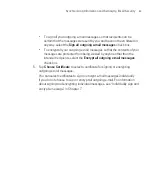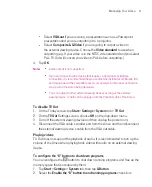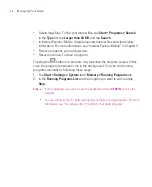94
Managing Your Ameo
Phone settings
You can customise phone settings, such as the ring type and ring tone to be
used for incoming calls, and the keypad tone to be used when entering phone
numbers. Open the Phone program to customise these settings.
To change the ring tone
1. On the Phone screen, tap
Menu > Options > Phone
tab.
2. In the
Ring tone
list, tap the sound you want to use.
Tip
To use custom
*.wav
,
*.mid
,
*.mp3
, or
*.wma
files as ring tones, use ActiveSync on
your PC to copy the files to the /Windows/Rings folder on your Ameo. Next, select
the sound from the Ring tone list. For more information about copying files to your
Ameo, see ActiveSync Help on your PC.
To change the ring type
You can change the way that you are notified of incoming calls.
1. On the Phone screen, tap
Menu > Options > Phone
tab.
2. In the
Ring type
list, tap the desired option.
To change the keypad tone
You can change the tone you hear when entering a phone number on the
keypad. If set to Long tones, the tone is heard continuously for as long as the
number on the keypad is pressed. Use this setting if you are having trouble
accomplishing tasks that rely on tones from your phone such as accessing
messages from an answering machine. If set to Short tones, the tone is heard
only for one or two seconds. If set to Off, no tone will be heard.
1. From the Phone keypad, tap
Menu
> Options > Phone
tab.
2. In the
Keypad
list, tap the option you want.
Summary of Contents for Ameo
Page 1: ...T Mobile Ameo User Manual...
Page 11: ...11...
Page 20: ...20 Getting Started 16 17 21 22 14 18 19 20 15 25 26 24 23 27...
Page 50: ...50 Entering and Searching for Information...
Page 68: ...68 Using Phone Features...
Page 84: ...84 Synchronising Information and Setting Up Email Security...
Page 110: ...110 Managing Your Ameo...
Page 172: ...172 Exchanging Messages and Using Outlook...
Page 236: ...236 Appendix...
Page 237: ...T Mobile Index...
Page 246: ...246 Index...