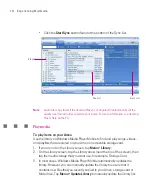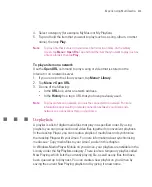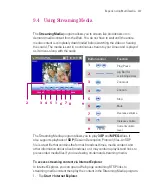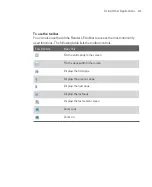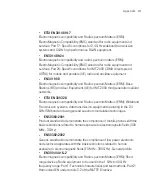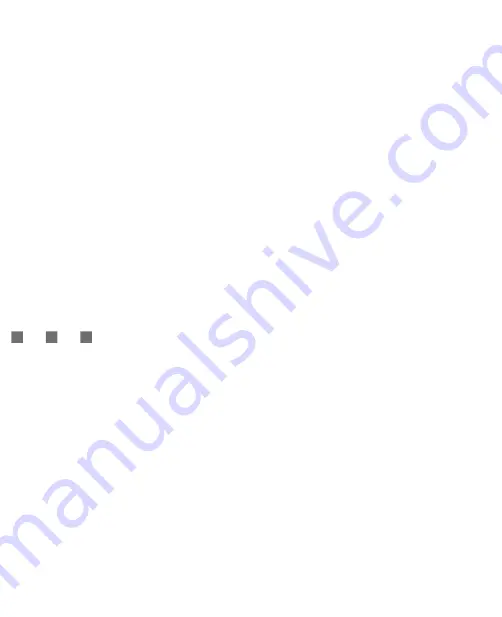
217
Using Other Applications
To run MIDlets on your Ameo
1. Tap
Start > Programs > MIDlet Manager
.
2. Tap a MIDlet to run.
To view the MIDlets currently running
Tap the down arrow on the top left of the MIDlet Manager screen, then tap
Running
.
Note
To view the most recently used MIDlets, tap
Show
>
Recent
.
To stop running a MIDlet
1. Tap the down arrow on the top left of the MIDlet Manager screen, then tap
Running
.
2. Tap and hold a MIDlet on the Running MIDlets screen, and tap
Stop
.
Note
To stop all MIDlets currently running on your Ameo, tap
Menu
>
Stop
All
.
Manage MIDlets/MIDlet suites
You can organise the MIDlets into groups and define custom groups. You can
also change the default settings for a MIDlet.
To associate a MIDlet/MIDlet suite to a group
If you installed several MIDlets/MIDlet suites to your Ameo, you can categorize
them into groups.
1. Tap and hold on a MIDlet/MIDlet suite, then tap
Group
.
2. Choose a preset group, or tap
New
if you want to create a custom group,
then tap
OK
.
After you have assigned MIDlets/MIDlet suites to respective groups, the group
names will appear in the Show menu and you can display them by group.
To select a sorting order
1. Tap the down arrow on the top right of the MIDlet Manager screen to open
the
Sort By
menu.
2. Choose to sort by
Name
or by
Size
.
Summary of Contents for Ameo
Page 1: ...T Mobile Ameo User Manual...
Page 11: ...11...
Page 20: ...20 Getting Started 16 17 21 22 14 18 19 20 15 25 26 24 23 27...
Page 50: ...50 Entering and Searching for Information...
Page 68: ...68 Using Phone Features...
Page 84: ...84 Synchronising Information and Setting Up Email Security...
Page 110: ...110 Managing Your Ameo...
Page 172: ...172 Exchanging Messages and Using Outlook...
Page 236: ...236 Appendix...
Page 237: ...T Mobile Index...
Page 246: ...246 Index...