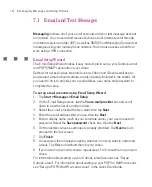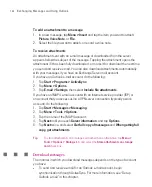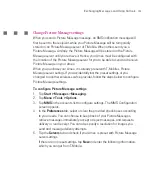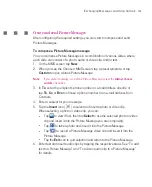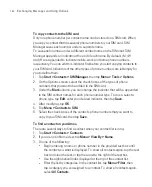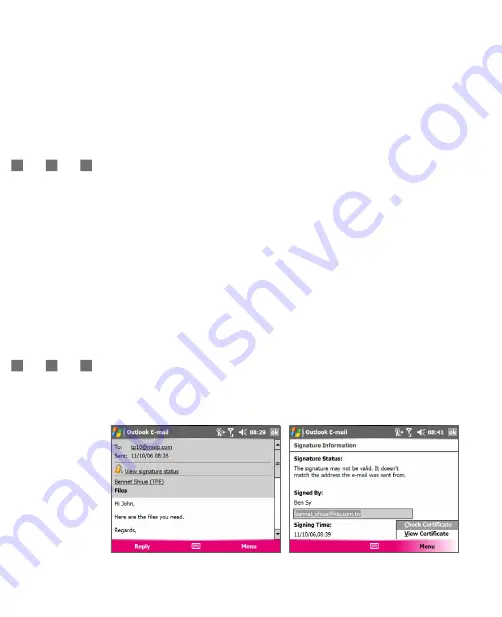
150
Exchanging Messages and Using Outlook
Note
Text messages stored on your SIM card are automatically displayed in the Inbox
folder. Copying them to your Ameo results in duplicate messages in the Inbox folder
when your SIM card is in use.
Individually sign and encrypt a message
Encrypting an Outlook e-mail message protects the privacy of the message
by converting it from plain, readable text into cipher (scrambled) text. Only the
recipient who has the authorisation key can decipher the message.
Digitally signing a message applies your certificate with the authorisation key to
the message. This proves to the recipient that the message is from you and not
from an imposter or a hacker, and that the message has not been altered.
To digitally sign and encrypt a new message
1. In the message list, tap
Menu > Go To > Outlook E-mail
.
2. Tap
New
.
3. Tap
Menu > Message Options
.
4. Select the
Encrypt message
and
Sign message
check boxes, and tap
OK
.
Verify the digital signature on a signed message you receive
1. Open the Outlook e-mail message that has been digitally signed.
2. At the top of the message, tap
View Signature Status
.
3. Tap
Menu > Check Certificate
.
To view the details of the certificate in the message, tap
Menu > View Certificate
.
Summary of Contents for Ameo
Page 1: ...T Mobile Ameo User Manual...
Page 11: ...11...
Page 20: ...20 Getting Started 16 17 21 22 14 18 19 20 15 25 26 24 23 27...
Page 50: ...50 Entering and Searching for Information...
Page 68: ...68 Using Phone Features...
Page 84: ...84 Synchronising Information and Setting Up Email Security...
Page 110: ...110 Managing Your Ameo...
Page 172: ...172 Exchanging Messages and Using Outlook...
Page 236: ...236 Appendix...
Page 237: ...T Mobile Index...
Page 246: ...246 Index...