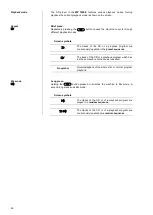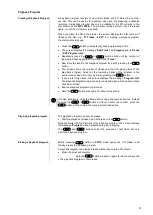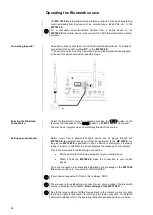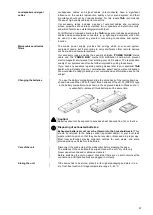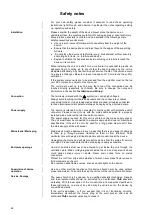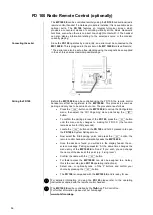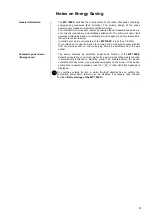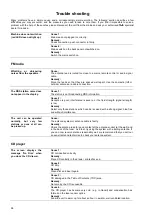46
Installation and wiring
Carefully unpack the unit and store the original packing material carefully. The
carton and packing are specially designed for this unit and will be needed again
if you wish to move the equipment at any time.
If you have to transport the device, it must always be carried or sent in its original
packaging in order to prevent damage and defects.
If the unit gets very cold (e. g. when being transported), condensation may form
inside it. Please do not switch it on until it has had plenty of time to warm up to
room temperature, so that any condensation evaporates completely.
If the device has been in storage, or has not been used for a protracted period
(> two years), it is essential to have it checked by a specialist technician before
re-use.
Before placing the unit on sensitive laquer or wood surfaces please check the
compatibility of the surface and the unit's feet on a non visible point and if
necessary use an underlay. We recommend a surface of stone, glass, metal or
the like.
The unit should be placed on a rigid, level base (See also chapter
“Safety
notes”
). When placing the unit on resonance absorbers or anti-resonant
components make sure that the stability of the unit is not reduced.
The unit should be set up in a well ventilated dry site, out of direct sunlight and
away from radiators.
The unit must not be located close to heat-producing objects or devices, or
anything which is heat-sensitive or highly flammable.
Mains and loudspeaker cables, and also remote control leads must be kept as
far away as possible from signal leads and antenna cables. Never run them
over or under the unit.
Notes on connections:
A complete connection diagram is shown in
'Appendix A'
.
Be sure to push all plugs firmly into their sockets. Loose connections can
cause hum and other unwanted noises.
When you connect the output sockets of the source device to the output
sockets of the
MP 1000 E
always connect like to like, i. e.
'R'
to
'R'
and
'L'
to
'L'
. If you fail to heed this then the stereo channels will be reversed.
The device is intended to be connected to mains outlet with protective earth
connector. Please connect it only with the mains cable supplied to a properly
installed mains outlet with protective earth connector.
To achieve maximum possible interference rejection the mains plug should
be connected to the mains socket in such a way that phase is connected to
the mains socket contact marked with a dot (
). The phase of the mains
socket can be determined using a special meter. If you are not sure about
this, please ask your specialist dealer.
We recommend the use of the
'POWER THREE'
ready-to-use mains lead in
conjunction with the
'POWER BAR'
mains distribution panel, which is fitted with a
phase indicator as standard.
When you have completed the wiring of the system please set the volume
control to a very low level before switching the system on.
The screen on the
MP 1000 E
should now light up, and the unit should respond
to the controls.
If you encounter problems when setting up and using the amplifier for the first time
please remember that the cause is often simple, and equally simple to eliminate.
Please refer to the section of these instructions entitled
'Trouble shooting'
.