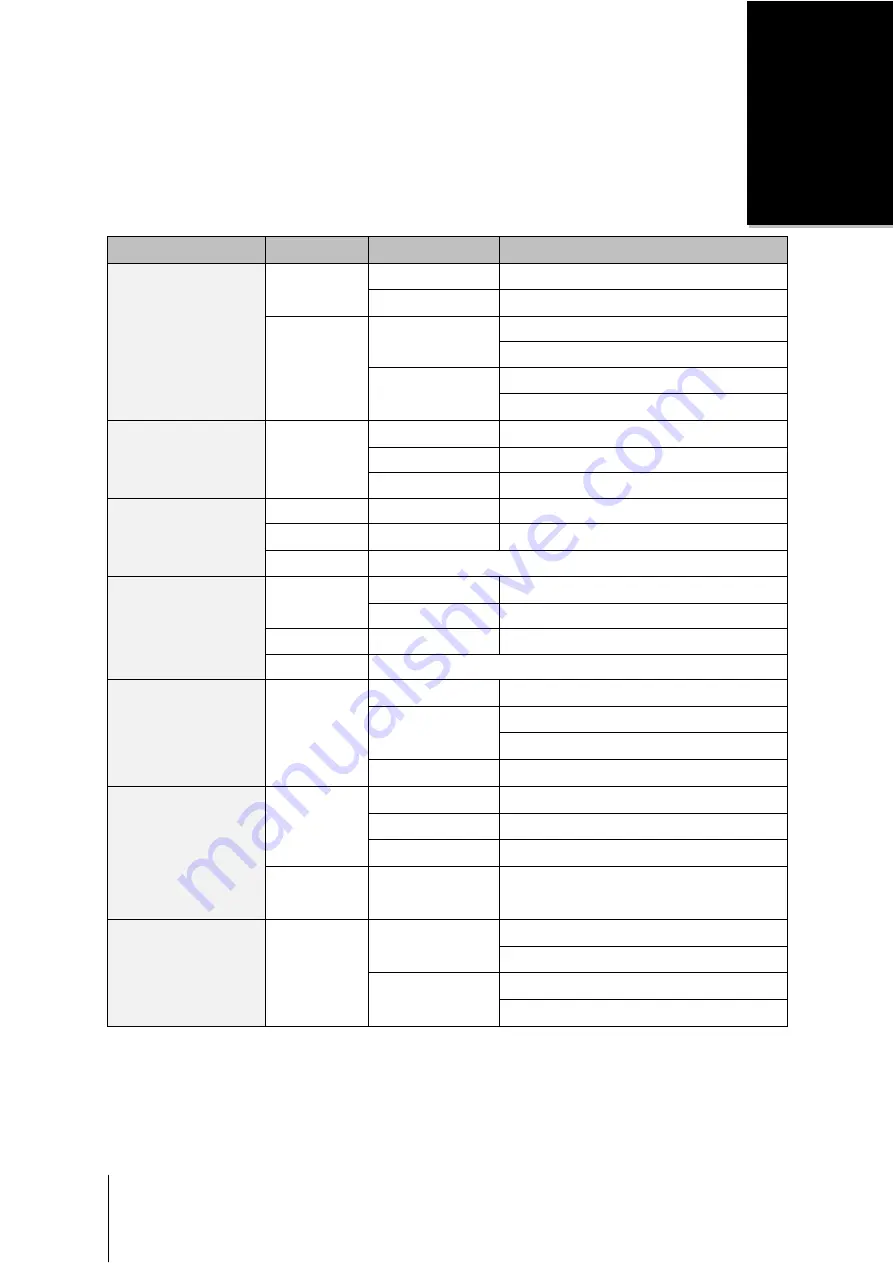
23
A p p e n d i x
B
Appendix B:
LED Indication Table
LED Indication
Color
Status
Description
STATUS
Green
Static
Volume Normal
Off
HDD Hibernation
Orange
Static
Available volume space < 1GB
Available volume space < 1 %
Blinking
Volume degraded or crashed
No volume
Back LAN LED (Left)
Orange
Static
Network is normal
Blinking
Network is active
Off
Network is down
Back LAN LED (Right)
Green
Static
Gigabit is normal
Orange
Static
10/100 Link
Off
Network is down
Disk Status/Activity
Indicator (on tray)
Green
Static
Disk ready
Blinking
Disk is being accessed
Orange
Static
Cannot Read/ Write
Off
No internal disk
Power LED
Blue
Static
Power ready
Blinking
Booting up
Shutting down
Off
Power off
Redundant Power LED
Green
Static
Both power supplies are working
Blinking
1 power supply is not working or fan is not working
Off
Power off
Orange
Static
Power Supply On/Off Switch is on ("|") but
RackStation System Power on the front panel is off
(“0”)
Alert
Orange
Blinking
System fan is not working
Over temperature
Off
System fan normal
Temperature normal
Note:
Model specifications are subject to change without notice. Please refer t




















