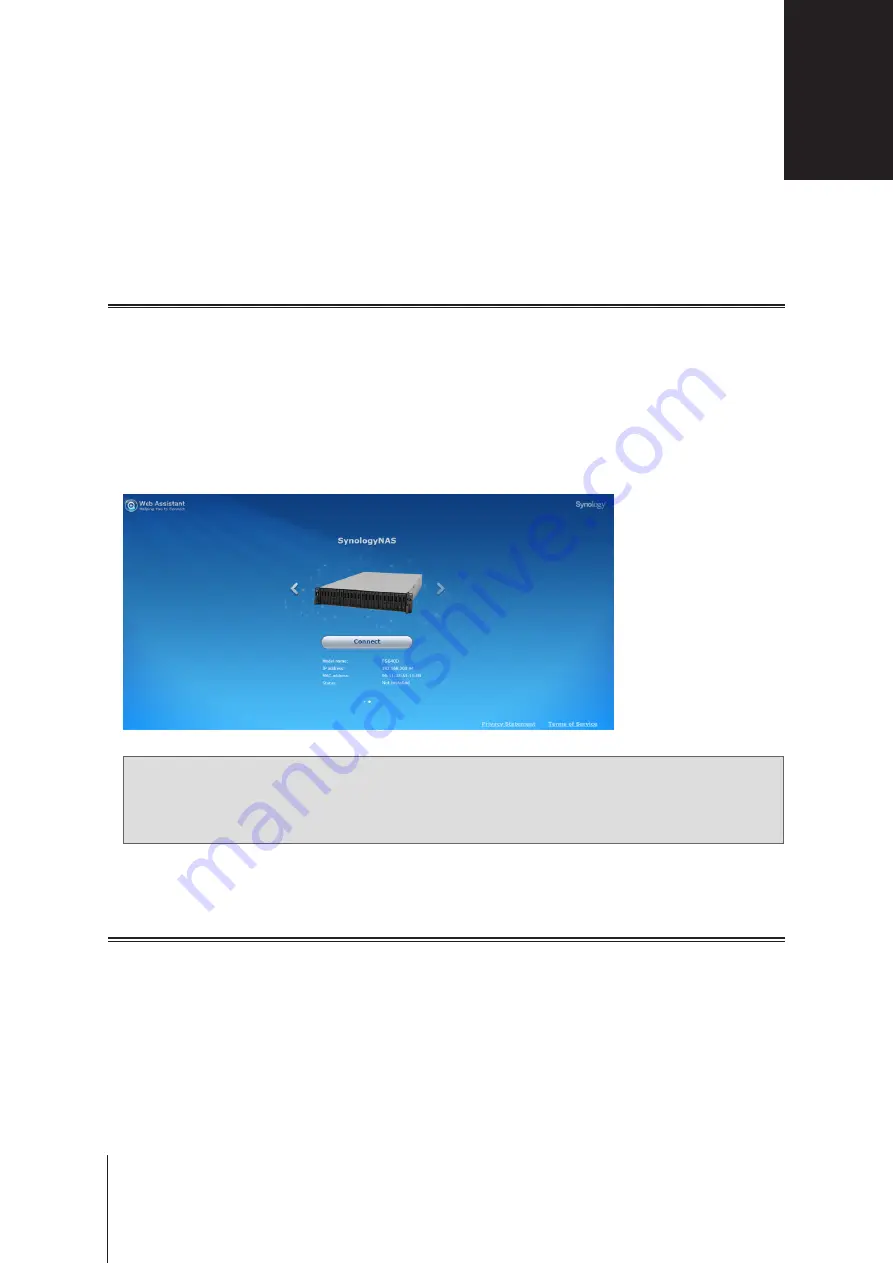
After hardware setup is finished, please install DiskStation Manager (DSM) – Synology’s browser-based
operating system – on your FS6400.
Install DSM with Web Assistant
Your FS6400 comes with a built-in tool called
Web Assistant
that helps you download the latest version of DSM
from the Internet and install it on your FS6400. To use Web Assistant, please follow the steps below.
1
Power on your FS6400.
2
Open a web browser on a computer connected to the same network as the FS6400.
3
Enter either of the following into the address bar of your browser:
a
b
synologynas:5000
4
Web Assistant will be launched in your web browser. It will search for and find the Synology NAS within the
local network. The status of the FS6400 should be
Not Installed
.
5
Click
Connect
to start the setup process and follow the onscreen instructions.
Note:
1. The Synology NAS must be connected to the Internet to install DSM with Web Assistant.
2. Suggested browsers: Chrome, Firefox.
3. Both the Synology NAS and the computer must be in the same local network.
6
If you accidentally leave the installation process before it is finished, log in to the DSM as
admin
(default
administrative account name) with the password left blank.
Learn More
Congratulations! Your FS6400 is now ready for action. For more information or online resources about your
Install DSM on Synology NAS
4
24
Chapter
Summary of Contents for NAS FS6400
Page 1: ...Hardware Installation Guide Synology NAS FS6400...
Page 32: ...A VCCI A...























