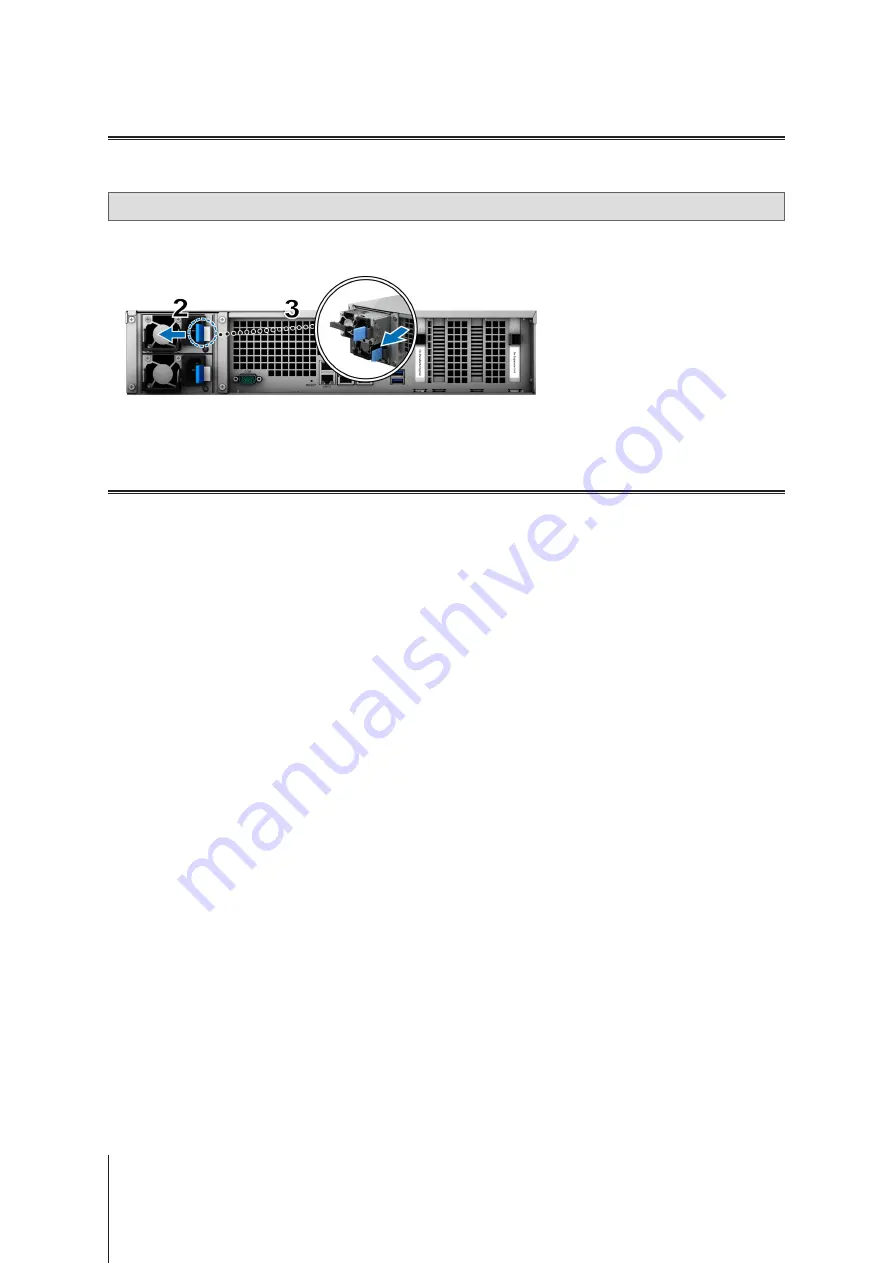
23
Chapter 3: System Maintenance
Replace Power Supply Unit (PSU)
If a PSU or its fan malfunctions, please see the instructions below to replace the malfunctioning PSU.
1
Unplug the power cord from the PSU to be replaced.
Note:
By pressing the
Beep Off
button, you can silence the long beeping sound when you hear it.
2
Push the lever of the PSU at the back panel in the indicated direction.
3
Pull out the PSU from your FS6400.
4
Prepare a new PSU, and push it back to the slot until you hear a click.
Initial Troubleshooting Guide
We have selected several helpful articles on frequently asked questions to help you do initial troubleshooting on
your Synology NAS. To view the articles, please click on the links provided below:
• General
•
What can I do to troubleshoot NAS connection problems?
•
What is the width of my Synology NAS server?
• Hard Disk Drive
•
How to choose the right HDD for my Synology NAS
•
How to diagnose drives' health status when receiving bad sector warning
•
How to fix hard drive failure and retrieve the data from your hard drives
• Memory
•
Are there any requirements for installing or expanding system memory capacity?
•
How can I run a memory test on my Synology NAS?
•
Why is there a startup delay after a memory upgrade?
• LED
•
How do I recognize a hibernating Synology NAS via the LED indicators?
•
What can I do if the STATUS LED keeps flashing in orange?
•
Why am I unable to install my Synology NAS and why is the Power LED indicator flashing
•
Why are the LED indicators on the LAN ports of my Synology NAS not working?
• Fan
•
What type of fan speed modes are available on my Synology NAS?
Summary of Contents for NAS FS6400
Page 1: ...Hardware Installation Guide Synology NAS FS6400...
Page 32: ...A VCCI A...
























