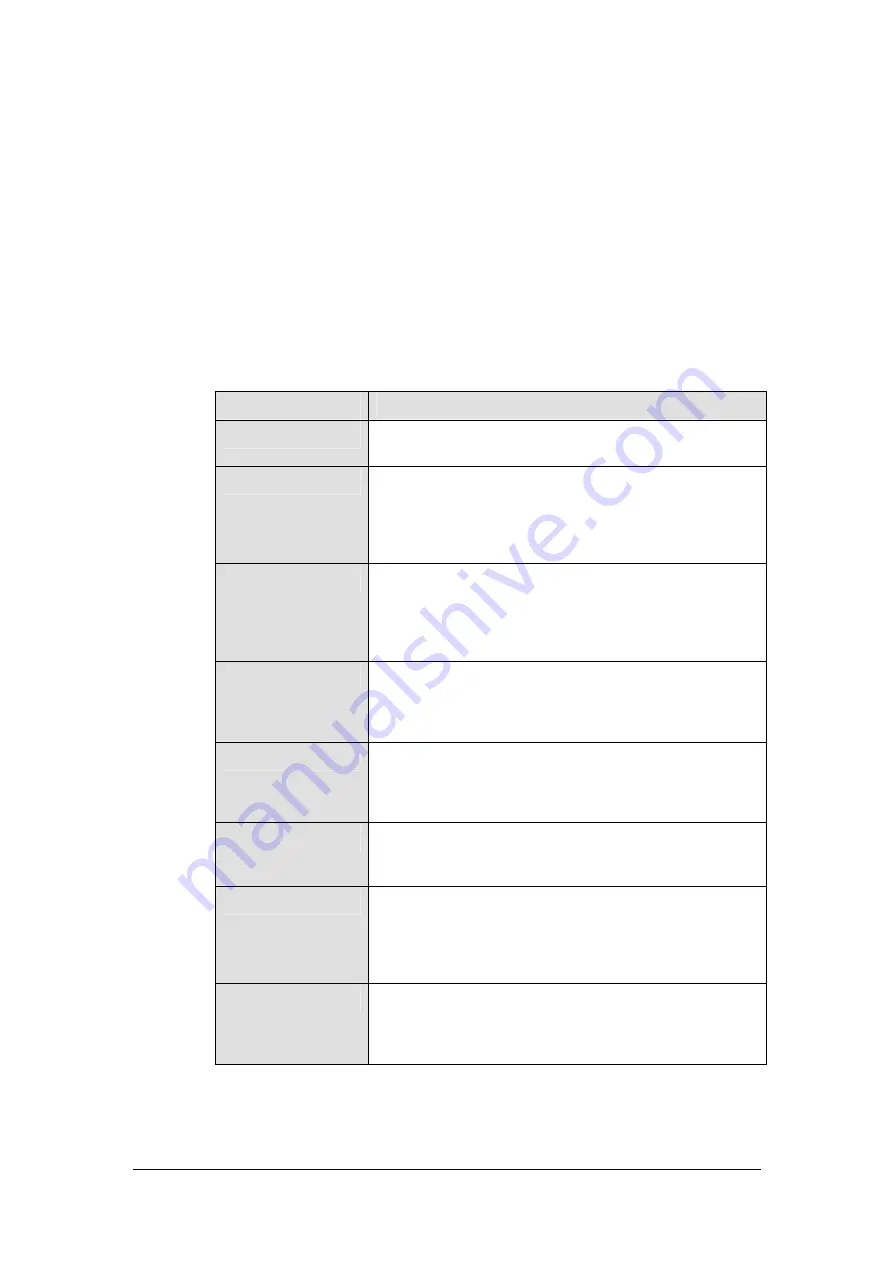
Accessing Synology Server Data
File sharing service is Synology Server's major function. Administrator can setup
access rights for users either with Windows or Mac to access shared folders.
Shared Folders
System Built-in
Name
Description
public
After Synology Server is successfully set up, the shared
folder “public” will be available for access instantly.
web
The shared folder “web” is for storing web pages. When
Web Station is enabled, users can browse the
constructed website through browser. For detailed
information, please refer to “Extra Features > Web
Station” section.
photo
The shared folder “photo” is for storing image files. Files
in “photo” shared folder can be browsed when Photo
Station or Multimedia Service is enabled. For detailed
information, please refer to descriptions of Photo Station
and Multimedia Service.
music
Music files in “music” shared folder can be browsed
through UPnP DMA when Multimedia Service is enabled.
For detailed information, please refer to descriptions of
Multimedia Service.
video
Video files in “video” shared folder can be browsed
through UPnP DMA when Multimedia Service is enabled.
For detailed information, please refer to the page
“Network > Multimedia Service.”
NetBackup
The shared folder “NetBackup” is for saving backed up
files using Network Backup. Please refer to the page
“Tools > Network Backup.”
usbshare
After you connect external USB HDD to Synology
Server’s USB port, system will automatically create a
shared folder with the prefix “usbshare”. Refer to
“Expanding HDD Capacity > External HDD” section for
details.
satashare
After you connect external SATA HDD to Synology
Server’s eSATA port, system will automatically create
“satashare” shared folder. Refer to “Expanding HDD
Capacity > External HDD” section for details.
19
















































