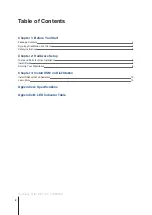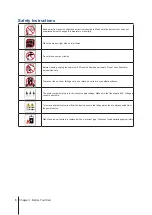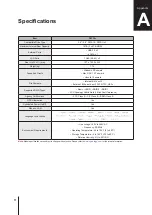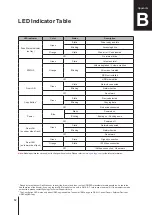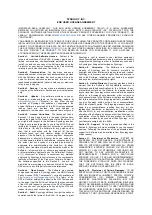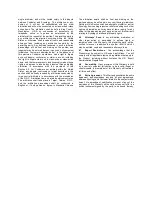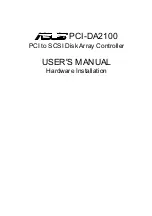4
Chapter 1: Before You Start
Synology DiskStation at a Glance
No.
Article Name
Location
Description
1
Drive Tray
Front Panel
Install drives (hard disk drives or solid state drives) here.
2
Drive Status Indicator
Displays the status of the installed drives. For more information, see "Appendix B:
3
Drive Tray Lock
Lock or unlock drive trays.
4
Status Indicator
Displays the status of the system. For more information, see "Appendix B: LED
5
LAN Indicator
Displays the status of the network connection. For more information, see
"Appendix B: LED Indicator Table".
6
Copy Button
Lights up when you connect a USB device (e.g. digital camera, USB flash disk,
etc.). Press the copy button to copy data from the connected USB device to
internal drives.
7
USB 3.0 Port
Connect external hard drives, USB printers, or other USB devices to the
DiskStation here.
8
Power Button
1. Press to power on the DiskStation.
2. To power off the DiskStation, press and hold until you hear a beep sound and
the Power LED starts blinking.
9
Fan
Back Panel
Disposes of excess heat and cools the system. If the fan malfunctions, the
DiskStation will emit a beeping sound.
10
LAN Port
Connect a network cable here.
11
Power Port
Connect AC power adapter here.
12
RESET Button
1. Press and hold until you hear a beep sound to restore the default IP address,
DNS server, and password for the
admin
account.
2. Press and hold until you hear a beep sound, then press and hold again until
you hear three beep sounds to return the DiskStation to “Not Installed” status
so that DiskStation Manager (DSM) can be reinstalled.
13
Kensington
Security Slot
Attach a Kensington security lock here.
14
USB 3.0 Port
Connect external hard drives, USB printers, or other USB devices to the
DiskStation here.
15
eSATA Port
Connect external SATA drives or Synology Expansion Unit
1
here.
1
For more information about Synology Expansion Unit supported by your DiskStation, please visit
www.synology.com
.