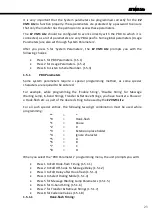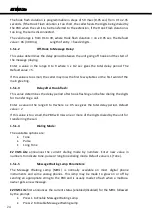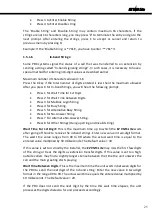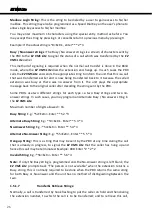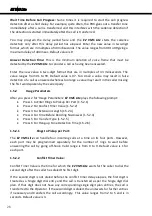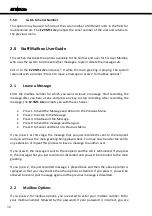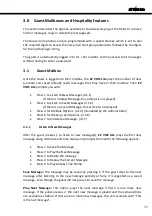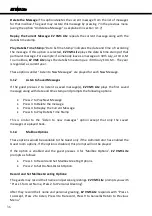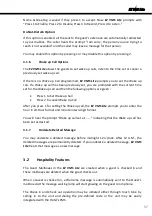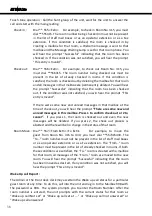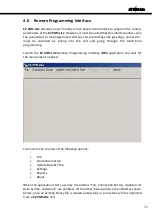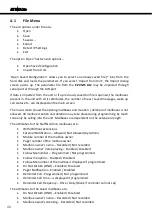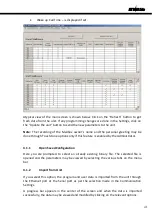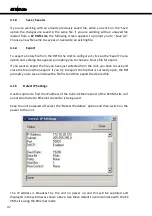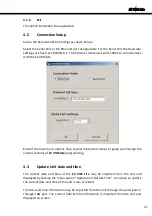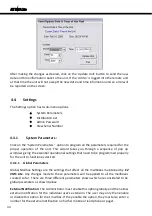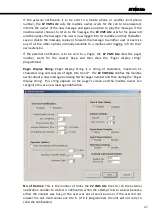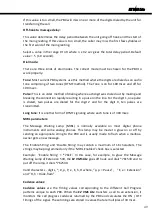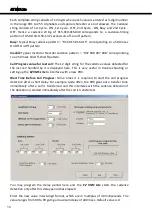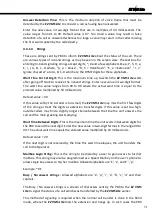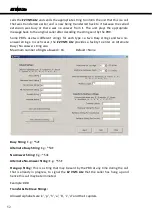EZ VMS Lite
Name & Greeting is saved if they press 1 to accept. Now
EZ VMS Lite
prompts with
“Press 1 to Enable, Press 2 to Disable, Press 3 to Record, Press 4 to Listen.”
Do-Not-Disturb Option:
If this option is enabled, all the calls to the guest’s extension are automatically redirected
to your mailbox. The caller hears the prompt “I am sorry; the person you are trying to
reach is not available” and the caller may leave a message for that person.
You may enable this option by pressing 1 or may disable this option by pressing 2.
3.1.6
Wake up Call Options
The
EZ VMS Lite
allows the guests to set wake up calls, listen to the time set or cancel a
previously set wake up call.
If there is no Wake up Call programmed,
EZ VMS Lite
prompts you to set the Wake up
call. If a Wake up call has been previously set, you are prompted with the current time
set for the Wake up call and then the following options are given :
Press 1 to Set Wake up Call
Press 2 to cancel Wake Up Call
After you press 1 for setting the Wake up call, the
EZ VMS Lite
prompts you to enter the
hour in 24-Hour format and minute in two-digit format.
You will hear the prompt “Wake up call set at……..” indicating that the Wake up call has
been set as desired.
3.1.7
Undelete Deleted Message
You may undelete a deleted message before midnight 12 o’clock. After 12 A.M., the
deleted messages are permanently deleted. If you undelete a deleted message,
EZ VMS
Lite
treats that message as a new message.
3.2
Hospitality Features
The Guest Mailboxes in the
EZ VMS Lite
are created when a guest is checked in and
these mailboxes are deleted when the guest checks out.
When a Guest is checked in, a Welcome message is automatically sent to the Guest’s
mailbox and the message waiting lamp will start glowing on the guest room phone.
The Check in and Check out operation may be initiated either through touch tone by
calling in to the unit and dialing the pre-defined code or the unit may be easily
integrated with the Hotel’s PMS.
37
Summary of Contents for EZ VMS Lite
Page 1: ......
Page 5: ...EZ VMS Lite 4...
Page 58: ...EZ VMS Lite 5 0 Flow Charts 57...
Page 59: ...EZ VMS Lite 58...
Page 60: ...EZ VMS Lite 59...
Page 61: ...EZ VMS Lite 60...
Page 62: ...EZ VMS Lite 61...
Page 63: ...EZ VMS Lite 62...
Page 64: ...EZ VMS Lite 63...
Page 65: ...EZ VMS Lite 64...
Page 66: ...EZ VMS Lite 65...
Page 67: ...EZ VMS Lite 66...
Page 68: ...EZ VMS Lite 67...
Page 69: ...EZ VMS Lite 68...
Page 70: ...EZ VMS Lite 69...
Page 71: ...EZ VMS Lite 70...
Page 72: ...EZ VMS Lite 71...
Page 73: ...EZ VMS Lite 72...
Page 74: ...EZ VMS Lite 73...
Page 75: ...EZ VMS Lite 74...
Page 76: ...EZ VMS Lite 75...
Page 77: ...EZ VMS Lite 76...