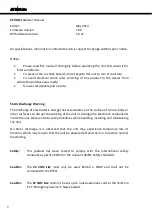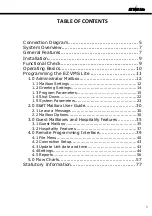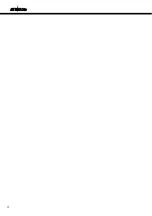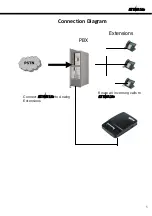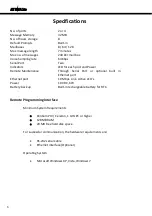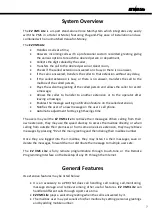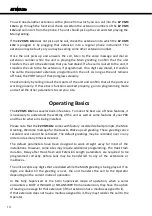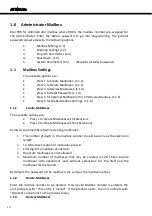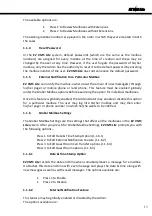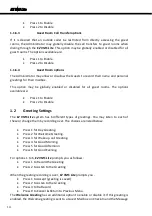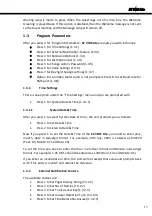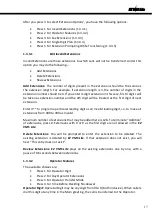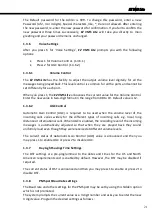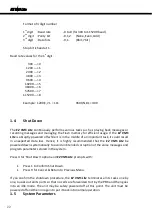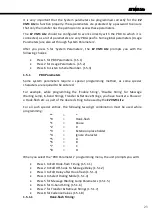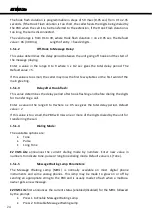EZ VMS Lite
Unpack the unit from its shipping carton and check that all the materials have been
received in good condition. Any damages or shortfalls must be reported immediately to
the distributor from whom the purchase was made.
Your
EZ VMS Lite
shipping carton must contain the following:
The
EZ VMS Lite
Unit
This User Manual
Phone Line Cords
RPI software installation CD
Serial Cable
Template for wall mounting
Select a suitable location for the
EZ VMS Lite
to be placed - it may be wall mounted or
kept on the tabletop. A suitable location should have 4 analog phone extension sockets
for the system, preferably another phone for testing and a power socket close by and
should be easily accessible for any service or maintenance work.
If you plan to mount the unit on the wall please follow the wall mounting instructions
given below:
Use the paper template, provided with the unit and secure two wood screws (Size 5 or 6)
into the wall where you want to mount the unit. The distance between the center points
of the mounting screws should be 3 inches. The wall on which the unit is to be mounted
should be strong enough to support the weight of the unit. Also make sure that the
screws are driven securely into the wall. Then, hang the unit onto the screws.
Plug in the mains cord into the Power socket and switch on the power to the unit. The
Power lamp on the unit starts glowing steadily, then all the 4 Port LED’s flash on and off
twice and after about 5 seconds the Power LED continues to flash once a second,
indicating normal operation.
Insert the Dual extension phone line cords into the phone sockets on the unit and insert
the other end into the wall extension sockets for all the 4 ports.
You are now ready to do a Functional Check of the unit.
Functional Check
After the Installation has been completed satisfactorily, you should carry out a few
preliminary checks, before putting the unit into operation.
If you are looking at the
EZ VMS Lite
while you are running the functional check, it is very
easy to solve any problems that may be encountered as well as understand the
programming methods.
9
Summary of Contents for EZ VMS Lite
Page 1: ......
Page 5: ...EZ VMS Lite 4...
Page 58: ...EZ VMS Lite 5 0 Flow Charts 57...
Page 59: ...EZ VMS Lite 58...
Page 60: ...EZ VMS Lite 59...
Page 61: ...EZ VMS Lite 60...
Page 62: ...EZ VMS Lite 61...
Page 63: ...EZ VMS Lite 62...
Page 64: ...EZ VMS Lite 63...
Page 65: ...EZ VMS Lite 64...
Page 66: ...EZ VMS Lite 65...
Page 67: ...EZ VMS Lite 66...
Page 68: ...EZ VMS Lite 67...
Page 69: ...EZ VMS Lite 68...
Page 70: ...EZ VMS Lite 69...
Page 71: ...EZ VMS Lite 70...
Page 72: ...EZ VMS Lite 71...
Page 73: ...EZ VMS Lite 72...
Page 74: ...EZ VMS Lite 73...
Page 75: ...EZ VMS Lite 74...
Page 76: ...EZ VMS Lite 75...
Page 77: ...EZ VMS Lite 76...