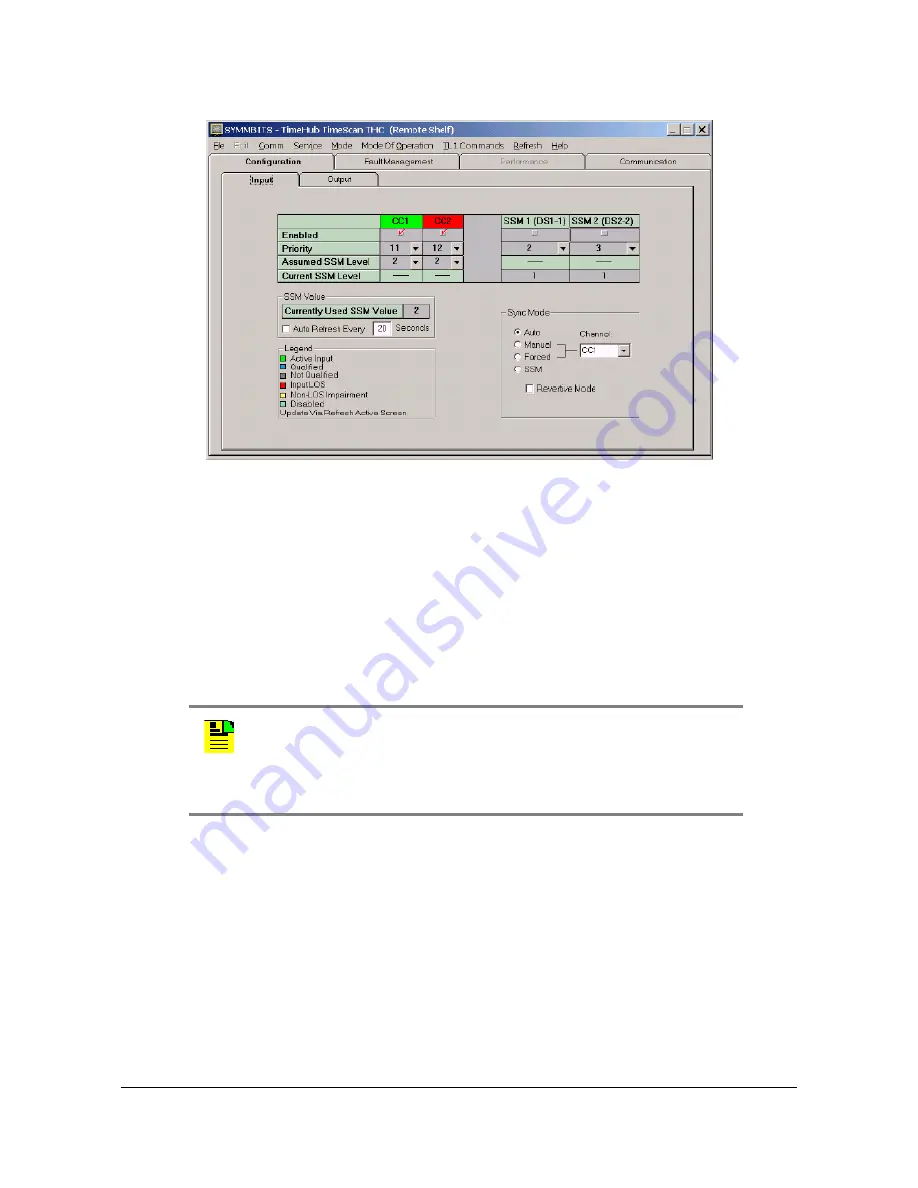
097-55501-01 Revision M – January 2009
TimeHub 5500 User’s Guide 175
Chapter 4 Testing and Configuring the TimeHub
Provisioning Inputs on a Remote Shelf
Figure 4-14. The Remote Input Configuration Window
4. Verify that the input is qualified by checking that the “Q” LED (in the same row
as the “E” LED) is lit. It can take up to several minutes for the “Q” LED to light
after the “E” has been lit. When this LED lights, the input meets all requirements
for use as a timing source (signal presence, framing, within frequency pull-in
range all confirmed).
If the “Q” LED does not light, there is most likely a problem with the input.
Typical causes are no signal present or improper connection to the Input/Alarm
Connector module.
5. Set the priority of either CC1 or CC2 as desired. The priority setting provides a
way to select one of the CC inputs when both inputs are qualified. The lower the
number, the higher the priority. The default is that the CC1 has higher priority
than CC2; CC1 is always used when it is qualified.
Assuming that CC1 is the only qualified input, the “A” LED should also light,
indicating that this is the Active timing reference, the one being used to drive
outputs provided by this shelf.
Note:
You can observe progress toward qualification via either the
local or LAN communications port. The TL1 RTRV-COND command
provides this information (for example, input loss of signal or out of
frame can be observed via RTRV-COND). Refer to the
TimeHub
5500 TL1 Reference Manual
for details.






























