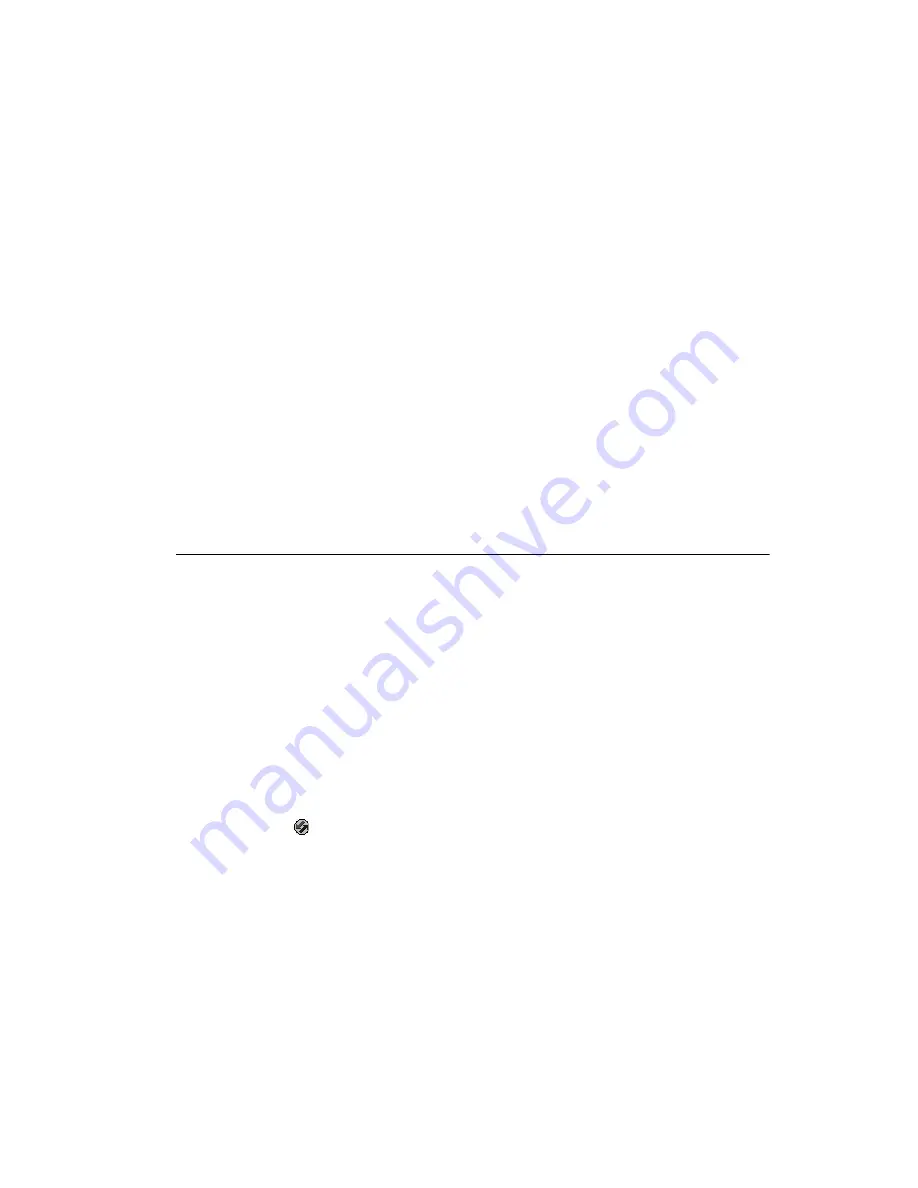
9-9
Applications: HotSync
6. Click OK to close the Setup dialog.
Customizing HotSync Application Settings
For each application you can define a set of options that determines how records are handled
during synchronization. These options are called a “conduit.” By default, the Symbol Palm
Terminal Desktop synchronizes all files between the SPT 1700 terminal and the Symbol Palm
Terminal Desktop. In general, you should leave the settings to synchronize all files. The only
reason you might want to change these settings is to overwrite data on either your SPT 1700
terminal or Symbol Palm Terminal Desktop, or to avoid synchronizing a particular type of
file because you don’t use it.
In addition to the standard application conduits, the Symbol Palm Terminal Desktop includes
System and
Install conduits. The System conduit backs up the system information stored in
your SPT 1700 terminal, including Graffiti
®
software ShortCuts. The Install conduit is used
to install Palm-compatible applications.
To customize HotSync application settings:
1. Click the
icon in the Windows System Tray to open the HotSync Manager menu.
Tip:
You can also click the HotSync command on the Symbol Palm Terminal Desktop
menu bar to open the HotSync Manager menu.
2. Click Custom from the HotSync menu to open the Custom dialog.
Serial Port
Identifies the port where the modem is located. If you are unsure of the port
assignment, look at the Modem Properties in the Windows Control Panel.
Speed
Determines the speed at which data is transferred. We suggest you try the As
Fast As Possible rate first, and adjust downward if you experience problems.
This setting allows the Symbol Palm Terminal Desktop and SPT 1700
terminal to find and use the fastest speed.
Modem
Identifies the modem type or manufacturer. Refer to your modem manual or
face plate for its type or settings. If you’re not sure of your modem type or
your modem doesn’t match any that appear in the list, choose Hayes Basic.
Setup String
Identifies the setup string for your particular modem. Not all modems
require a setup string. Refer to your modem manual and enter the setup
string if recommended by the manufacturer.
Summary of Contents for SPT 1700
Page 1: ...SPT 1700 Series Product Reference Guide...
Page 3: ...SPT 1700 Series Product Reference Guide 70 37544 02 Revision A April 2000...
Page 14: ...xii SPT 1700 Series Product Reference Guide...
Page 24: ...1 2 SPT 1700 Series Product Reference Guide...
Page 48: ...2 2 SPT 1700 Series Product Reference Guide...
Page 84: ...4 2 SPT 1700 Series Product Reference Guide...
Page 88: ...4 6 SPT 1700 Series Product Reference Guide...
Page 90: ...5 2 SPT 1700 Series Product Reference Guide...
Page 104: ...5 16 SPT 1700 Series Product Reference Guide...
Page 106: ...6 2 SPT 1700 Series Product Reference Guide...
Page 110: ...6 6 SPT 1700 Series Product Reference Guide...
Page 112: ...7 2 SPT 1700 Series Product Reference Guide...
Page 130: ...8 2 SPT 1700 Series Product Reference Guide...
Page 146: ...9 2 SPT 1700 Series Product Reference Guide...
Page 168: ...9 24 SPT 1700 Series Product Reference Guide...
Page 198: ...11 2 SPT 1700 Series Product Reference Guide...
Page 234: ...13 2 SPT 1700 Series Product Reference Guide...
Page 240: ...13 8 SPT 1700 Series Product Reference Guide...
Page 242: ...14 2 SPT 1700 Series Product Reference Guide...
Page 252: ...15 2 SPT 1700 Series Product Reference Guide...
Page 260: ...16 2 SPT 1700 Series Product Reference Guide...
Page 266: ...16 8 SPT 1700 Series Product Reference Guide...
Page 268: ...17 2 SPT 1700 Series Product Reference Guide...
Page 282: ...17 16 SPT 1700 Series Product Reference Guide...
Page 284: ...18 2 SPT 1700 Series Product Reference Guide...
Page 290: ...A 2 SPT 1700 Series Product Reference Guide Sample 1...
Page 291: ...A 3 Expense Templates Sample 2...
Page 292: ...A 4 SPT 1700 Series Product Reference Guide Sample 3...
Page 293: ...A 5 Expense Templates Sample 4...
Page 294: ...A 6 SPT 1700 Series Product Reference Guide...
Page 306: ...B 12 SPT 1700 Series Product Reference Guide...






























