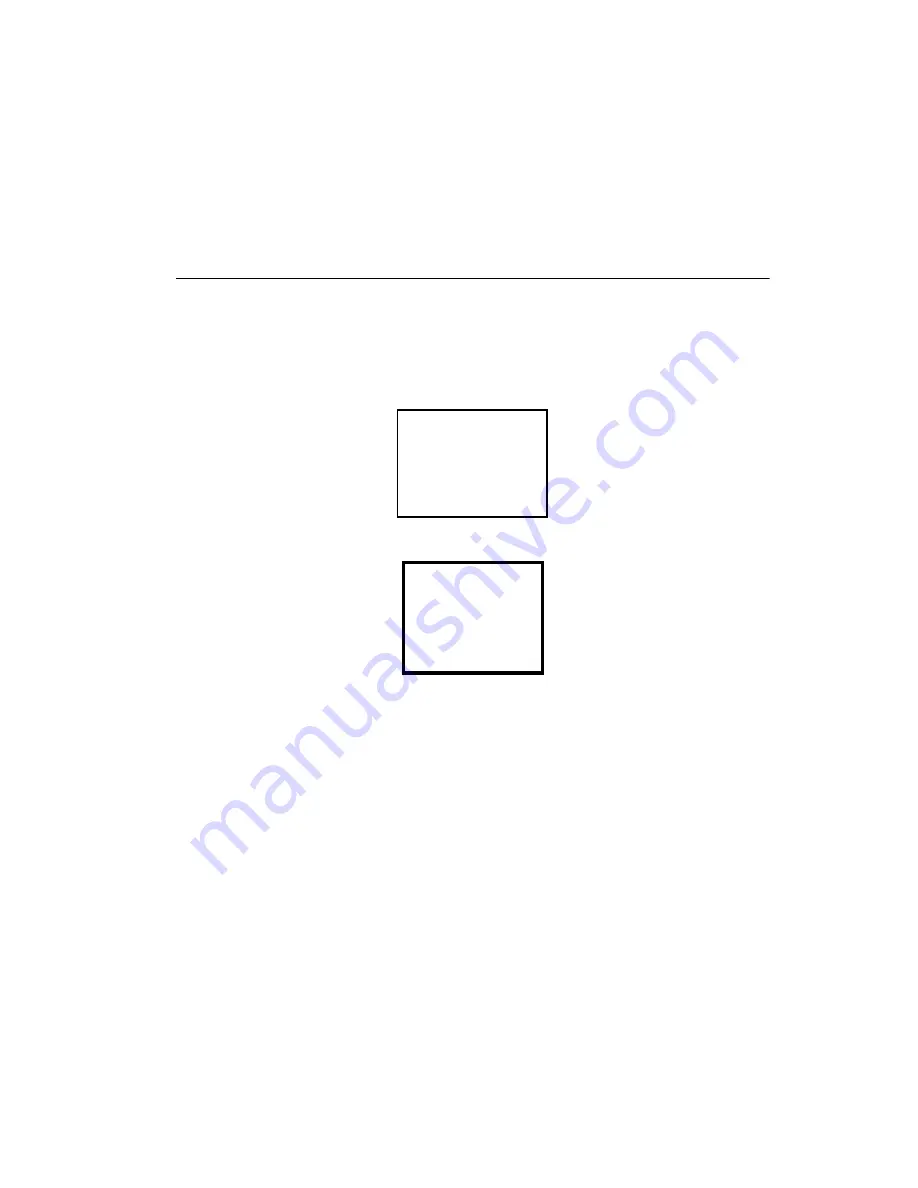
4-23
System Mode
M1 through M4 keys. The last key defined acts as the backlight
function on/off key and one defined earlier is ignored.
Testing
The PDT 1100 terminal conducts tests of all systems upon initialization. To perform a
system test:
1.
Select 5:TEST on the system menu.
The following screen displays:
2.
Select a test to run:
•
Press 1: BAR CODE to select the bar code reading test.
•
Press 2:MEMORY to select RAM read/write test.
•
Press 3:BEEPER to select the beeper scale test.
•
Press 4:AGING to select the aging test.
•
Press 5:COMMUNICATIONS to select the communications test.
•
Press 6:LCD to select the LCD and reading confirmation LED tests.
•
Press 7:KEY to select the key entry, beeper and vibrator tests.
•
Press 8:FILE to select the file checksum test.
3.
Press ENT to enter your selection, or the C key to return to the System Menu.
SYSTEM MENU
1:EXEC PROGRAM
2:DOWNLOAD
3:UPLOAD
4:SET SYSTEM
5:TEST 6:VER
1:BAR CODE
2:MEMORY
3:BEEPER
4:AGING
TEST
6:LCD
7:KEY
8:FILE
5:COMMUNICATIONS
Summary of Contents for PDT 1100
Page 1: ...PDT 1100 Terminal Product Reference Guide...
Page 2: ......
Page 4: ......
Page 5: ...PDT 1100 Terminal Product Reference Guide 70 35864 03 Revision A December 2002...
Page 36: ...2 10 PDT 1100 Terminal Product Reference Guide...
Page 96: ...5 18 PDT 1100 Terminal Product Reference Guide...
Page 118: ...D 6 PDT 1100 Terminal Product Reference Guide...
Page 122: ...Index 4 PDT 1100 Terminal Product Reference Guide...
Page 124: ......






























