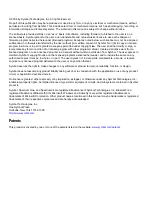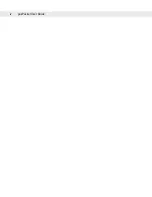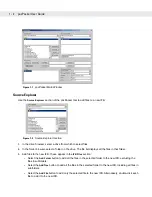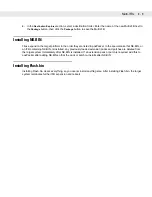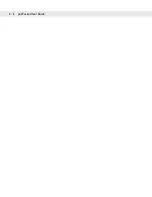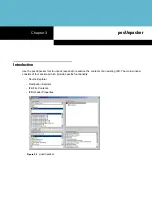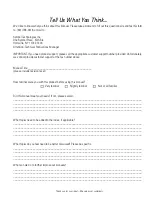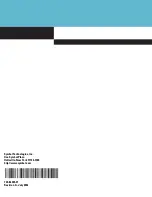Getting Started
1 - 3
4.
In the
File Type Filter
text box, enter a file filter that affects which files types appear in the
Source Explorer
.
By default this is set to "*.*", which includes all file types.
Destination Explorer
Use the
Destination Explorer
section of the posPacker tool to select the destination of the new IFB file.
Figure 1-3
Destination Explorer Section
1.
In the drive browser, select a destination drive.
2.
In the folder browser, select a destination folder.
3.
Enter the name of the IFB file in the text box.
4.
Select the
Package
button to save the new IFB.
IFB Functions
Use the
IFB Functions
section of the posPacker tool to specify advanced IFB command functions, which you
use primarily for creating Multi-IFBs.
Figure 1-4
IFB Functions Section
1.
To remove files and command functions from the new IFB:
-
Select the
Remove
button to remove the selected IFB file or IFB command function from the
IFB Files
section.
-
Select the
Remove All
button to remove all files and IFB command functions from the
IFB Files
section,
clearing all contents from the new IFB.
2.
The four IFB command function buttons perform disk operating system style functions on the target system
while the new IFB is expanding on the target platform.
-
Select the
Del Folder
button to create a Delete Folder IFB command function call in the new IFB. In the
text box to the right of this button, enter the name of the folder to delete on the target system, or
double-click a folder to enter its name. The folder can either reside in the new IFB, or it can exist on
Summary of Contents for PD8500
Page 1: ...posPacker User Guide...
Page 2: ......
Page 3: ...posPacker User Guide 72E 86035 01 Revision A July 2006...
Page 6: ...iv posPacker User Guide...
Page 14: ...1 6 posPacker User Guide...
Page 18: ...2 4 posPacker User Guide...
Page 24: ......
Page 25: ......