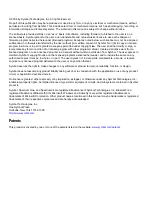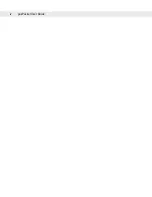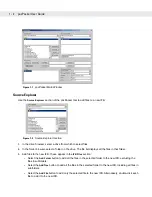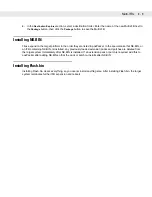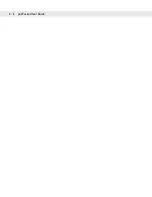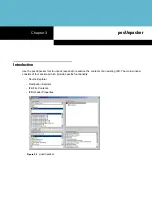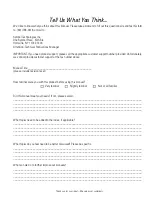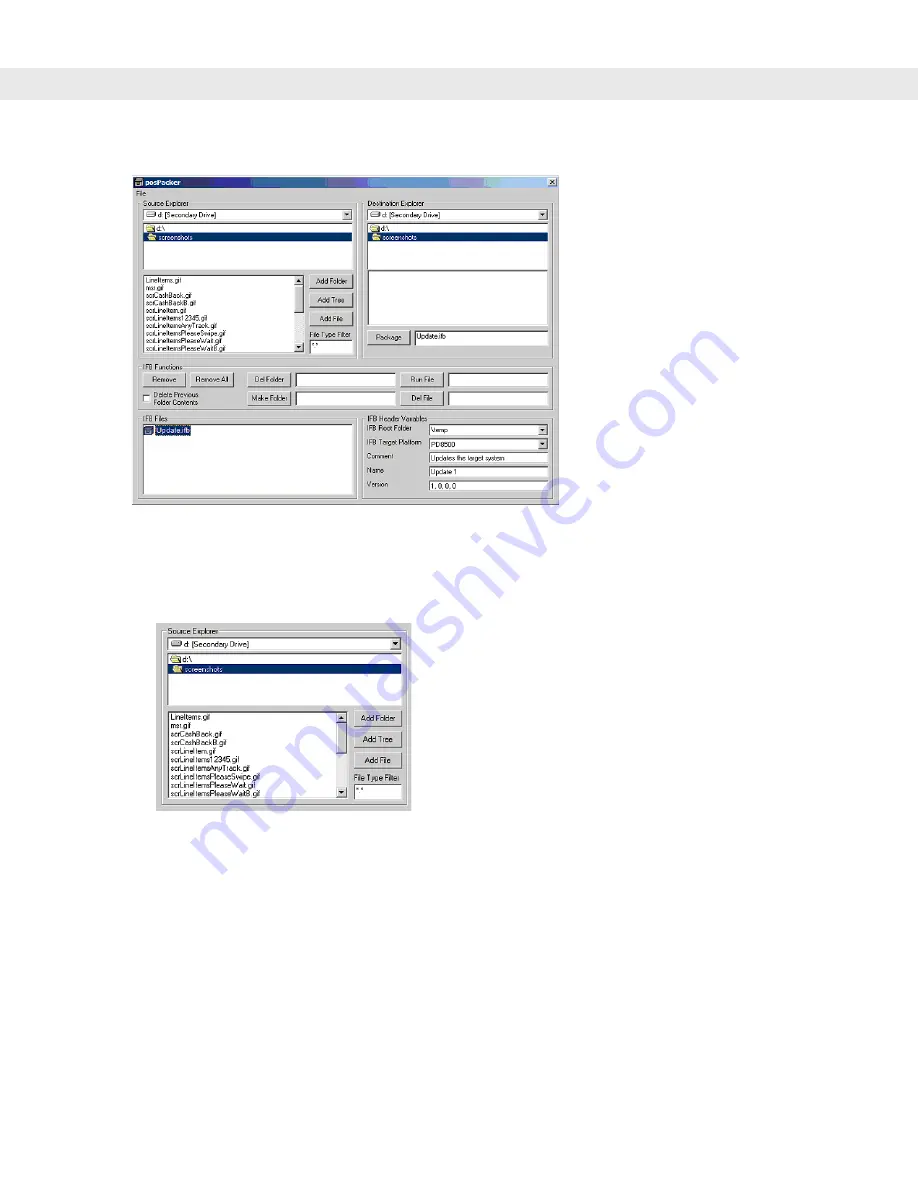
1 - 2
posPacker User Guide
Figure 1-1
posPacker Main Window
Source Explorer
Use the
Source Explorer
section of the posPacker tool to add files to a new IFB.
Figure 1-2
Source Explorer Section
1.
In the drive browser, select a drive from which to select files.
2.
In the folder browser, select a folder on the drive. The file list displays all the files in that folder.
3.
Add files to the new IFB. These appear in the
IFB Files
section:
-
Select the
Add Folder
button to add all the files in the selected folder to the new IFB, excluding the
files in subfolders.
-
Select the
Add Tree
button to add all the files in the selected folder to the new IFB, including all files in
subfolders.
-
Select the
Add File
button to add only the selected file to the new IFB. Alternatively, double-click each
file to add it to the new IFB.
Summary of Contents for PD8500
Page 1: ...posPacker User Guide...
Page 2: ......
Page 3: ...posPacker User Guide 72E 86035 01 Revision A July 2006...
Page 6: ...iv posPacker User Guide...
Page 14: ...1 6 posPacker User Guide...
Page 18: ...2 4 posPacker User Guide...
Page 24: ......
Page 25: ......