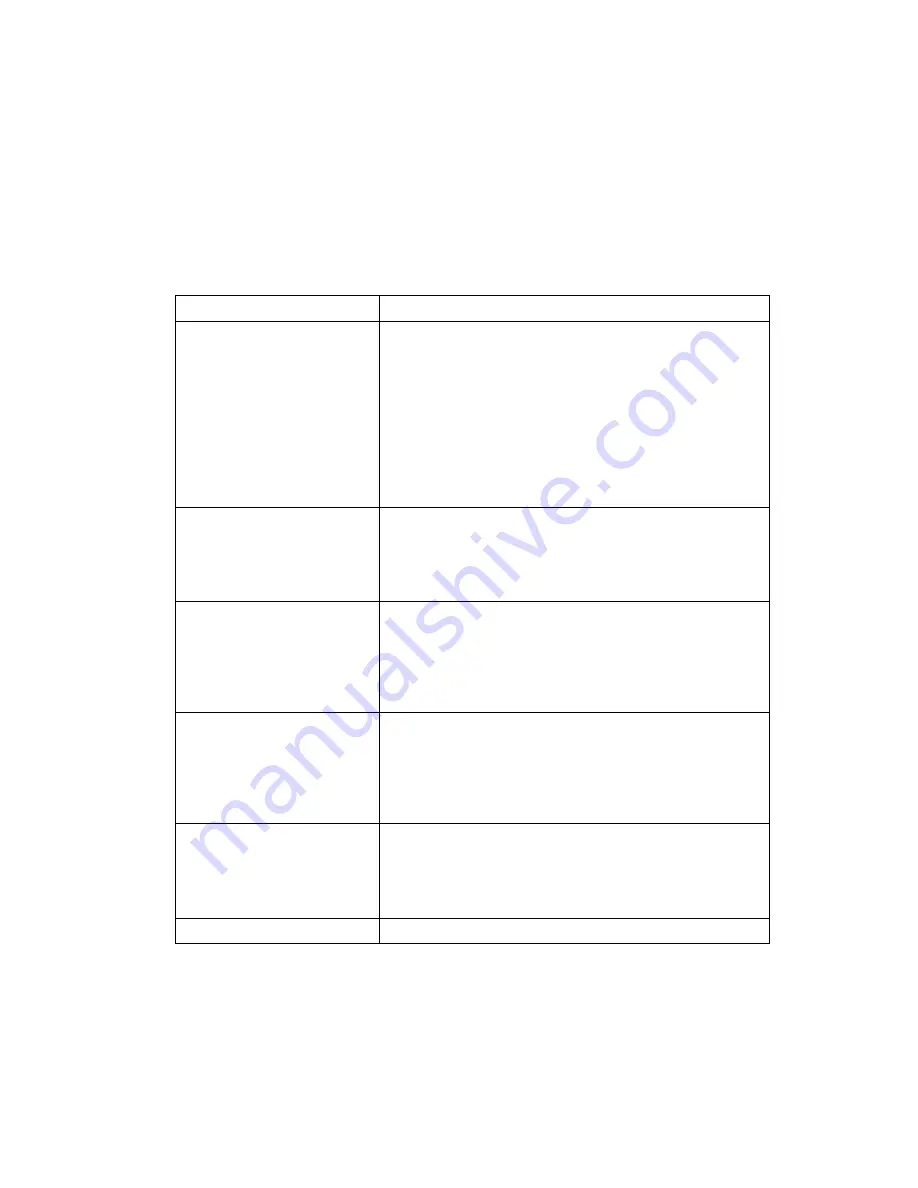
3-9
Operation
System Setup
System Setup allows you to configure the scanner’s basic settings such as date and time.
Option
Description
0. Set Com Protocol
0. Scan & Transmit
-MCL NET
-RS232/Synapse
-Back to Com Protocol
1. Batch/Inventory
-MCL NET
-RS232/Synapse
-Back to Com Protocol
9. Back to Main
Sets the communication protocol used by the default
applications. The options are MCL-Net or RS-232/Synapse. If
RS-232/Synapse is selected, the scanner automatically
identifies whether an RS-232 or Synapse interface is required.
The communication protocol can be set independently for the
Scan & Transmit and Batch/Inventory applications. For example,
you can set the Scan & Transmit application to RS-232 and the
Batch/Inventory to MCL NET.
To cancel the change, press the <FUNC> then <BK> keys, or to
accept the change, press the <ENTER> key.
1. Set Date
Sets the date of the internal clock of the scanner. The scanner
displays its current date and provides a prompt for the user to
enter the new date. The date format is mm/dd/yyyy.
To cancel the change, press the <FUNC> then <BK> keys, or to
accept the change, press the <ENTER> key.
2. Set Time
Sets the time of the internal clock of the scanner. The scanner
displays its current time value, and provides a prompt for the user
to enter the new time. The time format is HH:MM:SS entered in
military time. For example, to enter 11:25PM, enter 23:25:00.
To cancel the change, press the <FUNC> then <BK> keys, or to
accept the change, press the <ENTER> key.
3. Set Contrast
Sets the display contrast. The scanner displays the current
contrast setting. Use the up and down arrow keys to change the
contrast. The default contrast is 7, and the range is from 0 to 15,
with 0 being the lightest and 15 being the darkest.
To cancel the change, press the <FUNC> then <BK> keys, or to
accept the change, press the <ENTER> key.
4. Set Scanner ID
Sets the scanner ID. The scanner displays its current ID, and the
user may key in a new value between 1 and 254. The default is
001.
To cancel the change, press the <FUNC> then <BK> keys, or to
accept the change, press the <ENTER> key.
9. Back to Main
Returns the user to the system menu.
Summary of Contents for P360
Page 1: ...P460 P360 Memory Scanners Product Reference Guide...
Page 2: ......
Page 3: ...P460 P360 Memory Scanners Product Reference Guide 70 37690 04 Revision A December 2003...
Page 10: ...viii P460 P360 Memory Scanners Product Reference Guide Index Feedback...
Page 16: ...xiv P460 P360 Memory Scanners Product Reference Guide...
Page 32: ...2 12 P460 P360 Memory Scanners Product Reference Guide...
Page 51: ...3 19 Operation 5 9 6 9 7 9 8 9 9 9 RESET SCANNER...
Page 53: ...3 21 Operation 6 9 7 9 8 9 9 9 RESET SCANNER...
Page 60: ...3 28 P460 P360 Memory Scanners Product Reference Guide...
Page 70: ...4 10 P460 P360 Memory Scanners Product Reference Guide...
Page 170: ...5 100 P460 P360 Memory Scanners Product Reference Guide Numeric Bar Codes Continued 5 6 7 8 9...
Page 172: ...5 102 P460 P360 Memory Scanners Product Reference Guide...
Page 188: ...C 2 P460 P360 Memory Scanners Product Reference Guide...
Page 196: ......
Page 197: ......






























