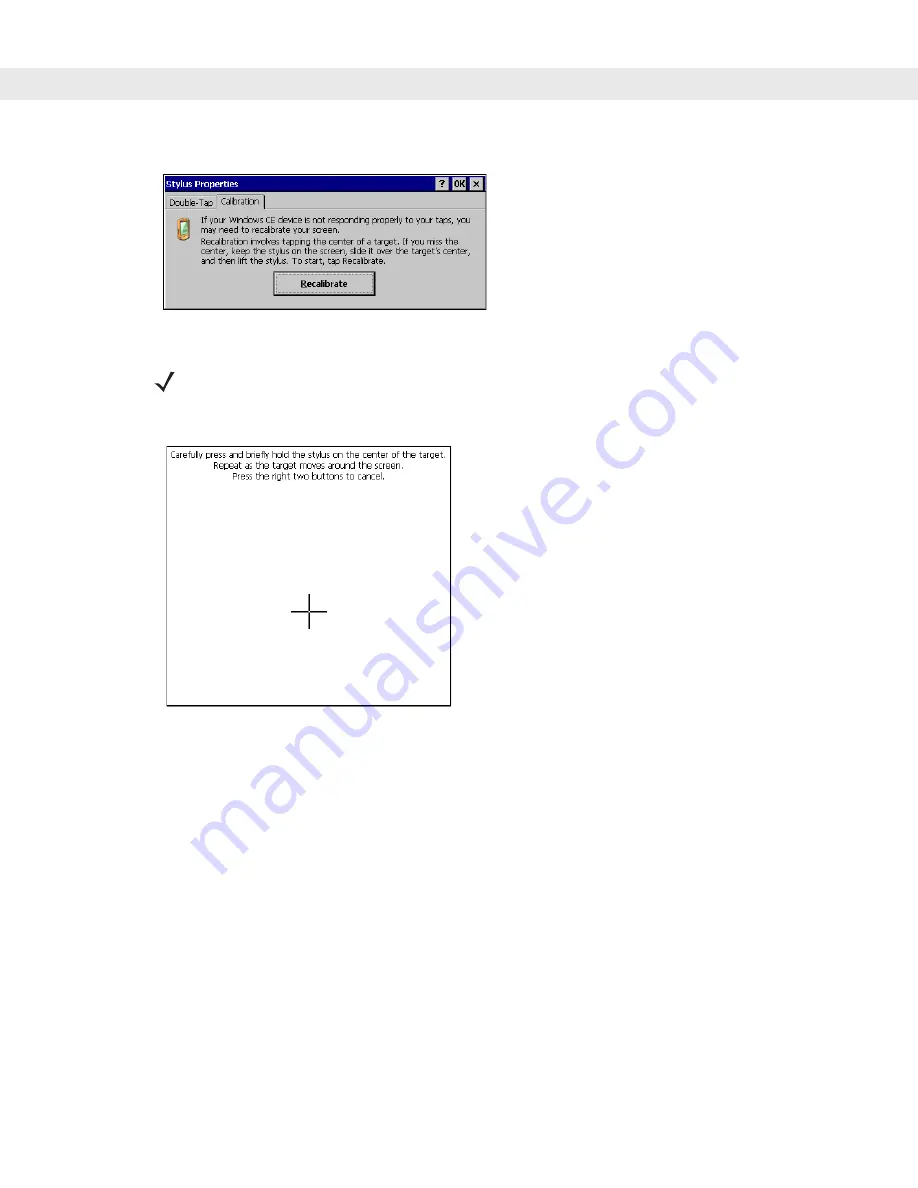
Configuration 3 - 29
4.
If the MK2200 is not responding properly to taps, tap the
Calibration
tab to calibrate the screen.
Figure 3-12
Stylus Properties Screen - Calibrate Tab
5.
Tap the
Recalibrate
button and follow the directions on the screen.
Figure 3-13
Calibrate Screen
6.
The system returns to the
Stylus Properties
screen when calibration completes. To cancel calibration,
press the
C
and
D
buttons simultaneously.
7.
Tap
OK
on the
Stylus Properties
screen.
Note that calibration values are stored separately from other configuration settings in non-volatile storage
and cannot be accessed by the user.
NOTE
Alternatively, to access the Calibrate screen simultaneously press the buttons A, C, and D
).
Summary of Contents for MK2200 MicroKiosk
Page 1: ...MK2200 MicroKiosk for CE NET 4 2 Product Reference Guide...
Page 2: ......
Page 3: ...MK2200 MicroKiosk for CE NET 4 2 Product Reference Guide 72E 87925 01 Revision A August 2006...
Page 16: ...xiv MK2200 MicroKiosk for CE NET 4 2 Product Reference Guide...
Page 82: ...3 32 MK2200 MicroKiosk for CE NET 4 2 Product Reference Guide...
Page 112: ...4 30 MK2200 MicroKiosk for CE NET 4 2 Product Reference Guide...
Page 116: ...5 4 MK2200 MicroKiosk for CE NET 4 2 Product Reference Guide...
Page 142: ...6 26 MK2200 MicroKiosk for CE NET 4 2 Product Reference Guide...
Page 156: ...7 14 MK2200 MicroKiosk for CE NET 4 2 Product Reference Guide...
Page 182: ...8 26 MK2200 MicroKiosk for CE NET 4 2 Product Reference Guide...
Page 186: ...9 4 MK2200 MicroKiosk for CE NET 4 2 Product Reference Guide...
Page 188: ...A 2 MK2200 MicroKiosk for CE NET 4 2 Product Reference Guide...
Page 217: ...Appendix D Web Kiosk Software Suite Bar Codes D 5 Rolaids CD 3 12546 65021 3 0 75678 12772 4...
Page 224: ...E 4 MK2200 MicroKiosk for CE NET 4 2 Product Reference Guide...
Page 246: ...G 12 MK2200 MicroKiosk for CE NET 4 2 Product Reference Guide...
Page 274: ...Index 8 MK2200 MicroKiosk for CE NET 4 2 Product Reference Guide...
Page 276: ......
Page 277: ......






























