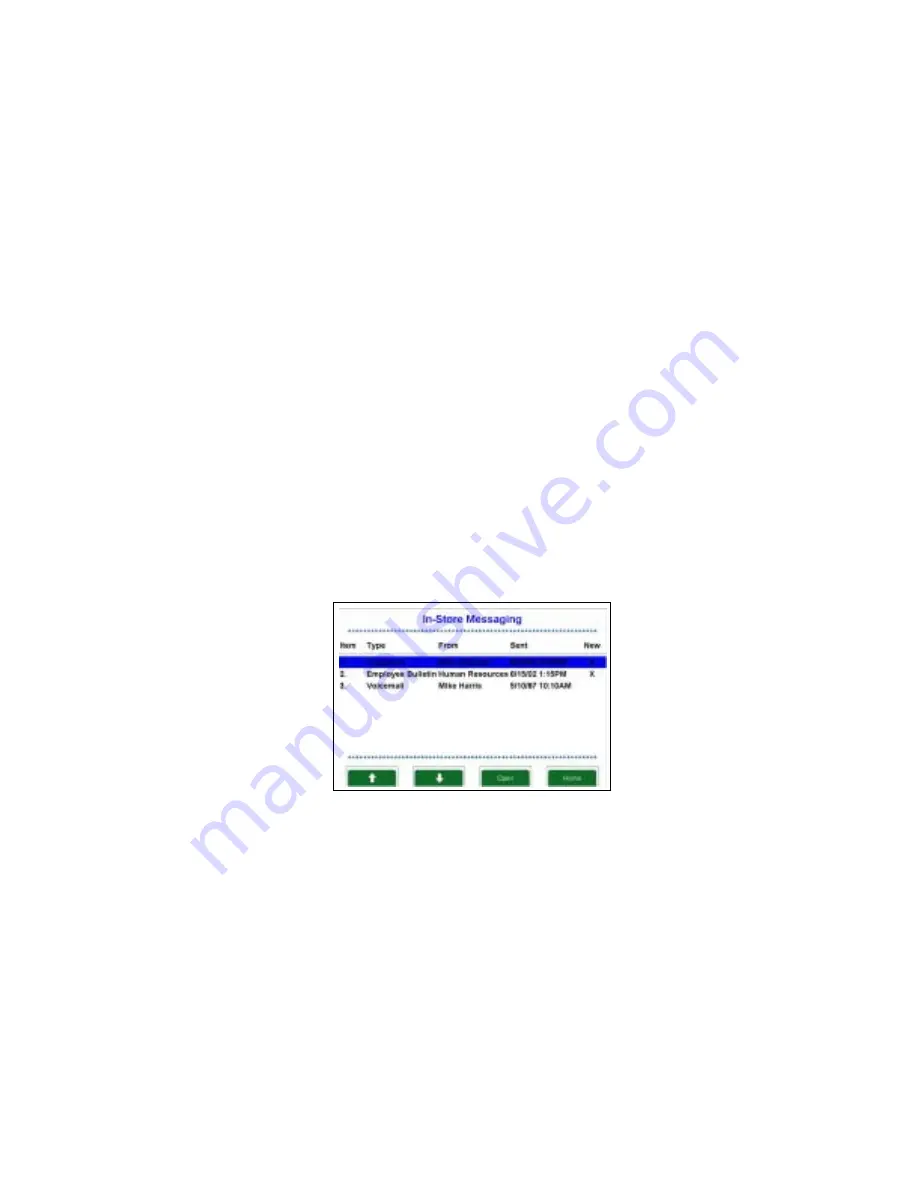
4-15
Resident Demo Application
In-Store Messaging Screen
Selecting In-Store Messaging from the Store Operations Screen (see page 4-14)displays
the In-Store Messaging Screen. When the screen is initially displayed, the first (most
recently received) item is highlighted. The In-Store Messaging View Menu Bar indicates the
current button functions. The Up and Down buttons are used to scroll the message list.
While the scroll bar is on a message, the information displayed in the row is highlighted.
Selecting a Voicemail message displays the Voicemail Options Screen (see page 4-16) and
selecting a text message (in this Demo “Employee Bulletin”) displays the Text Messaging
Screen (see page 4-19).
Select Options:
•
Up Arrow, to scroll up on the Item list
•
Down Arrow, to scroll down on the Item list
•
Open, to select an item on the Item list and proceed to either the Voicemail Options
Screen (see page 4-16) or the Text Messaging Screen (see page 4-19) (depending
on the message type)
•
Home, to return to the Store Operations Screen (see page 4-14).
Figure 4-11. In-Store Messaging Screen
Summary of Contents for MK2000 MicroKiosk
Page 1: ...Product Reference Guide MK2000 MicroKiosk ...
Page 2: ......
Page 3: ...MK2000 MicroKiosk Product Reference Guide 72 57772 01 Revision A June 2003 ...
Page 52: ...2 22 MK2000 MicroKiosk Product Reference Guide ...
Page 94: ...5 6 MK2000 MicroKiosk Product Reference Guide ...
Page 104: ...6 10 MK2000 MicroKiosk Product Reference Guide ...
Page 108: ...7 4 MK2000 MicroKiosk Product Reference Guide ...
Page 112: ...A 4 MK2000 MicroKiosk Product Reference Guide ...
Page 139: ...C 3 Demo Application Bar Codes Glue Stick Transparent Tape 0 71709 00166 7 0 51131 77138 3 ...
Page 141: ...C 5 Demo Application Bar Codes Standard Staples CD 3 12546 65021 3 0 75678 12772 4 ...
Page 144: ...C 8 MK2000 MicroKiosk Product Reference Guide ...
Page 154: ...D 10 MK2000 MicroKiosk Product Reference Guide ...
Page 170: ...E 16 MK2000 MicroKiosk Product Reference Guide ...
Page 192: ......
Page 193: ......
















































