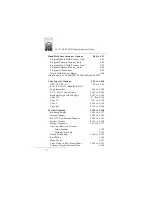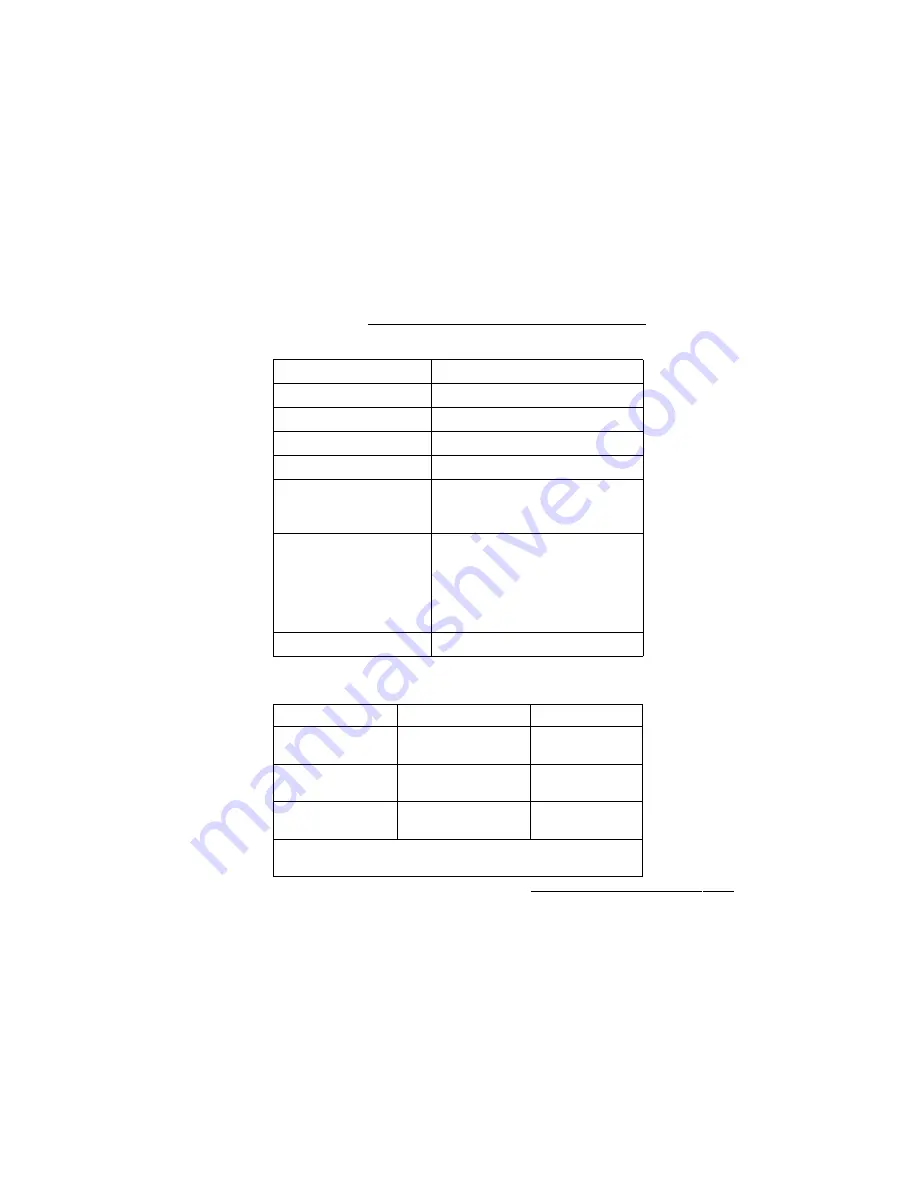
4-5
Maintenance and Spcifications
Table 4-2. LS 5700/LS 5800 Decode Range
Operating Temperature
32° to 104°F
0° to 40°C
Operating Humidity
5% to 95% non-condensing
Storage Temperature
-40° to 140°F
-40° to 60°C
Storage Humidity
5% to 95% non-condensing
Weight
LS 5700
LS 5800
1.9 lbs
.86 kg
1.8 lbs
.81 kg
Dimensions
LS 5700
Depth
Height
Width
LS 5800
3.82 in.
9.7 cm
6.2 in.
15.7 cm
5.97 in.
15.2 cm
See
Cable Length
6 ft.
183 cm
LS 5700
LS 5800
Full Range
10 in.
25.4 cm
6.7 in.
17.0 cm
Medium Range
7.0 in.
17.8 cm
6.0 in.
15.2 cm
Short Range
3.5 in.
8.9 cm
3.5 in.
8.9 cm
Decode range depends on contrast, density, orientation, and
quality of the bar code being decoded.
Table 4-1. Technical Specifications (cont’d)
Item
Description
Summary of Contents for LS 5700
Page 1: ...Product Reference Guide LS 5700 LS 5800 ...
Page 2: ...70 16692 03 Revision A May 2003 Symbol Technologies Inc One Symbol Plaza Holtsville N Y 11742 ...
Page 3: ...LS 5700 5800 Product Reference Guide 70 16692 03 Revision A May 2003 ...
Page 22: ...xviii LS 5700 LS 5800 Product Reference Guide ...
Page 54: ...3 8 LS 5700 LS 5800 Product Reference Guide ...
Page 64: ...4 10 LS 5700 LS 5800 Product Reference Guide ...
Page 79: ...5 15 Parameter Menus RS 232C Host Types Single Port RS 232C Host SINGLE PORT RS 232C HOST ...
Page 81: ...5 17 Parameter Menus RS 232C Host Types ICL RS 232C Host ICL RS 232C HOST ...
Page 85: ...5 21 Parameter Menus RS 232C Port Host Options Baud Rate BAUD RATE 300 ...
Page 87: ...5 23 Parameter Menus RS 232C Port Host Options Baud Rate BAUD RATE 1200 ...
Page 89: ...5 25 Parameter Menus RS 232C Port Host Options Baud Rate BAUD RATE 4800 ...
Page 91: ...5 27 Parameter Menus RS 232C Port Host Options Baud Rate BAUD RATE 19200 ...
Page 113: ...5 49 Parameter Menus RS 232C Port Host Options Stop Bit Select 2 STOP BITS ...
Page 115: ...5 51 Parameter Menus RS 232C Port Host Options ASCII Format 8 BIT ...
Page 117: ...5 53 Parameter Menus RS 232C Port Host Options Serial Host RTS Line State HOST LOW RTS ...
Page 123: ...5 59 Parameter Menus RS 232C Port Auxiliary Options Baud Rate BAUD RATE 600 ...
Page 125: ...5 61 Parameter Menus RS 232C Port Auxiliary Options Baud Rate BAUD RATE 2400 ...
Page 127: ...5 63 Parameter Menus RS 232C Port Auxiliary Options Baud Rate BAUD RATE 9600 ...
Page 135: ...5 71 Parameter Menus RS 232C Port Auxiliary Options Do Not Check Parity DO NOT CHECK PARITY ...
Page 191: ...5 127 Parameter Menus Code Types Options Disable I 2 of 5 DISABLE I 2 OF 5 ...
Page 197: ...5 133 Parameter Menus Code Types Options OPCC Check Digit Verification OPCC OPCC CHECK DIGIT ...
Page 217: ...5 153 Parameter Menus Custom Tailoring Beeper Volume MEDIUM VOLUME ...
Page 218: ...5 154 LS 5700 LS 5800 Product Reference Guide Custom Tailoring Beeper Volume HIGH VOLUME ...
Page 221: ...5 157 Parameter Menus Custom Tailoring Beeper Frequency HIGH FREQUENCY ...
Page 229: ...5 165 Parameter Menus Custom Tailoring Time Delay to Rest Sleep Mode 30 MINUTES ...
Page 231: ...5 167 Parameter Menus Custom Tailoring Time Delay to Rest Sleep Mode 90 MINUTES ...
Page 295: ...5 231 Parameter Menus Data Transmission Formats Prefix Suffix Values SERIAL PREFIX ...
Page 299: ...5 235 Parameter Menus Data Transmission Formats Scan Data Transmission Format DATA CR 1013 ...
Page 303: ...5 239 Parameter Menus Data Transmission Formats Serial Data Transmission Format DATA AS IS ...
Page 305: ...5 241 Parameter Menus Data Transmission Formats Serial Data Transmission Format PREFIX DATA ...
Page 311: ...5 247 Parameter Menus Programming Utilities Numeric Bar Codes 1 ...
Page 312: ...5 248 LS 5700 LS 5800 Product Reference Guide Programming Utilities Numeric Bar Codes 2 ...
Page 313: ...5 249 Parameter Menus Programming Utilities Numeric Bar Codes 3 ...
Page 314: ...5 250 LS 5700 LS 5800 Product Reference Guide Programming Utilities Numeric Bar Codes 4 ...
Page 315: ...5 251 Parameter Menus Programming Utilities Numeric Bar Codes 5 ...
Page 316: ...5 252 LS 5700 LS 5800 Product Reference Guide Programming Utilities Numeric Bar Codes 6 ...
Page 317: ...5 253 Parameter Menus Programming Utilities Numeric Bar Codes 7 ...
Page 318: ...5 254 LS 5700 LS 5800 Product Reference Guide Programming Utilities Numeric Bar Codes 8 ...
Page 319: ...5 255 Parameter Menus Programming Utilities Numeric Bar Codes 9 ...
Page 352: ...Index x LS 5700 LS 5800 Product Reference Guide ...