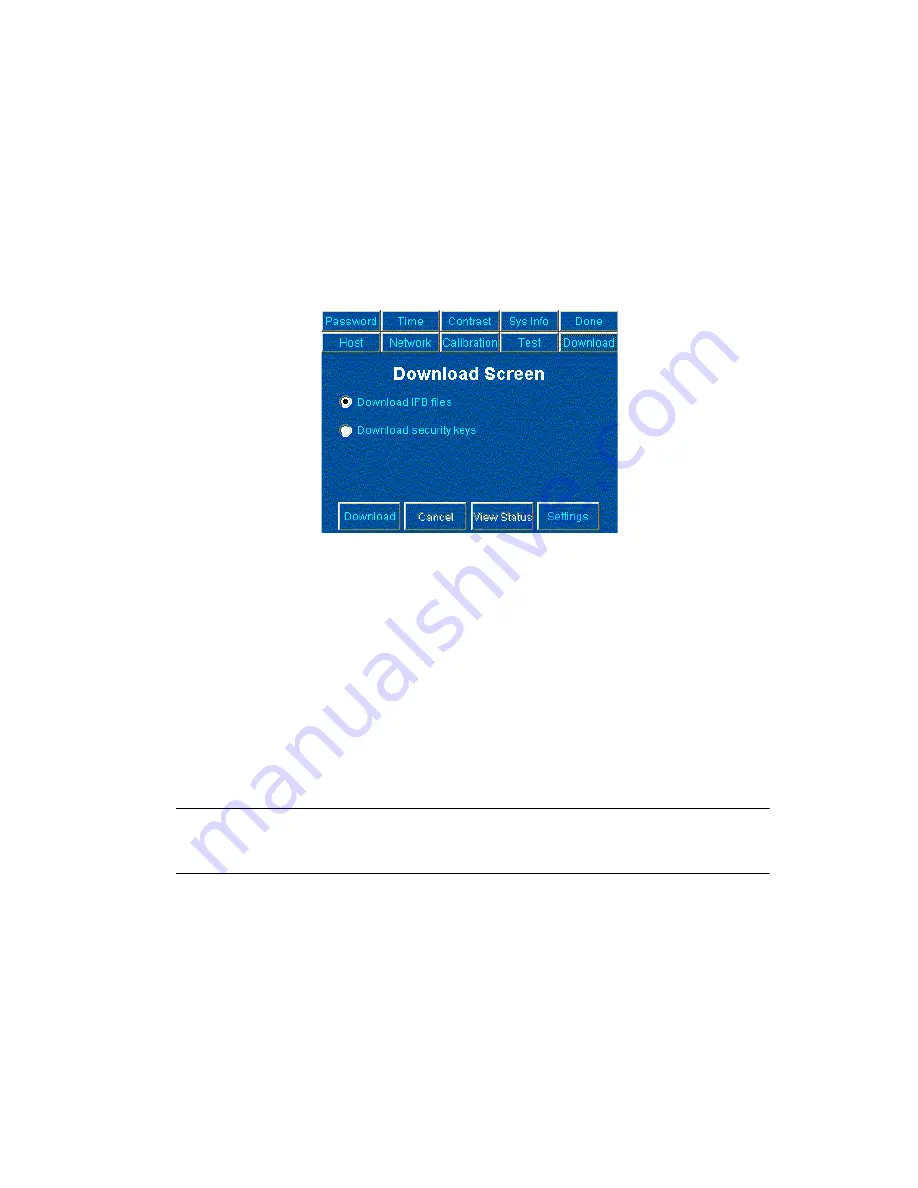
3-15
Configuring the iPOS TC
Downloading Files to the iPOS TC
Tap
Download
at the top of the Setup screen to download Installation File Blocks (IFB) files
or security keys.
Figure 3-20. Download Screen
Select an option from the
Download
screen:
•
Select
Download IFB files
and tap
Download
to restart the iPOS TC in download
mode. The screen displays the message
Downloading from Host
. IFB files must be
downloaded from a download manager program (e.g., the iPOS TC IFB Installer;
see
on page 3-16). The terminal reboots when the
download is complete.
•
Select
Download security keys
and tap
Download
to download security keys from
a host application. The screen displays the message
Downloading security keys
.
When a key is downloaded, one of the following message displays:
•
DUKPT Key loaded
(if DUKPT was downloaded)
•
Master session key loaded
(if master key was downloaded).
Note:
Setup mode allows downloading security keys to the iPOS TC using
an external key-loading program. Download mode only allows
downloading IFB files, not security keys.
Summary of Contents for iPOS TC
Page 1: ...iPOS TC Product Reference Guide...
Page 2: ......
Page 3: ...iPOS TC Product Reference Guide 72 61362 01 Revision A August 2003...
Page 12: ...x iPOS TC Product Reference Guide...
Page 16: ...1 4 iPOS TC Product Reference Guide...
Page 26: ...2 10 iPOS TC Product Reference Guide...
Page 44: ...3 18 iPOS TC Product Reference Guide...
Page 50: ...Index 4 iPOS TC Product Reference Guide...
Page 52: ......
Page 53: ......




























