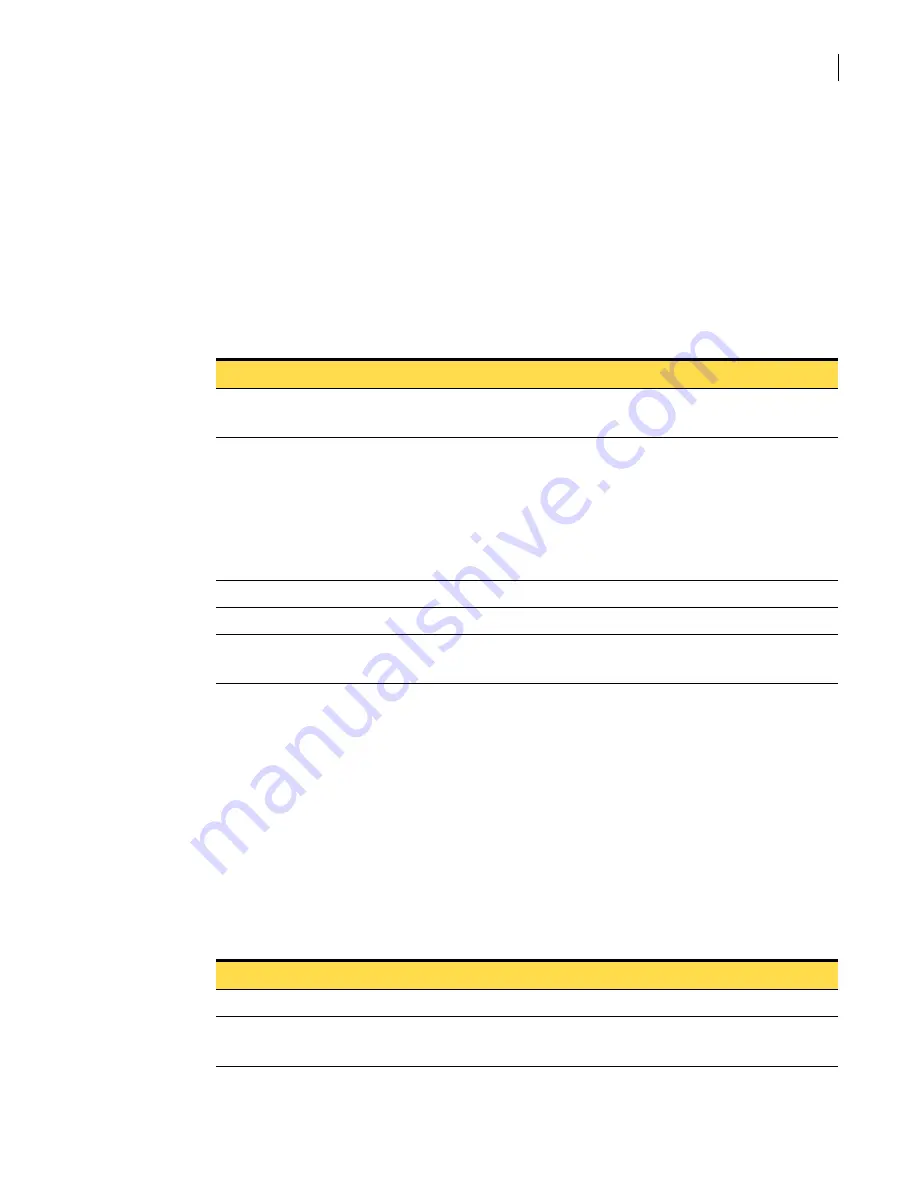
775
Field descriptions
Menu option field descriptions
Analysis reports
You can access analysis reports by using the Reports menu. When you select Analysis from the Reports
menu, a submenu lets you specify a report category. In the Analysis Reports dialog box, you can select
the paper size, hour range, and date from which to generate a report. Once the report is generated, you
can either view, print, or save it. Analysis reports only generate in a PDF format.
Associated tasks
The tasks that you can perform with this dialog box include:
■
“Generating and viewing an analysis report”
■
“Printing and saving analysis reports”
Configuration reports
The security gateway management interface provides a series of system configuration reports. These
reports show what you have configured on each tab of the SGMI. Generated in real-time when selected,
these reports are stored locally and are viewed with any standard Web browser if generated in HTML
format or Adobe Acrobat reader if generated in PDF.
Associated tasks
The tasks that you can perform with this dialog box include:
■
“Generating and viewing a configuration report”
■
“Printing and saving a configuration report”
Table D-269
Analysis reports dialog box
Field
Description
Reports
Report categories of the Analysis report you selected.
PDF format is the default.
PDF paper type
Select the paper type in the PDF output:
■
Letter size (8.5 x 11 inch) paper.
■
Legal size (8.5 x 14 inch) paper.
■
Executive size (11 x 17 inch) paper.
■
ISO standard A4 size (210 x 297 mm) paper.
■
ISO standard A3 size (297 x 420 mm) paper.
The default value is Letter size.
Date
Date for your report.
Start
Beginning time for the report.
Duration
Ending time for the report.
The duration can span no longer than 24 hours.
Table D-270
Configuration reports dialog box
Field
Description
Reports
Displays all the configuration reports from which you can select.
Report Format
Selected document format.
The default format is PDF. The alternate report format is HTML.
Summary of Contents for Security 5600 Series, Security 5400 Series,Clientless VPN 4400 Series
Page 76: ...76 Managing administrative access Enabling SSH for command line access to the appliance...
Page 242: ...242 Defining your security environment Controlling full application inspection of traffic...
Page 243: ...243 Defining your security environment Controlling full application inspection of traffic...
Page 269: ...268 Limiting user access Authenticating using Out Of Band Authentication OOBA...
Page 373: ...372 Preventing attacks Enabling protection for logical network interfaces...
Page 509: ...508 Generating reports Upgrade reports...
Page 553: ...552 Advanced system settings Configuring advanced options...
Page 557: ...556 SSL server certificate management Installing a signed certificate...
Page 861: ...860 Index...






























