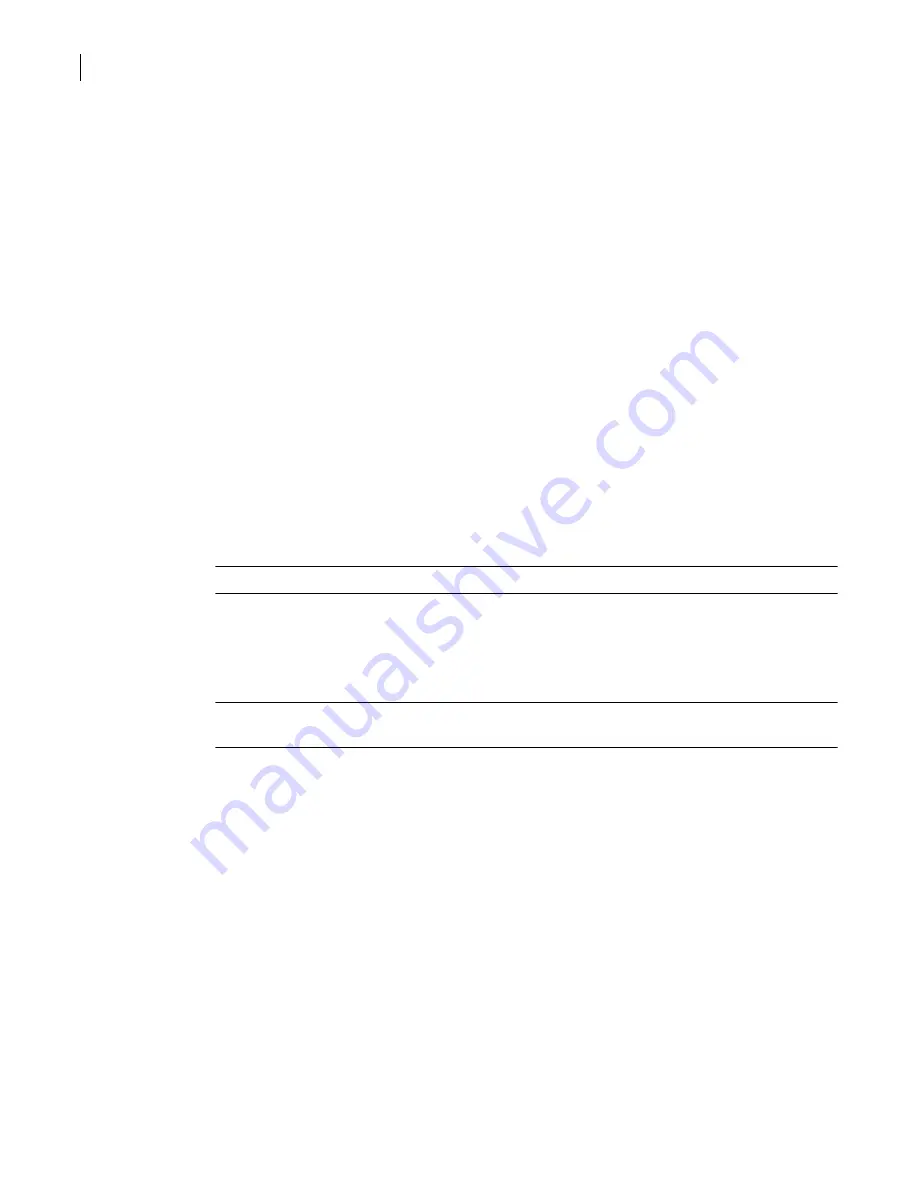
512
High availability and load balancing using clusters
Creating a new cluster with the Cluster Wizard
■
If you are upgrading a security gateway to use in a cluster that previously was using DHCP, you
must disable DHCP prior to enabling HALB.
■
Certificates for cluster members must match. The certificate of individual cluster members will not
change even if the cluster member has a change in the host name.
■
When considering setting up your interfaces, understand that on the 5600 Series appliances, the
Ethernet ports have variable speeds. See the S
ymantec™ Gateway Security 5000 Series v3.0
Installation Guide
for more information.
Related information
For further information related to this topic, see the following:
■
“Modifying redirected services for clustering”
Creating a new cluster with the Cluster Wizard
When creating a new cluster, you can choose any available security gateway, and that security gateway
becomes the cluster member from which you deploy the configuration. The hardware and network
configuration of the first cluster member that you log on to becomes the basis for all other cluster
members. If you have just added a license for HALB, you must reboot prior to running the Cluster
Wizard.
A cluster consists of at least two cluster members, and can include up to eight. Before you create a
cluster, ensure that all of the prerequisites are met. After the second cluster member is added, you can
add additional members, modify settings of the members you have already added, or finish the wizard.
Note:
If there are only two cluster members, then you are prevented from removing a cluster member.
When you run the Cluster Wizard, you configure the heartbeat interface once for the initial cluster
member. The Cluster Wizard automatically sets the heartbeat interface attribute for each subsequent
cluster member, assuming that the logical name and subnet is the same as the heartbeat interface of
the other cluster members.
Note:
Once you set the heartbeat interface with the Cluster Wizard and click Next, you cannot click
Back.
Later, when you need to modify, remove, or dissolve a cluster or cluster member, you can do so from
the Tools > Cluster menu. These options share panels.
Prerequisites
Complete the following task before beginning this procedure:
■
To create a new cluster with the Cluster Wizard
1
In the SGMI, on the Tools menu, click
Cluster > Form New Cluster
.
2
In the Cluster Wizard panel, click
Next
.
Summary of Contents for Security 5600 Series, Security 5400 Series,Clientless VPN 4400 Series
Page 76: ...76 Managing administrative access Enabling SSH for command line access to the appliance...
Page 242: ...242 Defining your security environment Controlling full application inspection of traffic...
Page 243: ...243 Defining your security environment Controlling full application inspection of traffic...
Page 269: ...268 Limiting user access Authenticating using Out Of Band Authentication OOBA...
Page 373: ...372 Preventing attacks Enabling protection for logical network interfaces...
Page 509: ...508 Generating reports Upgrade reports...
Page 553: ...552 Advanced system settings Configuring advanced options...
Page 557: ...556 SSL server certificate management Installing a signed certificate...
Page 861: ...860 Index...






























