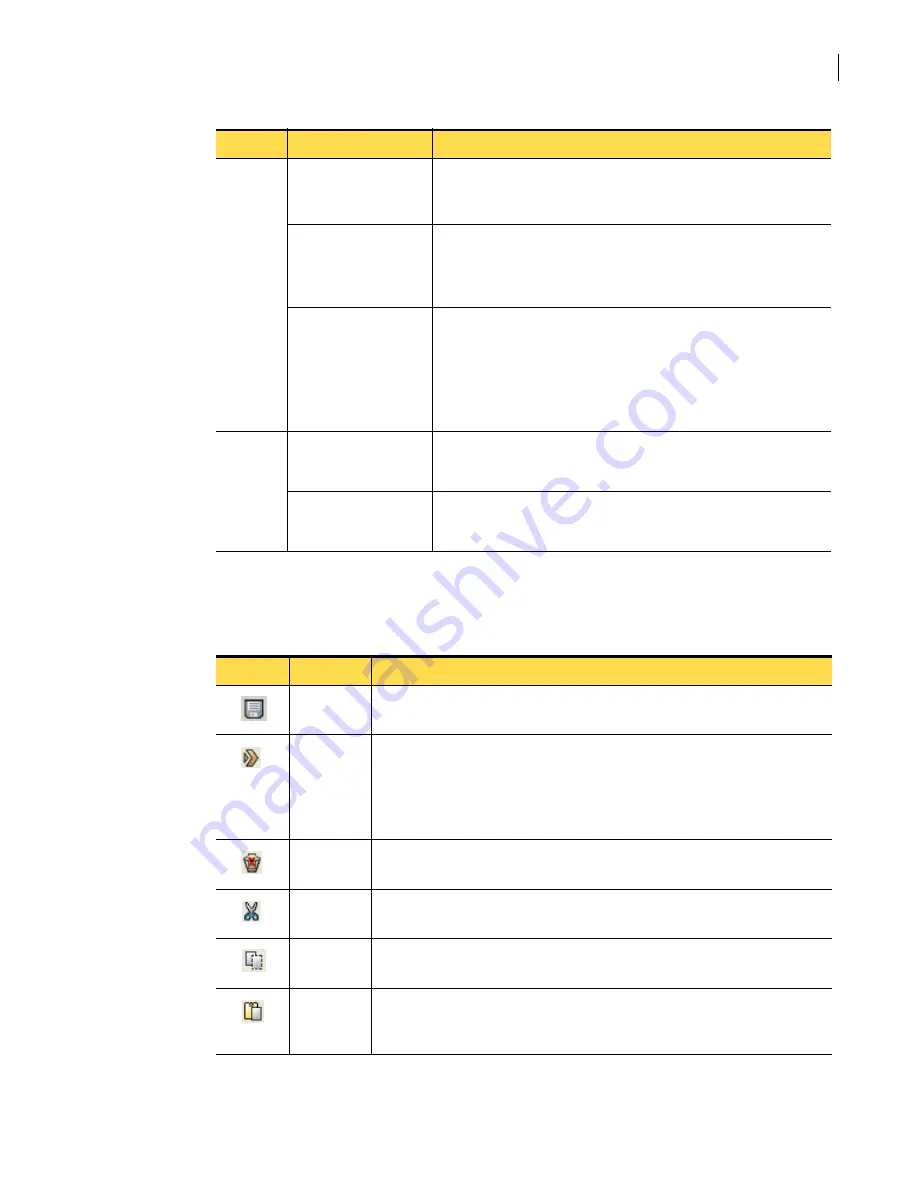
37
Becoming familiar with the SGMI
Navigating in the SGMI
Using the SGMI toolbar
The SGMI tool bar buttons provide easy access to frequently used functions.
Hotfix
Lets you view, install, and remove hotfixes to the security gateway
software.
“Installing and uninstalling hotfixes”
Change Admin Password
Change Root Password
Lets you change your log on password and the root password. The root
password is used when you log on to the appliance using SSH or a serial
connection.
Start/Stop security
gateway
Reboot
Shutdown
Lets you start and stop the security components of the security gateway,
reboot the appliance remotely, and shutdown the appliance.
See the following:
■
“Starting and stopping the security gateway”
■
“Rebooting the security gateway appliance”
■
“Shutting down the security gateway appliance”
Help
Symantec Gateway
Security 5000 Series v3.0
Help
Displays context sensitive Help.
About Symantec
Gateway Security 5000
Series v3.0
Displays the Symantec Gateway Security software version and build
information.
Table 2-1
SGMI menu options (Continued)
Menu
Option
Description
Table 2-2
SGMI toolbar
Icon
Function
Description
Save
Activated when you make a change.
Saves current changes.
Activate
Activated when you make a change.
Launches the Activate Changes Wizard to activate pending changes. If there are
unsaved changes, you are prompted to save the changes.
If errors are found, the changes are not activated and a validation report is
generated.
Revert to last
activated
Activated when you make a change and save it to the security gateway.
Discards changes that have been made since you last activated changes.
Cut
Activated when you select a configuration object.
Marks the object for deletion.
Copy
Activated when you select a configuration object.
Copies the properties of the object to the clipboard.
Paste
Activated when you place a configuration object on the clipboard by cutting or
pasting it.
Pastes the object on the clipboard into the table, giving it a new name.
Summary of Contents for Security 5600 Series, Security 5400 Series,Clientless VPN 4400 Series
Page 76: ...76 Managing administrative access Enabling SSH for command line access to the appliance...
Page 242: ...242 Defining your security environment Controlling full application inspection of traffic...
Page 243: ...243 Defining your security environment Controlling full application inspection of traffic...
Page 269: ...268 Limiting user access Authenticating using Out Of Band Authentication OOBA...
Page 373: ...372 Preventing attacks Enabling protection for logical network interfaces...
Page 509: ...508 Generating reports Upgrade reports...
Page 553: ...552 Advanced system settings Configuring advanced options...
Page 557: ...556 SSL server certificate management Installing a signed certificate...
Page 861: ...860 Index...






























