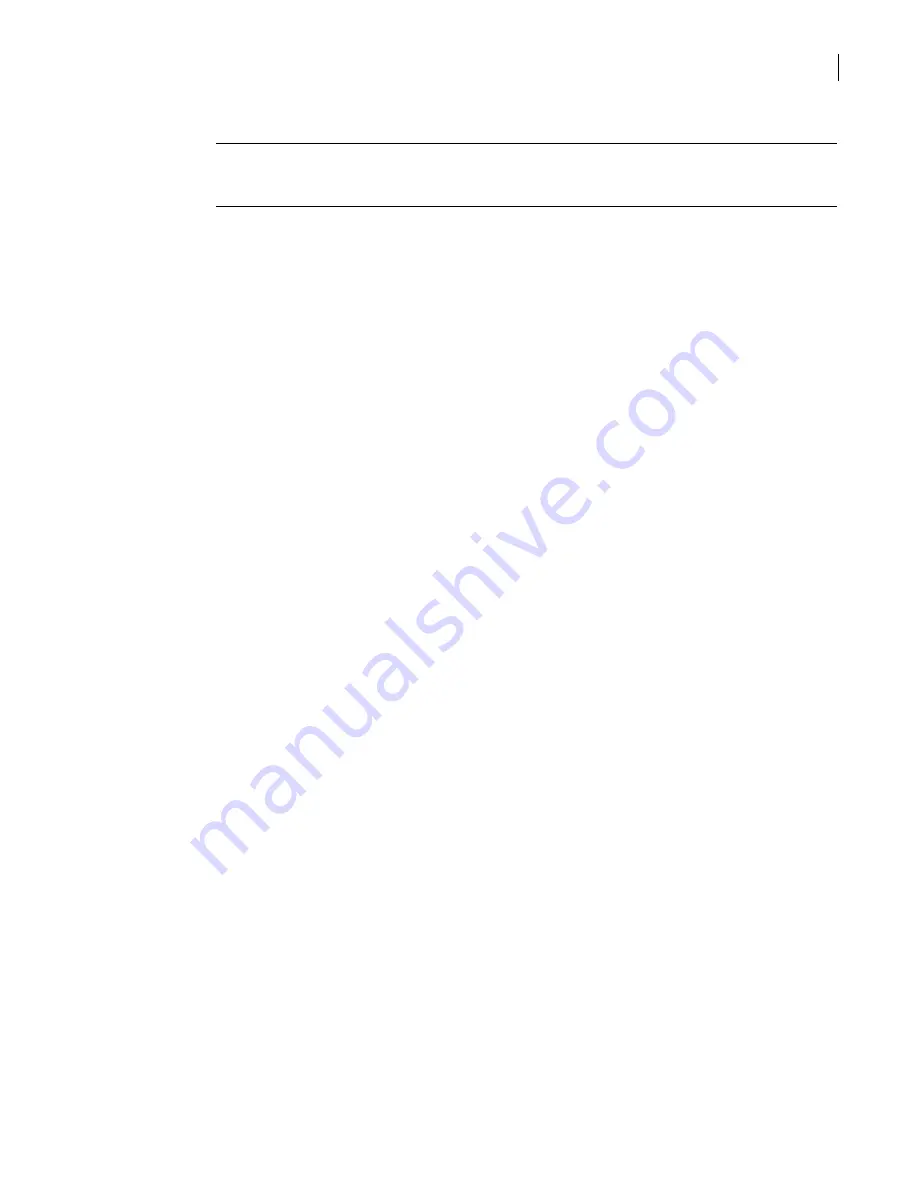
337
Preventing attacks
Protecting your network resources from virus infections
You can choose whether to block, allow, or delete encrypted containers.
Note:
Because email handled by the POP3 protocol has already arrived at the user’s mailbox, the
security gateway cannot block it even when you configure the SGMI to block malformed containers.
These messages are permitted to pass through and the incident is logged.
Prerequisites
None.
To block files that cannot be scanned
1
In the SGMI, in the left pane, under Policy, click
Antivirus
.
2
To specify how to handle malformed container files, in the right pane, on the Configuration tab, in
the When the encrypted container is detected drop-down list, select one of the following:
■
Do not block
■
Delete
■
Block (except POP3)
3
Select one of the following protocol subtabs:
■
SMTP
■
POP3
■
HTTP
■
FTP
4
On the selected protocol subtab, check
Block files when the antivirus scanner is unavailable
.
5
On the SMTP subtab, check
Block emails with partial message/content type header
.
6
Optionally, do one of the following:
■
To save your configuration now and activate later, on the toolbar, click
Save
.
■
To activate your configuration now, on the toolbar, click
Activate
.
When prompted to save your changes, click
Yes
.
7
To apply these settings, create a rule and enable the appropriate actions on the Antivirus tab.
Related information
For further information related to this topic, see the following:
■
■
“Adding antivirus protection to a rule”
Optimizing scanning resources
You can configure the security gateway to limit the handling and scanning of certain files. Files that
meet the established criteria are blocked immediately, which limits the resources that are expended.
For example, you can specify a maximum file size, so files that exceed the established limit are
automatically rejected. You can also conserve system resources by not scanning files with certain
extensions.
Summary of Contents for Security 5600 Series, Security 5400 Series,Clientless VPN 4400 Series
Page 76: ...76 Managing administrative access Enabling SSH for command line access to the appliance...
Page 242: ...242 Defining your security environment Controlling full application inspection of traffic...
Page 243: ...243 Defining your security environment Controlling full application inspection of traffic...
Page 269: ...268 Limiting user access Authenticating using Out Of Band Authentication OOBA...
Page 373: ...372 Preventing attacks Enabling protection for logical network interfaces...
Page 509: ...508 Generating reports Upgrade reports...
Page 553: ...552 Advanced system settings Configuring advanced options...
Page 557: ...556 SSL server certificate management Installing a signed certificate...
Page 861: ...860 Index...






























