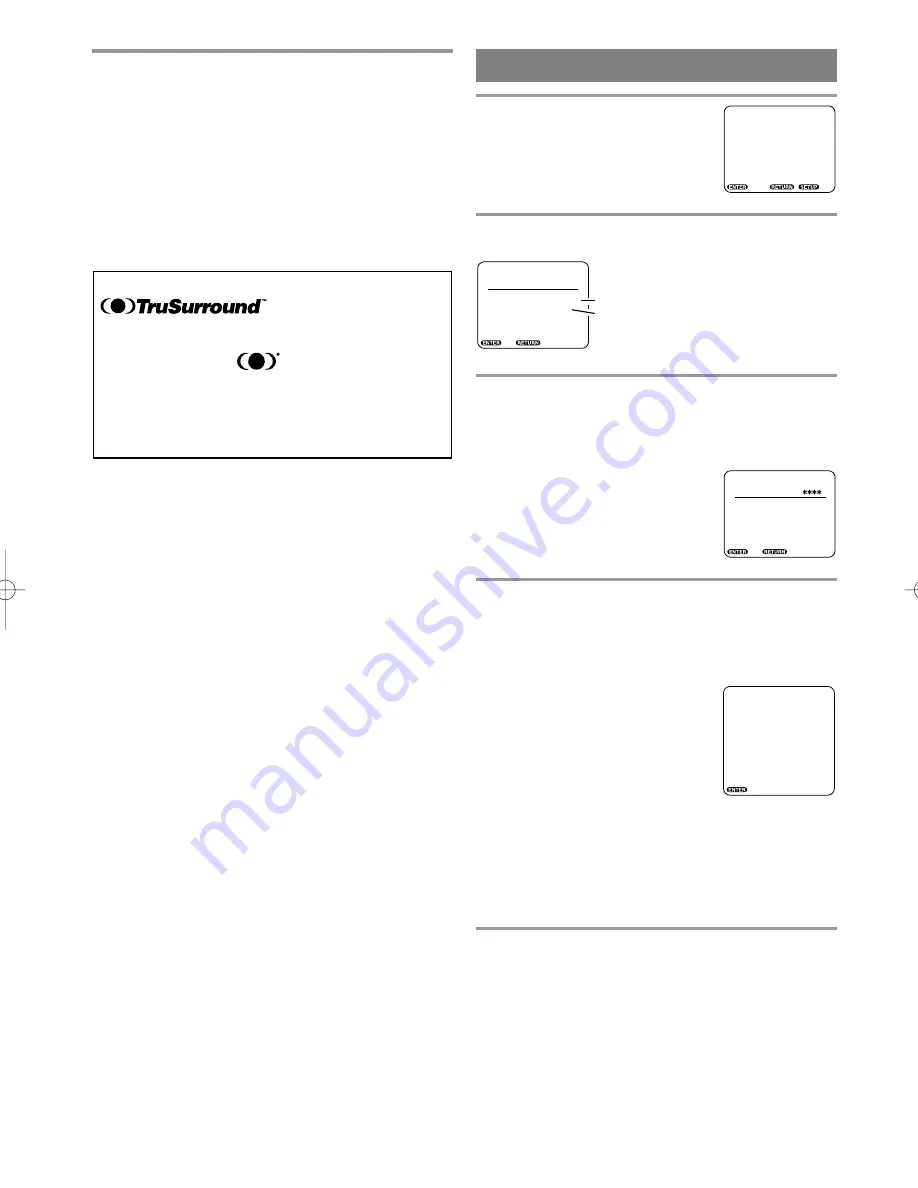
- 31 -
EN
0C28
5
Press the SETUP button.
•
The setup mode will be canceled and the ordinary
screen will appear.
NOTE:
•
If the number buttons are used in steps 2 to 4, the
settings are immediately selected. (You do not need
to press the ENTER button.)
This unit employs TruSurround system
of SRS Labs, Inc. as the
VIRTUAL 3D technology.
TruSurround and the symbol are trademarks of
SRS Labs, Inc. in the United States and selected
foreign countries.
TruSurround technology is incorporated under license
from SRS Labs, Inc.
1
Press the SETUP button.
•
The setup screen will appear.
2
Press the
K
K
/
L
L
or number buttons to select
LOCK, and then press the ENTER button.
3
Press the number buttons to enter the 4-digit
password, and then press the ENTER button.
•
When doing this for the first time, enter any 4 dig-
its. That number will be used as the password from
the second time onward.
•
By entering the password, you
can then change the control level
and password settings.
4
Press the
K
K
/
L
L
or number buttons to select an
item, and then press the ENTER button.
When LEVEL is selected
•
Press the
K
/
L
buttons to select an item from
LEVEL 1 to LEVEL 8 or NONE, and then press
the ENTER button.
When CHANGE PASSWORD is selected
•
The password entry screen will be displayed and
the password which has already been set will be
cleared. The four digits entered in step 3 will then
be set as the new password.
5
•
The setup screen will appear.
PARENTAL LOCK
SETUP
1. LANGUAGE
2. VIDEO
3. AUDIO
4. LOCK
5. OTHERS
Enter / Exit
•
To set the control level to 1 to 8 or none.
•
To cancel the current password and set a
new one on the same screen.
SETUP/LOCK
PASSWORD [ _ _ _ _ ]
1. LEVEL
[LEVEL8]
2. CHANGE PASSWORD
Enter, Back
SETUP/LOCK
PASSWORD
[ ]
1. LEVEL
[LEVEL8]
2. CHANGE PASSWORD
Enter, Back
_ _ _ _
SETUP/LOCK
PARENTAL LOCK
NONE
LEVEL 8 [PLAY ALL]
LEVEL 7 [NC-17]
LEVEL 6 [R]
LEVEL 5
LEVEL 4 [PG-13]
LEVEL 3 [PG]
LEVEL 2
LEVEL 1 [G]
Enter
Summary of Contents for 6513DA
Page 43: ... 43 ES 0C28 MEMO ...












































