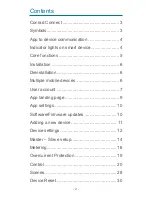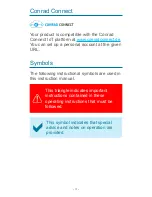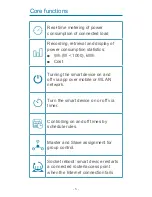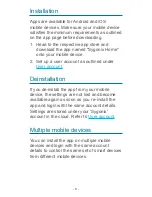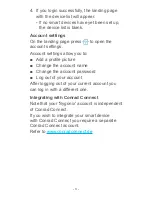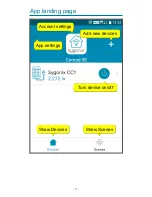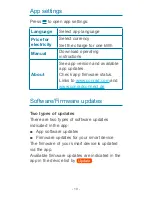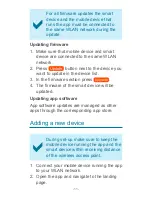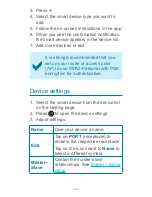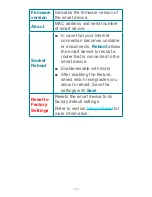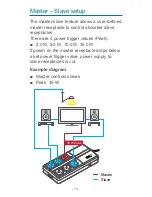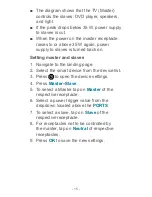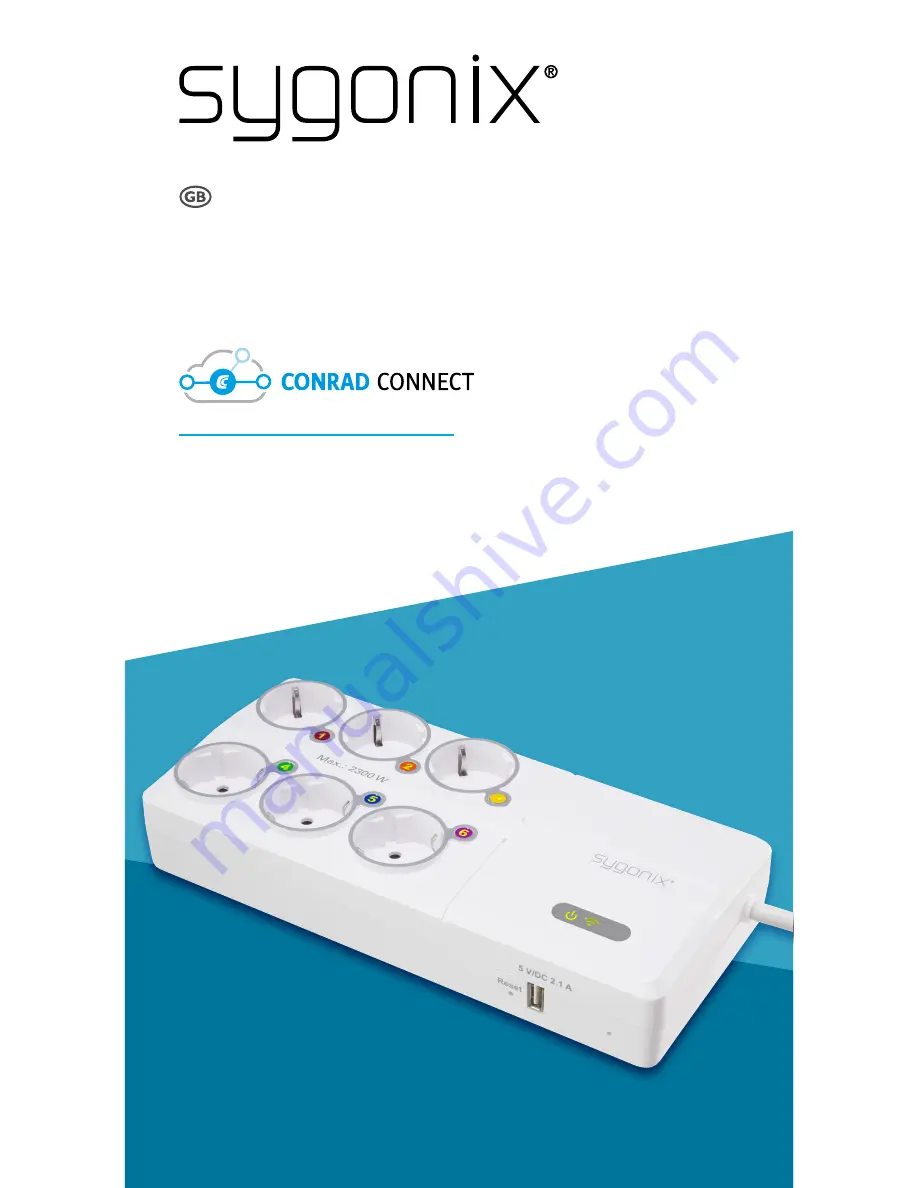Reviews:
No comments
Related manuals for CC1 1557804

OMUARK KEY BOX K12
Brand: Omconnect Pages: 18

Pro Series
Brand: MYDLINK Pages: 2

Nextpool WING SYSTEM
Brand: Abriblue Pages: 12

ORC-LEAK-WD-WH
Brand: Orcomm Pages: 4

PAN27
Brand: Philio Pages: 9

EBMAFDD14
Brand: Eaton Pages: 4

MR920
Brand: GBF Pages: 12
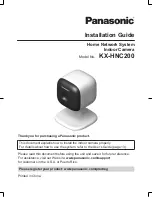
KX-HNC200
Brand: Panasonic Pages: 20

KX-HNK101
Brand: Panasonic Pages: 36

KX-HNK102
Brand: Panasonic Pages: 20

GigaSpire BLAST U4
Brand: Calix Pages: 36

PL5201 SOLO
Brand: essentiel b Pages: 10

X9017
Brand: Regin Pages: 5

ED-RU-DO
Brand: Regin Pages: 4

BRC Series
Brand: CAME Pages: 4

020.218
Brand: NUKI Pages: 96

SFR9905 Series
Brand: Knightsbridge Pages: 9

DOMO connexa
Brand: CISA Pages: 24