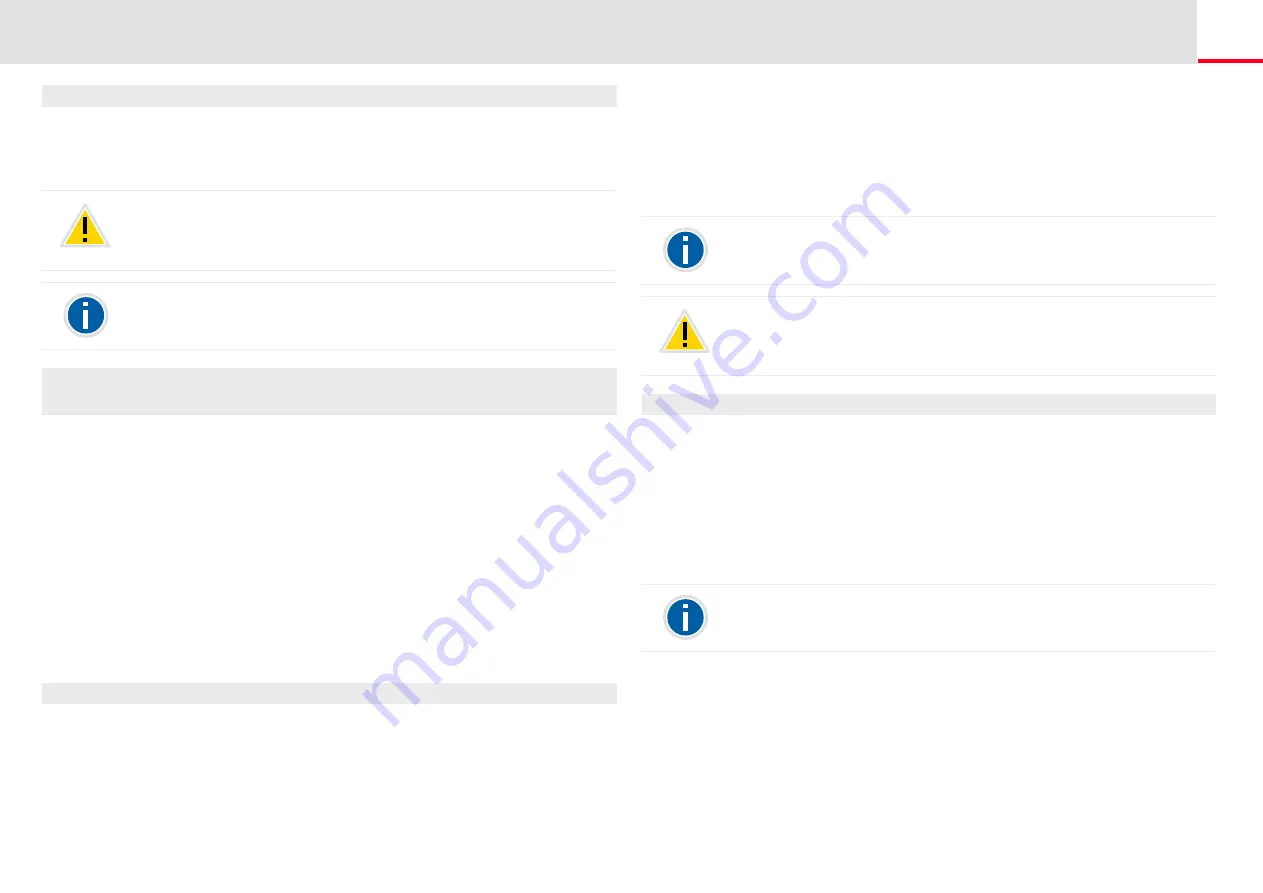
Telephoning with SwyxPhone L66
How do I end a call?
131
This is how you pick up a signaled call
1.
Use the arrow buttons to select“Pick up call”.
2.
The call is picked up. You can now speak with the caller.
This is how you pick up a phone call if you are currently involved in a differ
‐
ent phone call
1.
Press the blinking Line button.
The active connection is put on hold. The subscriber hears music
on hold, and the incoming call is picked up
If you are already on a call, Call Signaling will not be shown in the display,
only by a blinking Speed Dial. In order to pick up the call in this case, you
need to have configured a Speed Dial. Also, you cannot see who the
caller is.
14.6
How do I end a call?
You have been speaking to a caller and now you would like to end the
call.
This is how you end a telephone call
1.
Simply place the handset on the hook.
or
1.
Select "Disconnect" with the arrow buttons, and press the "OK"
button.
or
Please remember when picking up a call via the menu that you must first
confirm the option “Pick up Call” and only then lift the handset. If you lift
the handset first, the call signaling will be ignored and a free line will be
activated.
If several subscribers, whose calls are signaled to you, receive a call at the
same time, only one name will be shown in the display.
1.
Activate the handsfree mode, i.e. if the speaker is activated and
handset is on the hook, the Speaker button.
or
1.
Activate the handsfree mode, i.e. if a headset is connected and the
handset is on the hook, the Headset button.
The call is ended.
This is how you end one of several calls
You can only end the active connection.
1.
Select "Disconnect" with the arrow buttons, and press the "OK"
button.
The call is ended.
Then you can select one of the remaining inactive lines.
2.
Confirm the selection with the "OK" button.
You can now speak with the subscriber.
14.7
How do I telephone with a (Bluetooth)
headset?
SwyxPhone L66 has a headset connection and a preconfigured function
key "Headset", so that you can use a headset to telephone. To use the
headset, connect it to the telephone (see Chapter 15.7,
If you end a call and you have a second call on hold, a single telephone
ring will be produced after five seconds have passed. Pick up the handset
once again in order to directly connect to the caller on hold.
If you have the option „Transfer on Hookon“ activated, then when you go
on hook, a second call that you have initiated will be connected to the first
call, which is on hold.(see also Chapter 14.11,
If you have created the connection yourself, putting the handset on hook
will result in the transfer of this call to the call on hold. If you have several
lines on hold, the active line will also switch to the state “On hold”.
















































