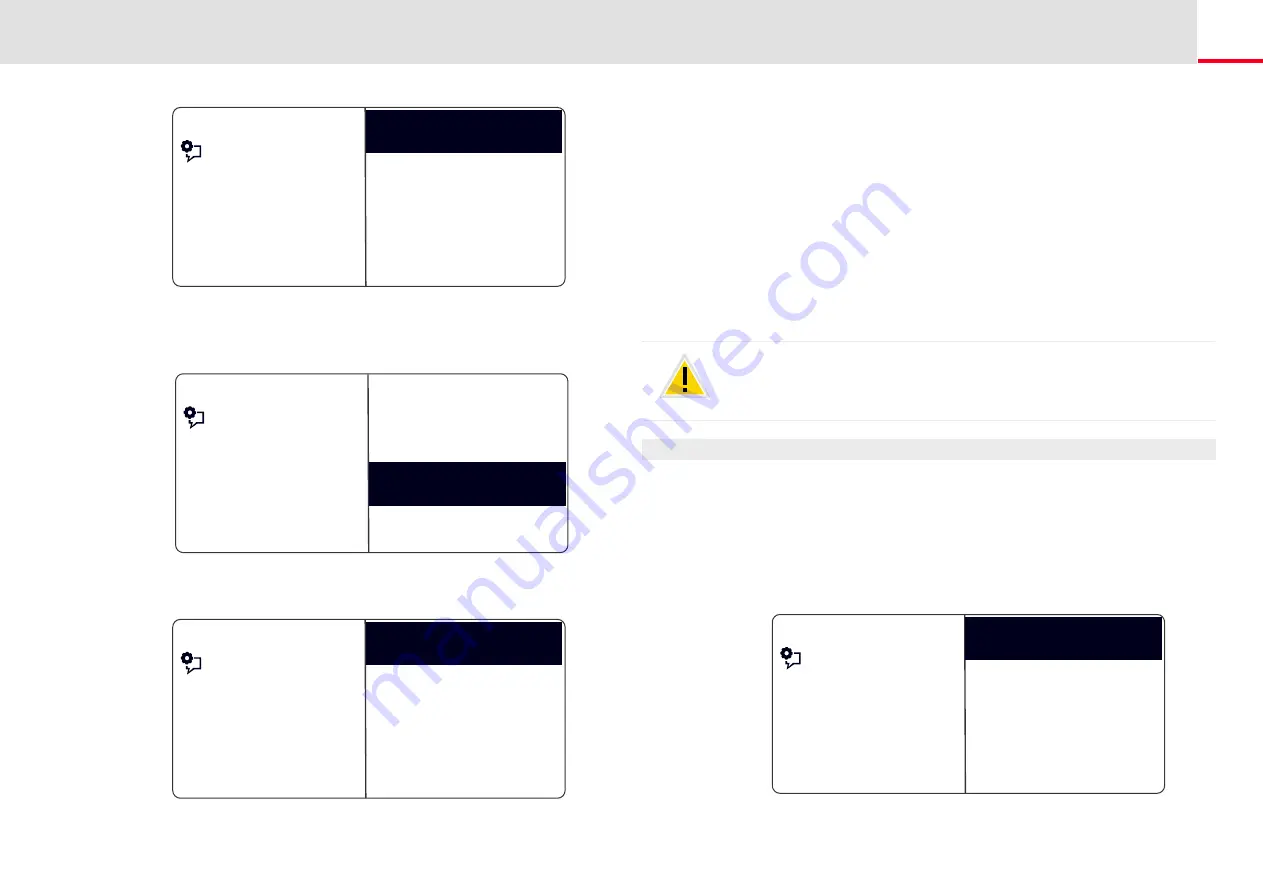
SwyxPhone L64 Configuration
Configuring Speed Dials
118
4.
Select the line for which you want to set the wrap-up time, and press
OK.
5.
Choose "Wrap-Up time" and press the "OK" button.
6.
Press OK to switch the wrap-up time on or off.
7.
Select "Timeout" to change the wrap-up time.
Feature dialogue
Line 02
Lines (amount: XX)
Line 01
Back
Feature dialogue
Outgoing calls
Line 01
Back
Wrap-Up time = off
Incoming calls
Feature dialogue
Timeout = <Duration>
Wrap-up time =off
Switch On
Back
8.
Enter the desired duration in seconds (5-1800s) and press OK.
The wrap-up time for the line in question is defined and acti-
vated.
12.7
Configuring Speed Dials
Every configurable function key can be set with the "Speed Dial" func-
tion; see
This is how you configure a function key
Dials can also be utilized for frequently used DTMF commands.
This is how you assign a Speed Dial to the number of your choice
1.
Select “Main Menu" with the arrow buttons, and press the "OK"
button.
2.
Choose "Configuration" and press the "OK" button.
The Settings menu will appear.
3.
Choose "Speed Dials".
All Speed Dials glow. The following appears on the display:
If no key glows, you first have to configure a function key as a Speed
Dial (see
This is how you configure a function key
Due to the fact that both SwyxPhone and SwyxIt! access the same user
settings, any changes you make on SwyxPhone will always effect the set-
tings in SwyxIt! and vice versa. If you delete Line buttons or Speed Dial
buttons, the corresponding data will be removed from your user profile.
Feature dialogue
Back
Speed dials
Press a speed dial






























