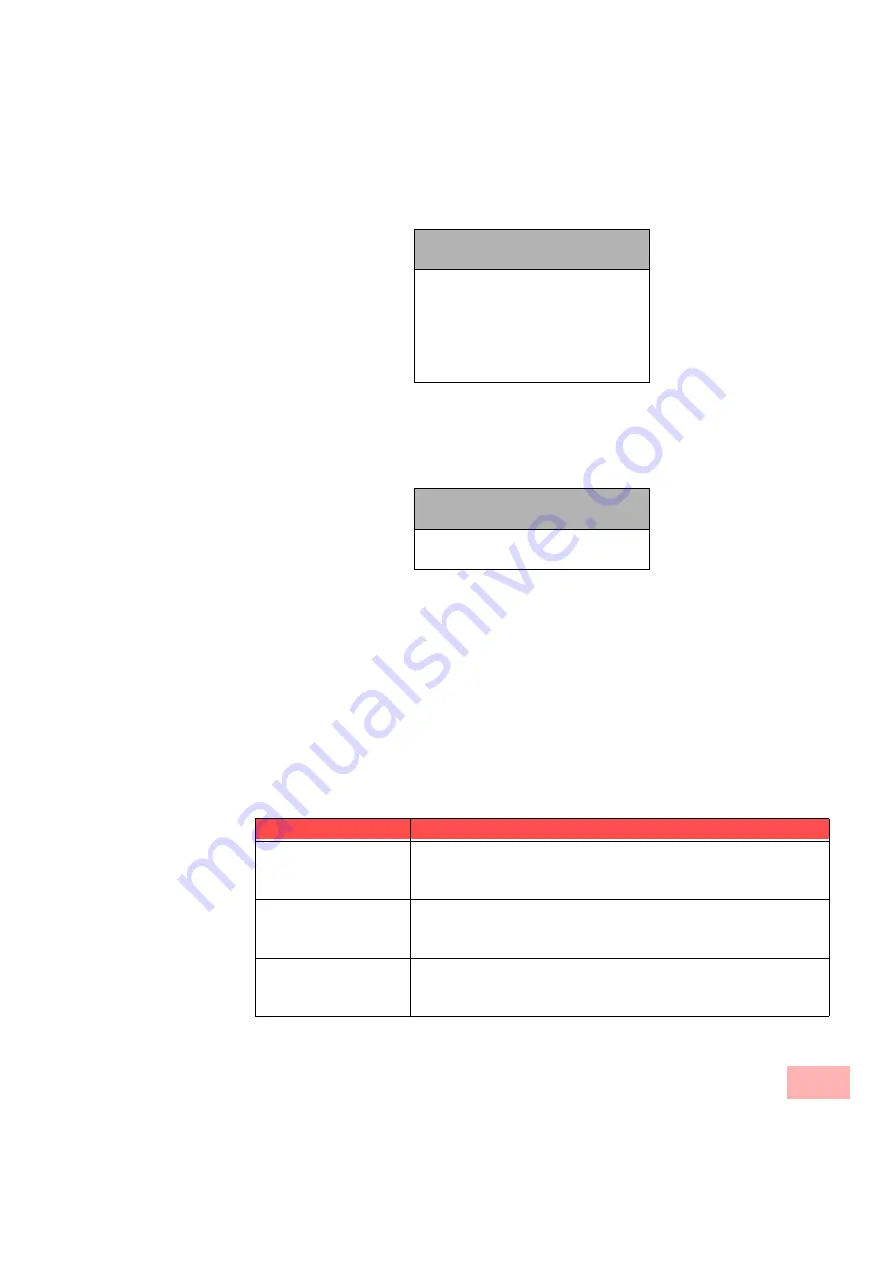
Configuration of Function Keys
117
Now all you have to do is to confirm the telephone number or option you want with
9
.
Individual telephone numbers are numbers, which the administrator has assigned to you but
also group numbers of groups of which you are a member.
If you would like to disable this line for a wrap-up time, select option “3 > Wrap-Up time” and
confirm your selection with
9
.
• To change the status of the post-processing period, confirm “1 > Enable/Disable” with
9
.
• To set the wrap-up time yourself, confirm “2 > Time period” with
9
. Then enter the wrap-
up time in seconds (5-1800 s).
8.
Confirm your selection with
9
to save the changes; to exit the Configuration menu without
changing the settings, select the option “0 > Back”.
7.6
Configuration of Function Keys
In the default setting, some function keys are already assigned, e.g. the Line buttons and the
function keys “Forwarding”, “Call Transfer”, “Redial” and “Speaker” (see supplied insertion
card). You can change these key assignments as you wish.
The following functions can be assigned to buttons:
Incoming calls
All extensions
<All calls>
<Group calls only>
<Phone number 1>
<Phone number 2>
...
0
Back
Wrap-Up time = <Status>
1
Enable/Disable
2
Time period = xxxxs
0
Back
Function
Description
Line button
The button represents a line. You can then specifically configure this
button. For further information please refer to chapter 7.5,
Speed dial
This button represents an abbreviated dialing button. You can then
specifically configure this button. For further information please
refer to chapter 7.7,
Call Transfer
This button can be used to connect two calls. For further information
please refer to chapter 5.10,
Summary of Contents for SwyxPhone L420
Page 42: ...How does SwyxPhone work 42 ...
Page 48: ...Basic Functions 48 ...
Page 98: ...SwyxPhone for Experts 98 ...
Page 136: ...Interaction with SwyxIt 136 ...
Page 144: ...Technical Details 144 ...
Page 154: ...Technical Terms 154 ...
Page 164: ...Index 164 ...
















































