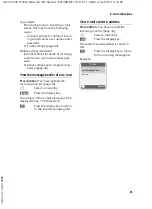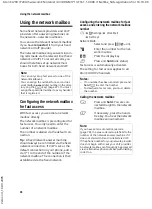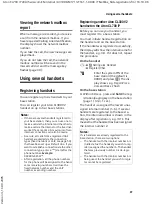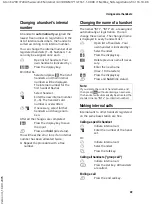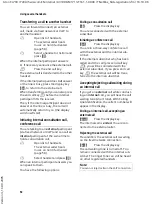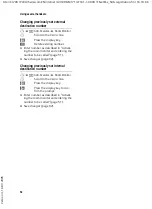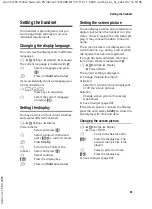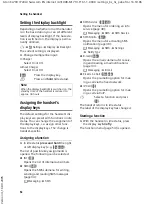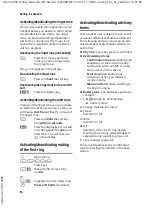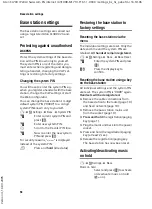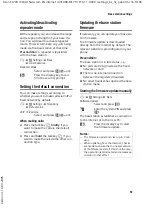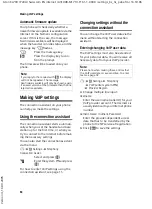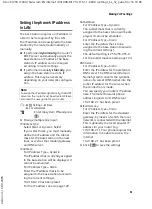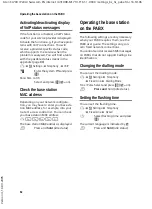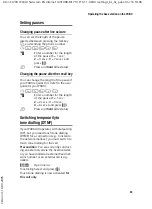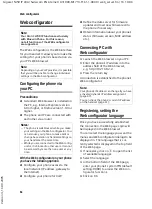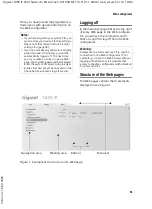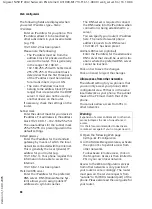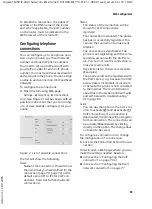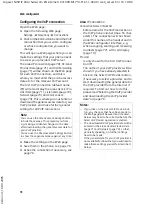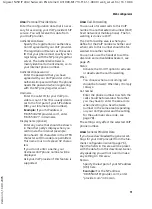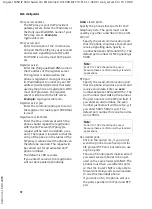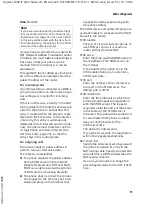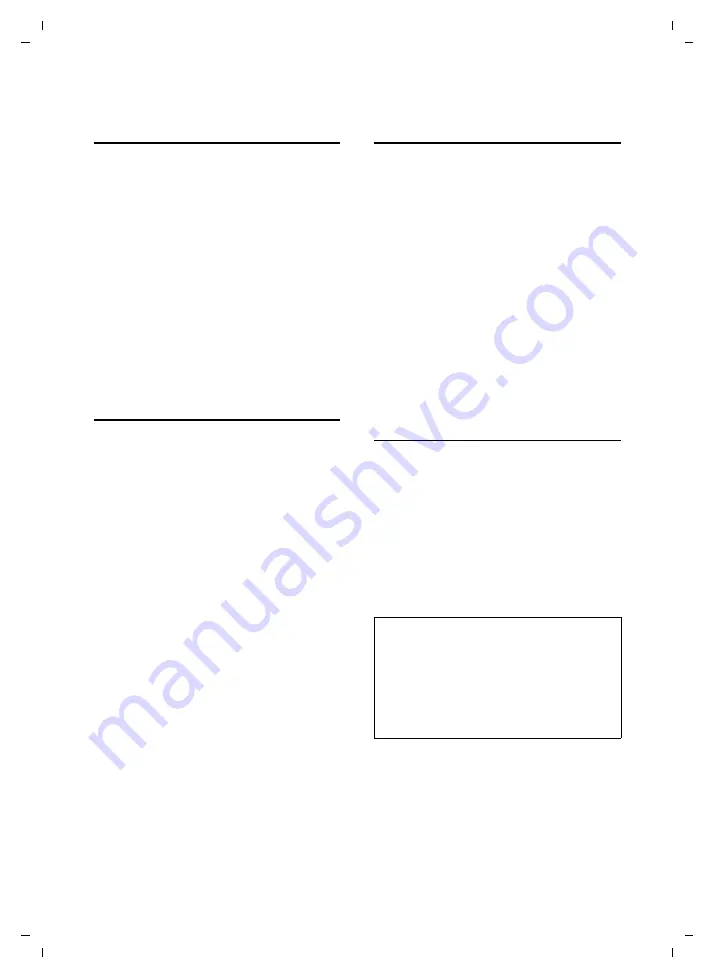
59
Base station settings
Aton CL700 IP LBA / Swisscom EN internet / A31008-M1713-F161-1-XXXX / settings_bs_hs_pabx.fm / 16.10.06
Ve
rs
ion 4,
16
.09.
2005
Activating/deactivating
repeater mode
With a repeater you can increase the range
and reception strength of your base sta-
tion. You will need to activate repeater
mode. This will terminate any calls being
made via the base station at that time.
Precondition
: a repeater is registered
with the base station.
v
¢
Ð
Settings
¢
Base
¢
Add. Features
Repeater Mode
Select and press
§OK§
(
½
= on).
§Yes§
Press the display key to con-
firm the security prompt.
Setting the default connection
You can make settings according to
whether you want to make calls via VoIP or
fixed network by default.
v
¢
Ð
Settings
¢
Telephony
¢
Default Line
VoIP
/
Fixed Line
Select and press
§OK§
(
½
= on).
When making calls:
¤
Press the talk key
c
briefly
if you
want to make the call via the default
connection.
¤
Press and
hold
the talk key
c
if you
want to make the call via the other con-
nection type.
Updating the base station
firmware
If necessary, you can update your base sta-
tion firmware.
The firmware update is downloaded
directly from the Internet by default. The
relevant website is preconfigured in your
phone.
Precondition:
The base station is in idle status, i.e.:
u
No calls are being made via the fixed
network or VoIP.
u
There is no internal connection
between the registered handsets.
u
No other handset has opened the base
station menu.
Starting the firmware update manually
v
¢
Ð
Settings
¢
Base
Software Update
Select and press
§OK§
.
~
Enter the system PIN and press
§OK§
.
The base station establishes a connection
to the Internet or to the local PC.
§Yes§
Press the display key to start
the firmware update.
Notes:
– The firmware update can last up to 3 min-
utes.
– When updating from the Internet, checks
are made to ensure that no newer version
of the firmware exists. If this is not the case,
the operation is terminated and a message
is issued to that effect.