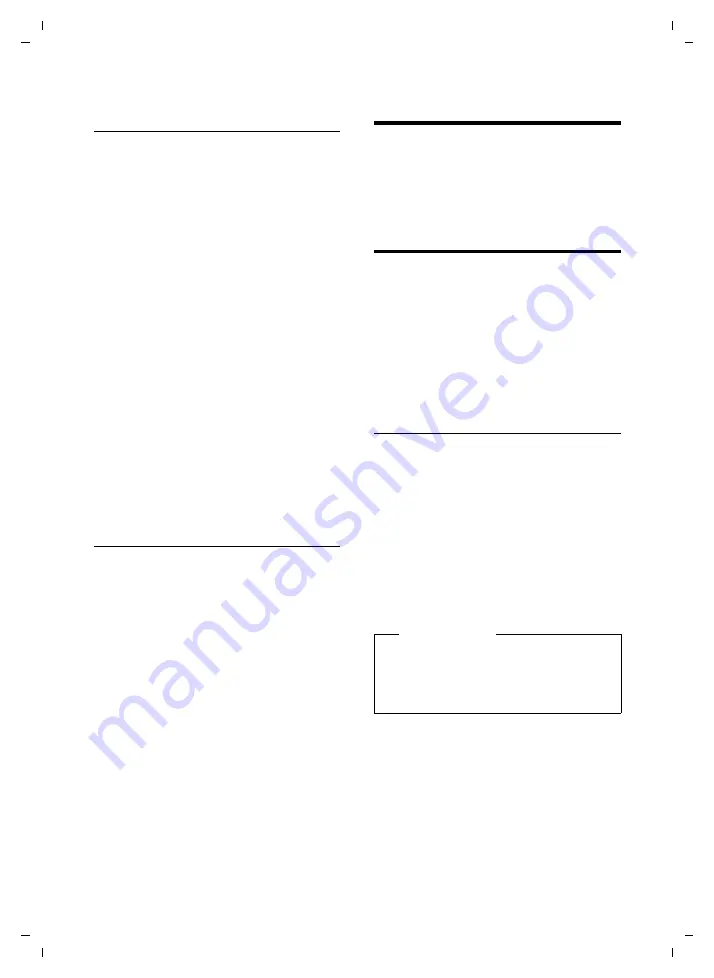
42
Setting up the handset
Aton CL315/CLT315 HS / Swisscom EN / A31008-M2156-F151-1-2X19 / registr_sett.fm / 06.07.2009
Ve
rs
ion 4,
16
.09.
2005
Rejecting/accepting an unregistered
Bluetooth device
If a Bluetooth device that is not registered
in the list of Known Devices tries to con-
nect with the handset, you will be
prompted on the display to enter the PIN
for the Bluetooth device (bonding).
u
Reject
a
Briefly
press the end call key.
u
Accept
~
Enter the PIN for the Bluetooth
device
you want to accept
and press
§OK§
.
If you have accepted the device, you
can use it temporarily (i.e., as long as it
is within receiving range or until you
deactivate the handset) or save it to the
list of Known Devices.
Once the PIN has been confirmed, save
to the list of Known Devices:
–
§Yes§
Press the display key.
–
§No§
Press the display key:
Use temporarily.
Changing the Bluetooth name of the
handset
You can change the handset name used to
identify it on the display of another Blue-
tooth device.
v
¢
ò
¢
Own Device
§Change§
Press the display key.
~
Change the name.
§Save§
Press the display key.
Setting up the handset
Your handset is preconfigured, but you
can change the settings to suit your indi-
vidual requirements.
Quickly accessing numbers and
functions
You can assign a
number from the Direc-
tory
to each of the
digit keys
Q
and
2
to
O
.
The left and right
display keys
have a
default
. You can change the
The number is then dialled or the function
started by simply pressing a key.
Assigning digit keys
Prerequisite:
You have not yet assigned a
number to the digit key.
¤
Press and
hold
the digit key
or
Press the digit key
briefly
and press the
display key
§QuickDial§
.
The Directory opens.
¤
Select an entry and press
§OK§
.
The entry is saved to the corresponding
digit key.
Please note
If you delete or edit the entry in the
Directory at a later date, this will not
affect the assignment to the number
key.






























