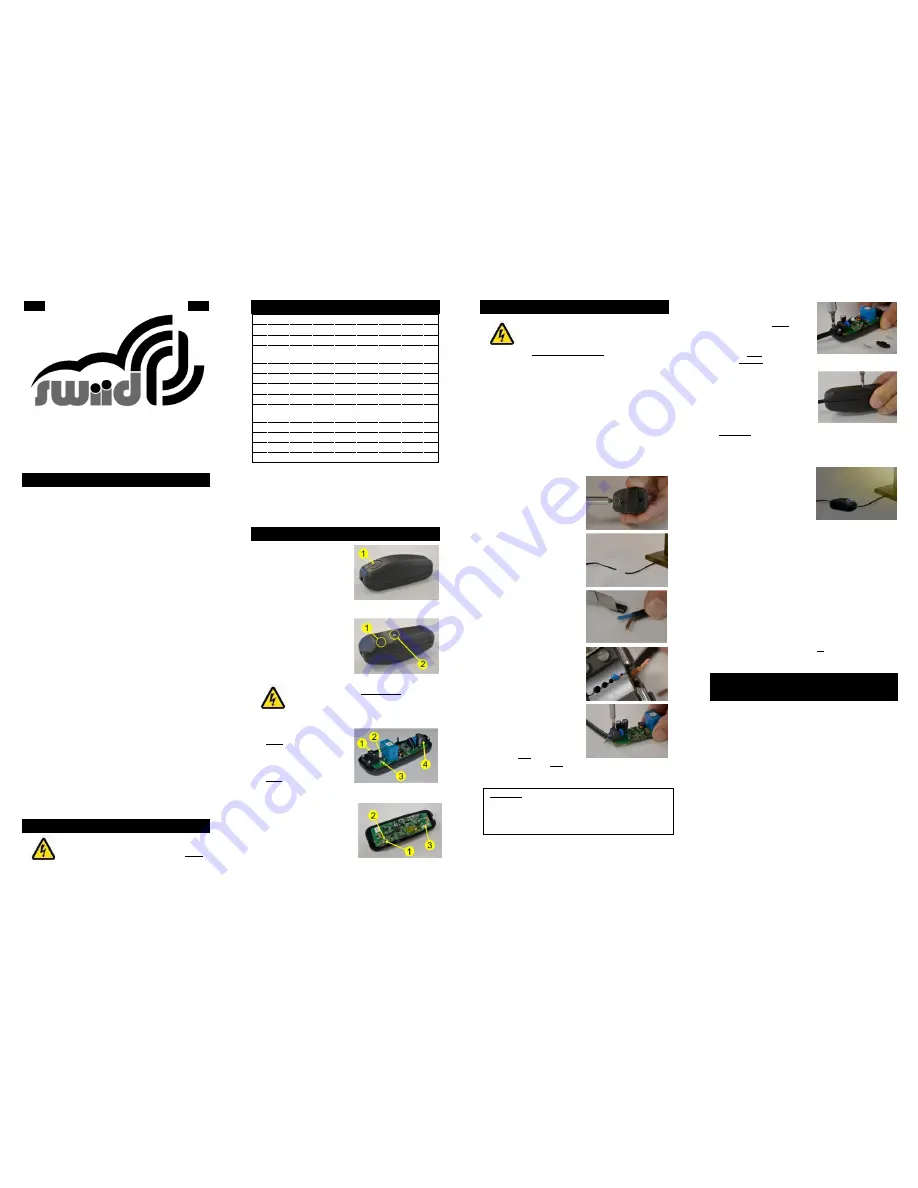
S
WIID
I
NTER
™
Z-W
AVE
®
C
ORD
S
WITCH
Installation and User's Guide
FOREWORD
In Europe, most of the lamps on our home tables or nightstands
are equipped with a switch located on their power cord: the "good
old"
cord switch
. In spite of this, whenever you want to control
such a lamp remotely, manufacturers of home automation
devices will suggest remotely controlled plugs or wall switches or
inserts to fit behind them. So when you have decided to install a
wireless automation system in your home (Z -W ave
®
or other) ,
and when you finally got everything to work to your satisfaction,
someone comes in and turn off one of these remotely controlled
lamps by pressing on the "good old switch" on the cord
and "
ZAP
" your lamp is
NO LONGER REMOTELY
CONTROLLED
...
SwiidInter™ is the first - and at this time still the only - cord switch
in the Z -W ave
®
ecosystem which is small enough to be
compared to a regular cord switch. It can be used both manually
like any ordinary cord switch and remotely by Z -W ave
®
.
SwiidInter™ can also handle associations with other devices,
both ways to and from it. Thus, your
SwiidInter™ can respond
directly to a signal from another Z-Wave
®
device in your network,
such as the triggering of a presence detector. Conversely with a
short press or a long press it can control two separate Z-Wave
®
device groups that have been associated with it : for example, all
the other lights in your bedroom where your
SwiidInter™ is on
the cord of your bedside lamp.
Physically installing a
SwiidInter™ is done in the same exact way
as any ordinary cord switch: it is a
quick and simple operation
that requires no special tools
. Once done, it will operate as an
ordinary cord switch with a simple on/off push button. Only then
can you configure your
SwiidInter™ to include it into a Z-Wave
®
network and interoperate with other controllers and devices
(even if you have only one other Z-W ave
®
device).
WARNING
R
ISK OF ELECTROCUTION
: Make
sure the cord switch is NOT
connected to the mains (i.e. is
unplugged) before opening the
switch
SPECIFICATIONS
Device Type :
BINARY POWER SW ITCH
Power input :
230V ± 10% - 50Hz
Max. power :
660W
EU Norms :
EN 61058-2-1:2011
EN 55015
Protection index :
IP20
Size :
84 x 32 x 29 mm
Radio protocol :
Z-W ave
®
(SDK 4.55)
Radio frequency :
868,42 MHz (EU)
Transmission dist.:
Max. 30m indoors depending
on construction materials
Working temp :
0
– 40°C
On/Off signal :
Blue LEDs
Power consumption :
< 0,08W
EU patent :
Pending
Your
SwiidInter™ has been certified by a certification firm
approved by the Z-Wave
®
Alliance and, as such, is fully
interoperable with all the certified Z-Wave
®
devices
produced by other manufacturers using the same
authorised radio frequency (EU in our case)
KEY FEATURES
Top outside
1. On/Off button (
blue
LEDs
are lit when "On")
Bottom outside
1. Z-W ave
®
pairing guide
(blinking red LED during
inclusion/exclusion and
association)
2. Assembly screw
Remember to disconnect from the
power mains before opening the
switch
Top inside view
1.
Front
AC wire terminal
towards the device (lamp)
2. On/off switch
3. Blue LED "On" indicator
4.
Back
AC wire terminal
towards the mains (socket)
Bottom inside view
1. Z-W ave inclusion/exclusion
and association button
(linked to the pairing guide)
2. Red LED: inclusion/exclusion
and association indicator
3. Fuse
INSTALLATION OF THE SWITCH
The installation of your
SwiidInter™ on
the power cord is done in the same
way as that of most cord switches, so
first and foremost remember to
disconnect from the power mains
the device on which you install the
SwiidInter™.
Before starting, you must determine the exact location of the
switch on the cord to be able to operate the switch comfortably...
Tools required:
- Wire cutter
- Wire stripper
- Electrician's flat and Phillips screwdrivers
After making sure that the power cord on which you want to install
your
SwiidInter™ is
disconnected from the mains
,
carefully follow the steps described below:
1.
Using the Phillips
screwdriver, remove the
upper shell cover of your
SwiidInter™
2.
Using the wire cutter, cut
the cord to the place
where you want to install
your
SwiidInter™
3.
With the wire cutter,
separate the two inner
wires and remove
6 mm
of the outer insulation
sheath on both ends
4.
With the wire stripper,
strip
3-4 mm
of the
insulation of the two
inner wires on both ends
5.
Using the flat screwdriver,
connect the wires by
screwing them into two
terminals inside the
SwiidInter™
respecting
the directions of the
wires :
front towards the
device (lamp) and back
towards the mains
(socket
)
WARNING: If you reverse the mounting direction of the
wires, your
SwiidInter™ will not work at all. This will not
damage your
SwiidInter™, but you will need to reinstall
the wires all over again always taking care to
disconnect
the electrical power cord
.
6.
Using the Phillips
screwdriver, tighten the
security clamps tightly
over the power cord,
making sure they pinch
the cord's outer insulation
sheath firmly, so that it is
held securely
7.
Replace the upper shell
cover of the switch and
tighten with the Phillips
screwdriver the assembly
screw which joins the two
shell covers of the switch
WARNING: Make sure you do not cut or shorten the wire
antenna attached to the bottom of PCB, as its length is
optimized for the radio frequency used by your
SwiidInter™.
8.
Connect the plug of the
power cord to the mains,
and then check that the
SwiidInter™ works
normally by pressing on
the On/Off button. When
on the "On" position, the
blue LED should illuminate
the button and the lamp
should turn on
WARNING:
The presence near your
SwiidInter™
of
grounded metallic objects or of high power conductors can
affect the Z-Wave
®
radio signals and thus the remote control
of your
SwiidInter™.
If your
SwiidInter™ is intended to replace a pre-existing cord
switch, you must first disassemble and remove the latter from the
power cord (as always, only when the power has been
disconnected from the mains
). Then you will need to
adapt the ends of the cord which will be fitted into your
SwiidInt
er™ so as to conform to what was described in points 2
and 3 above. Apart from that, follow all the exact same steps as
described above.
INTEGRATION OF THE SWITCH INTO
THE Z-WAVE
®
NETWORK
In order to control your
SwiidInter™ remotely, it needs to be
recognized by a Z-W ave
®
network. Many people are put off by
the very use of the word "network", but it may in fact designate a
single remote control or wireless switch coupled with a plug or a
lamp. The important thing to remember is that your
SwiidInter™
needs to be recognized by any device which is intended to
control it (you can't call your dog, if you don't know its name). To
do this, an
inclusion
operation needs to be performed: this is
also often called an integration or a
pairing
operation.
The inclusion of a
SwiidInter™ is performed with the switch fully
assembled (shell cover joined and screwed together) and with
the power cord
plugged into the mains
. W hen including a
SwiidInter™, make sure that it is in its final position. If this
location is not in the direct range of the including controller then
the Cord Switch has to be moved closer to the controller for the
Inclusion ; in which case a network rediscovery process is
subsequently needed in order to refresh the routing table.
Tools required:
- Fingernail (if thin enough) or any pointed tip
CS1
EN


