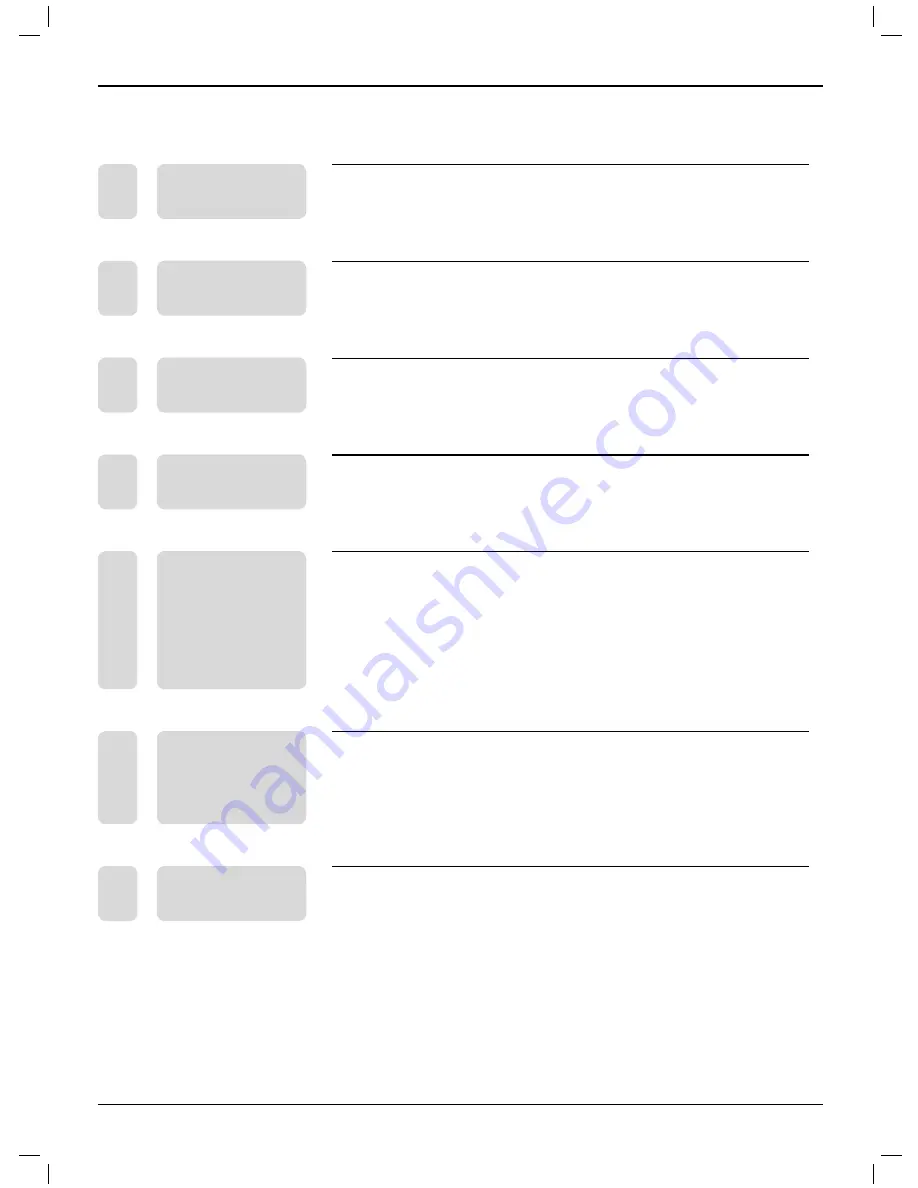
1
Contents
1
PREFACE
3
2
SAFETY
PRECAUTIONS
3
3
IN THE CARTON
5
4
FRONT&BACK
4
CONNECTIONS OF
LCD
6
5
INSTALLTION
DRAWINGS
Power Cord Connection
7
Antennas Connection
7
SCART Connection
8
YPbPr Connection
8
S-Video Connection
9
VGA Connection
9
HDMI Connection
10
DVD&CI CARD Connection
10
6
REMOTE CONTROL
Remote control instructions in TV mode
11
Remote control instructions in TELETEXT mode
12
Remote control instructions in DTV mode
13
Remote control instructions in DVD mode
14
Remote control setup
15
7
ACCESSORIES
15
















