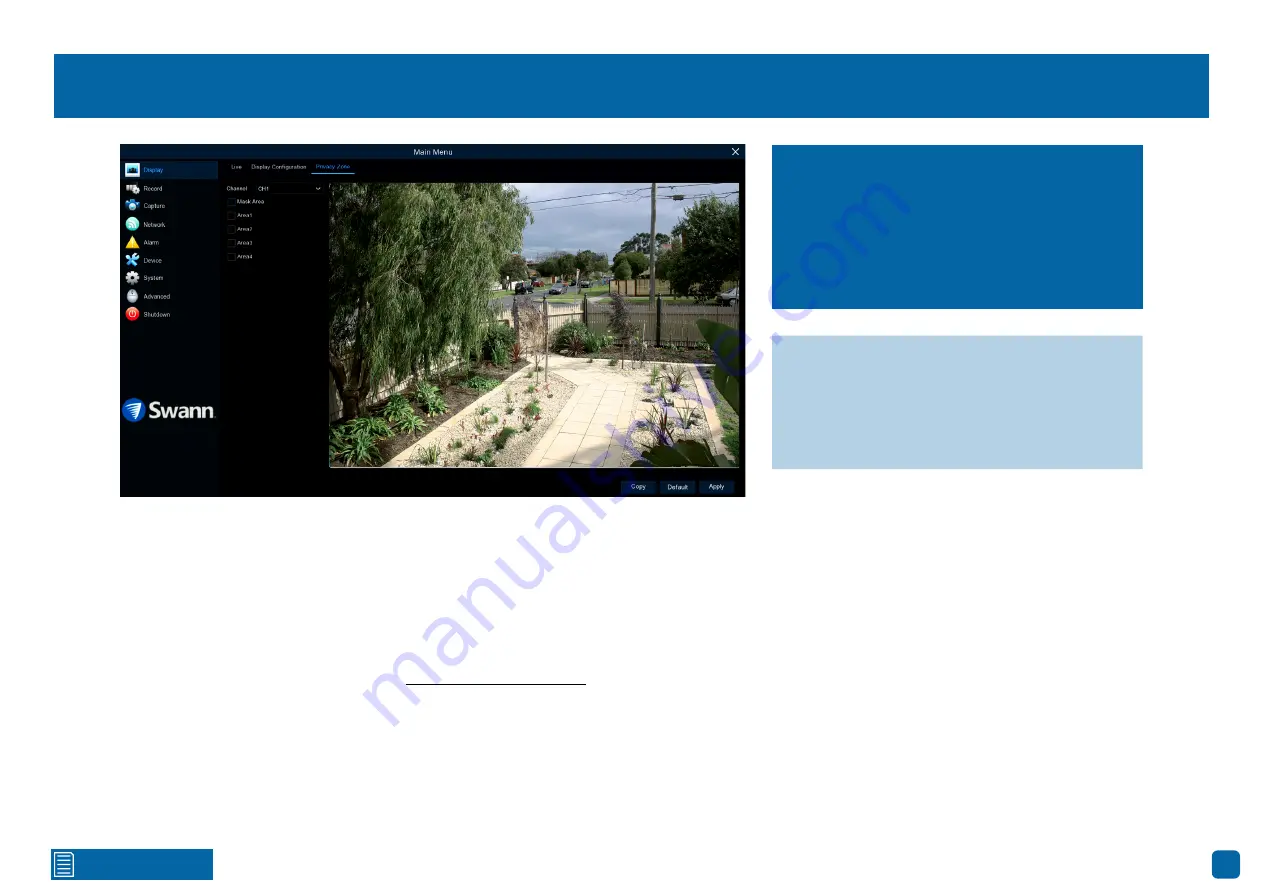
14
Display: Privacy Zone
Channel:
Select a camera that you would like to edit.
Mask Area:
To create a mask, click the checkbox to enable.
Area 1 to 4:
Click the checkbox on the number of privacy masks that you
want to enable. Up to four privacy masks can be enabled per camera.
Depending on the number of privacy masks enabled, one or more masks will
appear in the Live View windows (see page 15 - Enabling a Privacy Mask).
This function can be used to obscure all or
part of your image for privacy (up to four priva-
cy masks can be created per camera). You can
also use this to minimize false triggers when
motion is detected. Areas obscured by a mask
won’t be shown live or recorded.
→
Use the “Copy” function to apply all set-
tings to the other cameras connected.
→
Click “Default” to revert to default settings.
→
Click “Apply” to save settings.





























