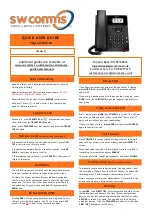Q UI CK US E R G UI D E
Polycom VVX150
Additional guides are available at
www.swcomms.co.uk/resource-centre/user-
guides-and-manuals
Issue 2
If you know the extension number of the phone that is ringing,
press
MORE
twice, press
PICKUP,
enter the extension number
and press #.
If you are in a pickup group with the phone that is ringing, press
MORE
twice, then
GRPICKUP
to get the longest ringing caller in
your group.
Dial 1
st
party, press
MORE
then
CONFRNC
in screen. This will put
the caller on hold and allow you to invite the 3
rd
party. Dial 3
rd
party and invite them into your conversation.
If they are happy to join,
press MORE
and then press
CONFRNC
again to connect the call.
Press
FORWARD
in screen. Highlight when you want to forward
your calls e.g. Always, No Answer or Busy, and press
SELECT
in
screen.
Enter the number you want to forward your calls to (e.g. 500 if
forwarding to voicemail) and press
ENABLE
.
To cancel a forward, repeat process above, and select
DISABLE
.
To manually record a conversation press *1 during the call, and
the recording will begin from the start of the call. To pause the
recording, press *3 and to resume the recording press *7.
Please ensure you inform your administrator if you record a call,
as you will only have a finite amount of storage.
Click
MORE
, then
DIRECTORY
. Select Corporate Directory for the
shared numbers, and Contact Directory for your personal num-
bers. Search the last name using your number buttons, or select
ADVFIND
to search first name. You can also use the Directory
when transferring. Click the
TRANSFER
key when on a call, then
DIRECTORY
and search for the entry.
Basic Call Handling
Make an internal call: Dial extension number search for an en-
try using the Directory.
Make an external call: Dial the number you require.
YOU DO
NOT NEED ‘9’ FOR AN EXTERNAL LINE.
Receive a call: Lift receiver or press
ANSWER
in the screen.
Hold a call: Press to hold a caller. Press the same key
again to retrieve the caller.
Announced
–
press
TRANSFER
key , dial number, announce
caller, and press the
TRANSFER
key again.
Blind
–
press
TRANSFER
key, dial number, and press the
TRANS-
FER
key again.
If the extension is busy or no one picks up the call, press
CAN-
CEL
in the screen to return to caller.
If the extension answers but can’t take the transfer, press
RE-
SUME
in the screen to return to caller.
If the extension rejects the call, press
CANCEL
in the screen to
return to the caller.
You will see the number of missed calls that have been present-
ed to your handset in the top right-hand side of the screen.
To view a list of your missed calls press the down navigation
key. To view a list of your outbound calls, press the right navi-
gation key. To view a list of your inbound calls, press the left
navigation key. You can view a combined list by pressing the
REDIAL
key.
Pressing
DND
will stop your phone from receiving calls. To turn
this off, press the button again. You’ll know if you are in DND
as you will see in front of your extension number.
Transfer A Call
Retrieve A Call
(if transfer is not successful)
Call History
Pickup Calls
3-Way Conference Call
Call Forward
Call Recording
(this is a licenced feature)
Support Desk: 01392330033
Customer Service: 01392315315
Do Not Disturb (DND)
Directory