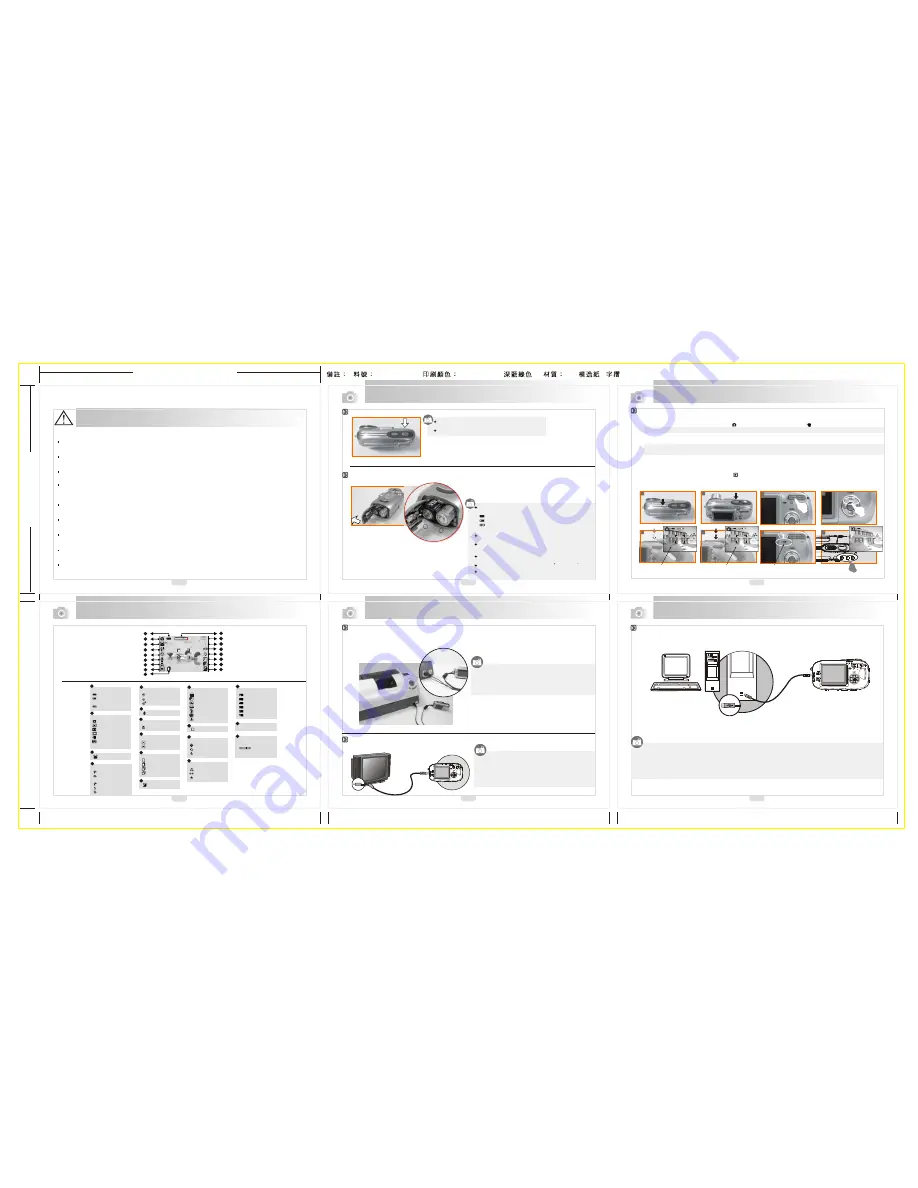
4
1
165mm+-2
4
1
4
1
3
6
2
5
1
2
2
m
m
+
-2
R9000348
Cautions
How to Connect with a Computer
How to Connect with a TV
Turn On or Off the Camera
Loading the Batteries
Quick Start Guide
Icon Introduction
Printer / TV Connection
PC Connection
Getting Ready
Getting Ready
1. Connect the video-out jack of the camera to video input ports
of the TV set with the supplied Video/USB Cable.
2. Turn on the TV set and set the TV/Video switch to A/V mode.
3. Power on the camera and then enter the Playback Mode.
4. Press down the LEFT or RIGHT direction Button to go to the
next or last image for TV reviewing.
1. When the USB/Video Cable is in connection with the computer while the camera is on, the camera will automatically go to the
PC Mode from any working mode and turn off TFT LCD monitor as well.
2. In this Mode, you can download images from your computer .
1.
R9000348 2.
Pantone 316U
3.
80P
,Z
Do not try to open the camera by yourself, which may damage the camera or cause electric shock.
Do not fire the flash in a close distance (less than 1 meter ) because it may hurt your eyes.
Keep the camera away from the reach of children or animals to prevent them from swallowing the batteries or small accessories.
Stop using the camera if any kinds of liquid enter the camera. If it happens, power off the camera and contact the your dealer for
further help.
Do not use this camera with wet hands, which may cause electric shock as well.
Putting the camera in a high temperature environment may damage the camera.
Do not use different types of batteries or new and old batteries at the same time.
To avoid electricity leakage, please remove the batteries if the camera is not in use for a long period.
It is normal that the temperature of the camera body rises if the camera is used for a long time.
Press down the "POWER" button to turn on the camera.
Repeat the way above to turn off the camera.
+
Positive
-
Negative
1. Slide out Battery Cover to open it.
2. Load 2 x AA batteries into the battery chamber, following
the polarity indications.
3. Close the Battery cover.
2 pcs of AA alkaline / Ni-MH batteries are strongly
recommended for normal operation.
Batteries may lose power if kept inside the camera for a long
time without using. Please remove the batteries while the
camera is not in use.
Do not use manganese batteries since they cannot supply
sufficient power to support the camera's operation.
Batteries may not work normally under 0 C or over 40 C .
It's normal that the temperature of the camera goes up after
being in use for a long period.
The below symbols on the TFT LCD Monitor are the indication
of the battery status.
( ):Battery power is full.
( ):Battery power is half drained. Have new batteries ready.
( ):Battery power is drained. Replace the batteries you are
using now.
8
8
3
5
6
1
2
7
4
Green (Focus is ready)
1M
14
1M
14
RED (Focus Adjustment)
Blinking
100-0021
8
Basic Photography
1. Press down the POWER button to turn on the camera.
2. Set the Mode Switch at Image Shooting Mode ( ) for still image or Movie Clip Mode ( ) for video recording.
NOTE:
Hold your camera with your hand and position a subject in the center of the frame to focus on.
3. With the TELE/WIDE Button, you may have 3.0X optical zoom and 5X digital zoom for zooming in and out.
4. Press and hold the shutter button halfway down.
NOTE:
1. When the color of the focus frame turns from white to red, it means the auto focus of this camera is not fixed.
2. When the color of the focus frame turns from white to green, it means the auto focus of this camera is fixed.
5. Press the shutter button fully down to capture an image.
6. The LED Indicator starts blinking right after the Shutter Button is released. Once the LED Indicator stops blinking, you are
ready to take another shot.
7. Or you can set Mode Switch at Playback Mode ( ) to view the images or movie clips you just took.
Battery Status
( )Battery Full
( )Battery Half
Drained
( )Battery Drained
Working Mode
( )Image
Mode
Shooting
( )Night Scene Mode
( )Photo Frame Mode
( )Movie Clip Mode
( )Voice Recording
Mode
1
2
Flash Mode
( )Auto Flash
( )Auto Flash with
Red-eye Reduction
( )Slow Sync
( )Fill-in Flash
( )Flash Off
4
Self-timer
( )10 Seconds
( ) 2 Seconds
( )Double
2S
5
3
( )
Hand Shake
( )Playback Mode
Memory
Card
( )
White Balance
( )Auto
( )Daylight
( )Cloudy
( )Fluorescent
( )Tungsten
( )Sunset
( )Custom
11
12
Sharp
( )Soft
( )Normal
( )Vivid
Quality
( )Super Fine
( )Fine
( )Normal
13
14
Voice
Memo
( )
Focus Range
( )Macro
Metering
( )Spot
( )Multi
+
Exposure
0
-
( )
6
7
8
10
Continuous Shooting
( )Single
( )2 Shots
( )4 Shots
( )8 Shots
9
1
2
4
8
Digital
Zoom
( )
3.0X Optical/
5.0 X
Zoom In / Out
Indicator
17
Available
Shots
( 7 )
16
5
7
1
2
4
5
6
8
5M
17
3
10
11
12
13
14
15
16
7
2
9
X 1.2
Size
( )2560x1920
( )2304x1728
( )2048x1536
( )1600x1200
( )1024x768
15
( )3072x2304
Connecting the Camera to a PictBridge-supported Printer
If the printer you have supports the interface of PictBridge, then you may have your camera connected
with the printer with the supplied USB cable and have the stored images print out directly.
1.
Have both of the camera and the printer power on.
2. Press the MENU Button to go to SETUP Mode.
3. Go to PRINTER and select USB for printer connection.
4. Use the supplied USB cable to connect the camera to the
PictBridge-supported printer as shown above.
Desktop

