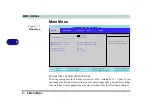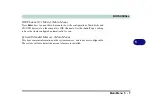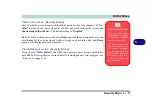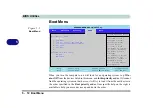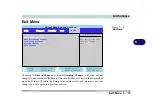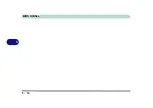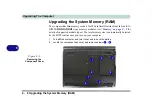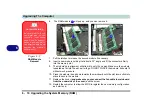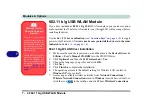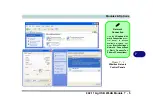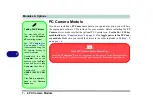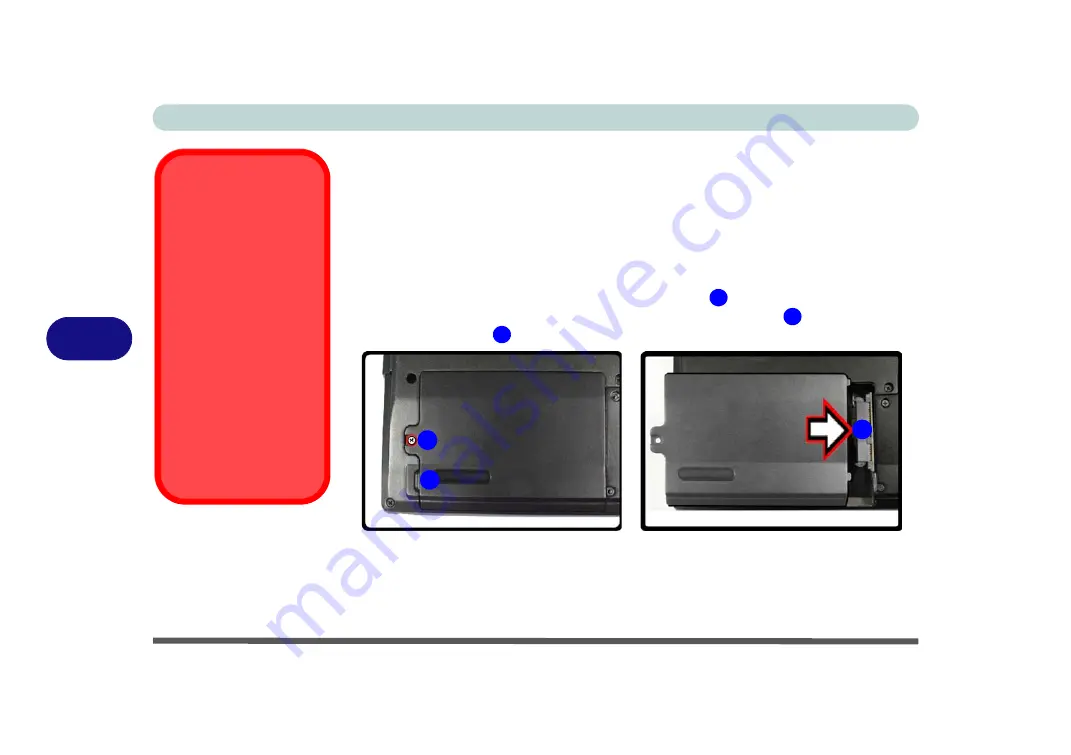
Upgrading The Computer
6 - 4 Upgrading the Hard Disk Drive
6
Upgrading the Hard Disk Drive
The hard disk drive can be taken out to accommodate other 2.5" Serial (SATA) hard
disk drives with a height of 9.5mm (h) (see
). Follow your
operating system’s installation instructions, and install all necessary drivers and util-
ities (see
“Driver Installation” on page 4 - 5
), when setting up a new hard disk.
1.
Turn
off
the computer, and turn it over and remove the battery.
2.
Locate the hard disk bay cover and remove screw
.
3.
Carefully lift the hard disk assembly up out of the bay at point
, and disconnect
the cable at point
.
HDD System
Warning
New HDD’s are blank. Be-
fore you begin make sure:
You have backed up any
data you want to keep from
your old HDD.
You have all the CD-ROMs
and FDDs required to in-
stall your operating system
and programs.
If you have access to the in-
ternet, download the latest
application and hardware
driver updates for the oper-
ating system you plan to in-
stall. Copy these to a
removable medium.
Figure 6 - 2
Hard Disk Cover
Removal
1
2
3
1
3
2
Summary of Contents for M521N
Page 1: ......
Page 2: ......
Page 20: ...XVIII Preface...
Page 82: ...BIOS Utilities 5 14 5...
Page 110: ...Modules Options 7 18 7...
Page 122: ...Troubleshooting 8 12 8...