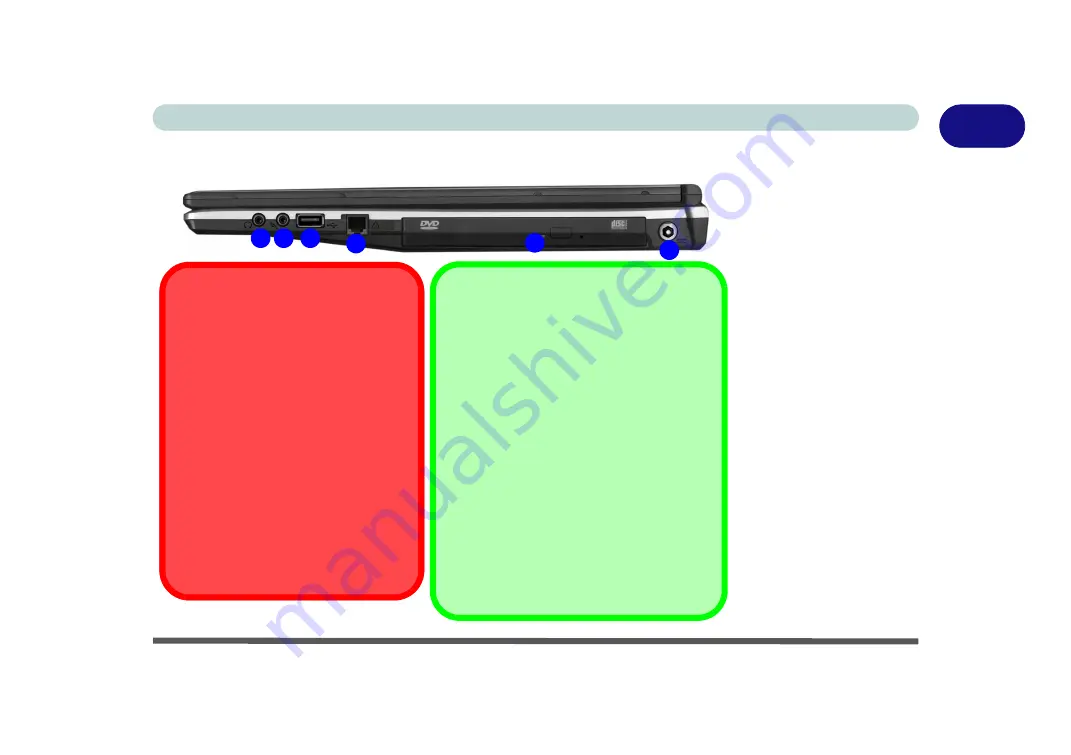
System Map: Right View 1 - 13
Quick Start Guide
1
System Map: Right View
Figure 1 - 7
Right View
1.
Headphone-Out
Jack
2.
Microphone-In Jack
3.
USB 2.0 Port
4.
RJ-11 Phone Jack
5.
Optical Device
Drive Bay (for CD/
DVD Device - see
page
6.
DC-In Jack
1
4
5
6
3
2
CD Emergency Eject
If you need to manually eject a CD/DVD
(e.g. due to an unexpected power inter-
ruption) you may push the end of a
straightened paper clip into the emer-
gency eject hole. Do not use a sharp-
ened pencil or similar object that may
break and become lodged in the hole.
Media Warning
Don’t try to remove a floppy disk/CD/
DVD while the system is accessing it.
This may cause the system to “crash”.
Changing DVD Regional Codes
Go to the
Control Panel
and double-click
Device Manager (Hardware and Sound)
,
then click the
+
next to
DVD/CD-ROM
drives
. Double-click on the DVD-ROM de-
vice to bring up the
Properties
dialogue
box, and select the
DVD Region
(tab) to
bring up the control panel to allow you to ad-
just the regional code (see
).
DVD region detection is device dependent,
not OS-dependent. You can select your
module’s region code
5
times. The fifth se-
lection is permanent. This cannot be altered
even if you change your operating system or
you use the module in another computer.
Summary of Contents for Iris M548SR
Page 1: ......
Page 2: ......
Page 20: ...XVIII Preface...
Page 38: ...Quick Start Guide 1 18 1...
Page 66: ...Power Management 3 16 3...
Page 74: ...Drivers Utilities 4 8 4...
Page 114: ...Modules Options 7 14 PC Camera Module 7 Right click Figure 7 11 Audio Setup for PC Camera...
Page 134: ...Troubleshooting 8 12 8...
Page 138: ...Interface Ports Jacks A 4 A...
Page 194: ...Windows XP Information D 44 PC Camera Module D Figure D 24 Audio Setup...
















































