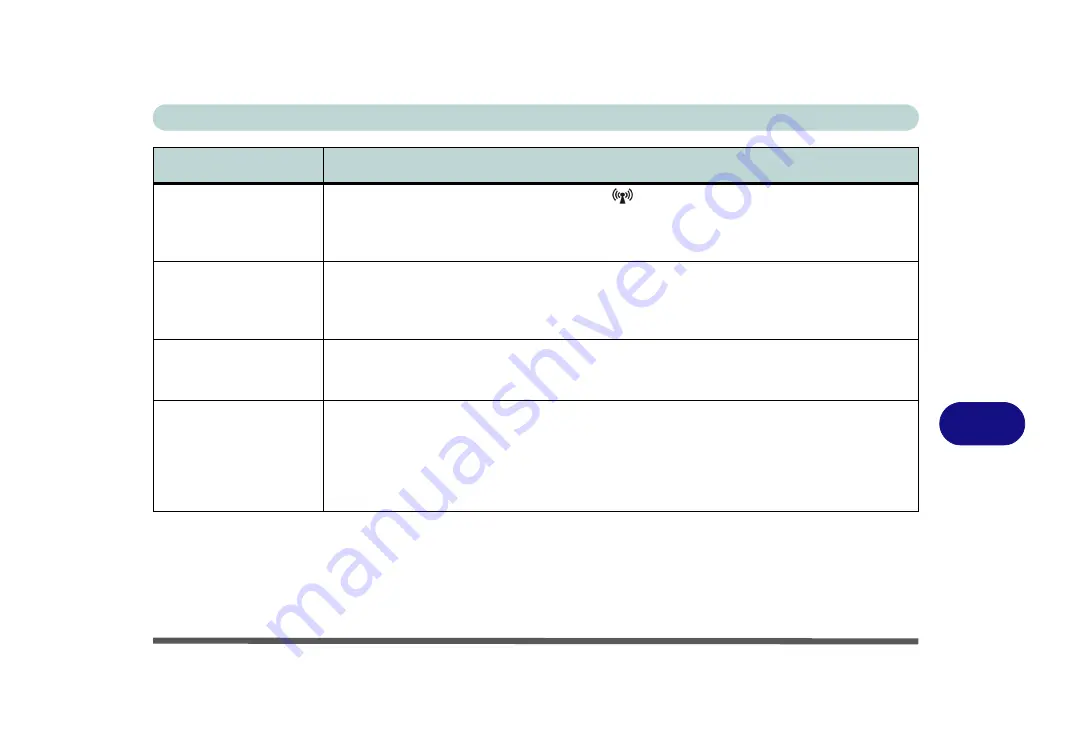
Troubleshooting
Problems and Possible Solutions 8 - 11
8
The Wireless LAN/
Bluetooth modules
cannot be detected.
The modules are off.
Check the LED indicator
to see if the WLAN/Bluetooth module is on or
“LED Indicators” on page 1 - 8
). If the LED indicator is off, then press the
Fn + F11
(WLAN)
or
Fn + F12 (Bluetooth)
key combination(s) in order to enable the modules (see
“Function Keys & Visual Indicators” on page 1 - 10
The PC Camera module
cannot be detected.
The module is off.
Press the
Fn + F10
key combination in order to enable the module (see
“Function Keys & Visual Indicators” on page 1 - 10
BisonCap
“PC Camera Module” on page D - 41
) to view the camera
picture.
The Wireless LAN or PC
Camera modules cannot
be configured.
The driver(s) for the module(s) have not been installed. Make sure you have installed the driver
for the appropriate module (see the instructions for the appropriate module in
/
“What to Install” on page D - 29
).
The computer
stops
responding
during
stand by
or
hibernation
operations, or when you
try to use the
Shut Down
command.
The computer may stop responding when you put it into (or resume from) Stand By or Hibernate,
or when you shut down. This error is caused by power management within
Windows XP
, when
applied to a
PC Camera
attached to the internal USB hub.
Microsoft has posted a Hotfix for this error on its website (search for Hotfix KB909667). Download
and install the Hotfix to correct this error.
Problem
Possible Cause - Solution
Summary of Contents for Iris M548SR
Page 1: ......
Page 2: ......
Page 20: ...XVIII Preface...
Page 38: ...Quick Start Guide 1 18 1...
Page 66: ...Power Management 3 16 3...
Page 74: ...Drivers Utilities 4 8 4...
Page 114: ...Modules Options 7 14 PC Camera Module 7 Right click Figure 7 11 Audio Setup for PC Camera...
Page 134: ...Troubleshooting 8 12 8...
Page 138: ...Interface Ports Jacks A 4 A...
Page 194: ...Windows XP Information D 44 PC Camera Module D Figure D 24 Audio Setup...
















































