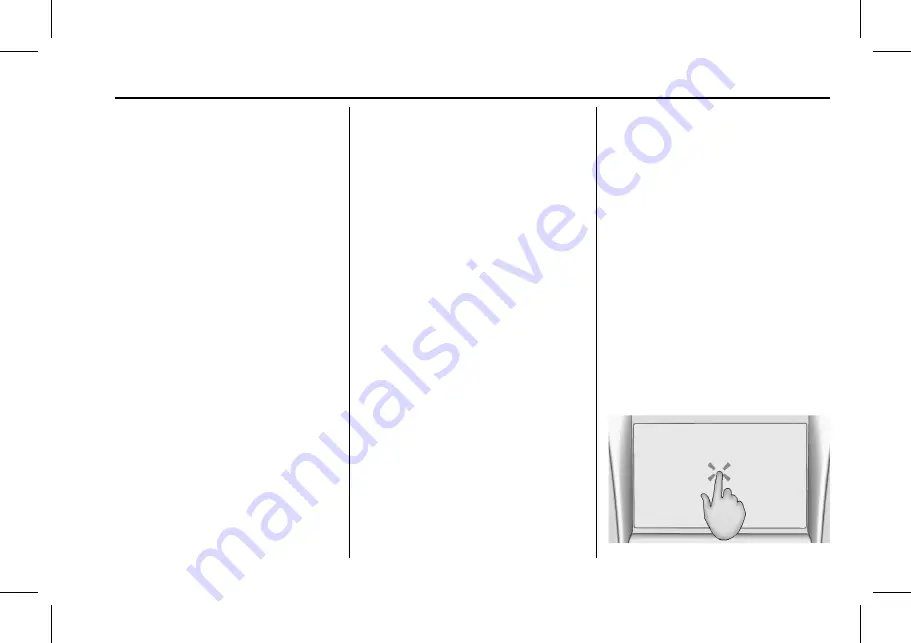
Chevrolet Corvette Owner Manual (Holden-Localizing-Australia/New Zealand-
15749882) - 2022 - CRC - 9/20/21
Infotainment System
97
Using the System
Audio
Touch the Audio icon to display the active
audio source page. Examples of available
sources may include AM, FM, MyMedia,
USB, AUX, and Bluetooth.
Phone
Touch the Phone icon to display the Phone
main page. See
or
Bluetooth (Pairing and Using a Phone)
Navigation
Touch the Navigation icon to display the
embedded navigation map. See
Users
If equipped, touch the Users icon to sign in
or create a new user profile, and follow the
on-screen instructions.
Only four user profiles can be active at one
time in the vehicle. It may be necessary to
remove a profile from the menu before
creating or signing into an existing profile.
The removed profile can be logged into at a
later time.
Settings
Touch the Settings icon to display the
Settings menu. See
.
Apple CarPlay
Touch the Apple CarPlay icon to activate
Apple CarPlay (if equipped) after a
supported device is connected. See
Android Auto
Touch the Android Auto icon to activate
Android Auto (if equipped) after a supported
device is connected. See
Climate
Touch the Climate icon to display the
climate control settings. See
PDR
Touch the PDR icon to display the
Performance Data Recorder (PDR)
application. See
.
Camera
Touch the Camera icon to access the camera
application. See
.
Shortcut Tray
The shortcut tray is near the bottom of the
display. It shows up to four applications.
Infotainment Display Features
Infotainment display features show on the
display when available. When a feature is
unavailable, it may grey out. When a
feature is touched, it may highlight.
Infotainment Gestures
Use the following finger gestures to control
the infotainment system.
Touch/Tap






























