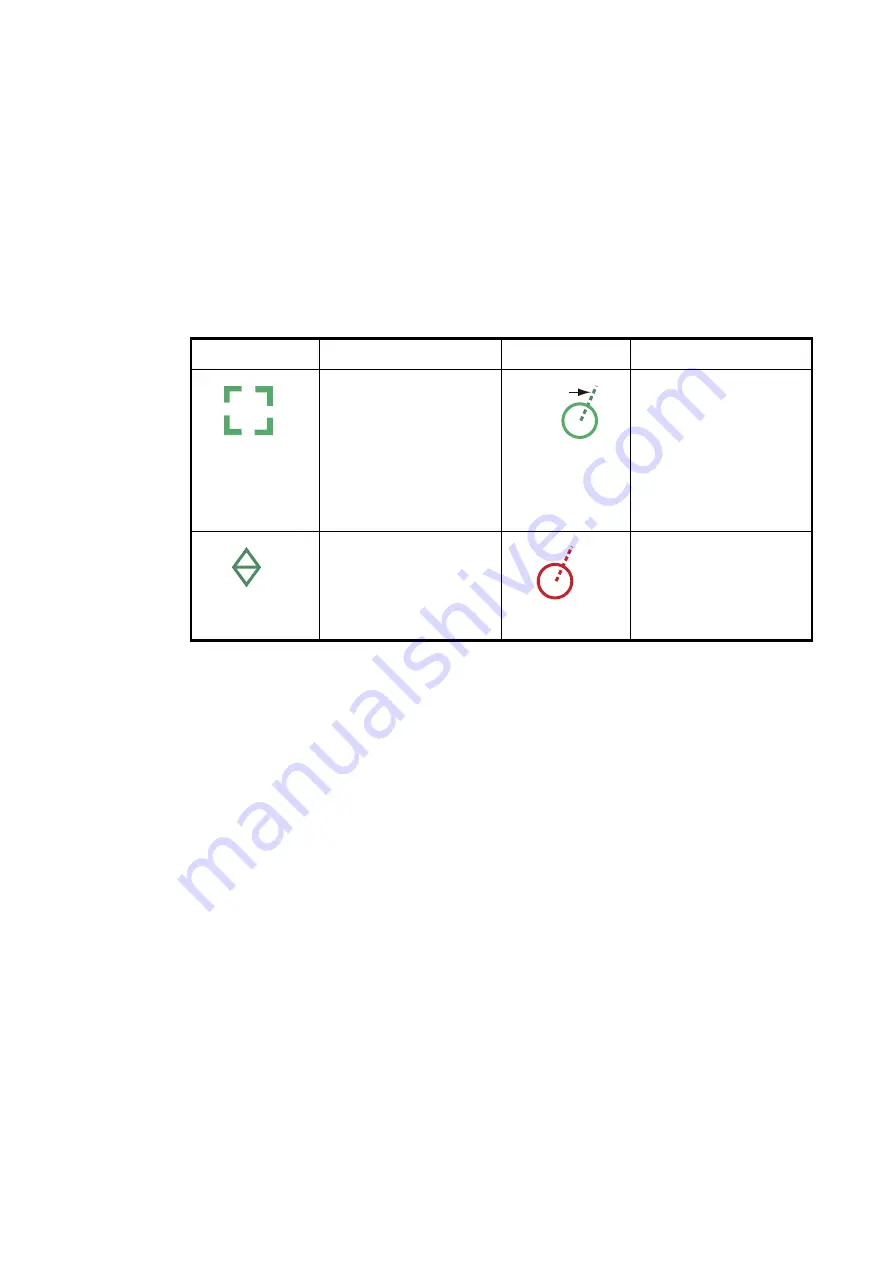
7. RADAR
7-33
7.28.2
How to manually acquire a target
You can manually acquire a target from both the radar display and the radar display
overlay. Up to 30 targets can be acquired manually. Tap the target to acquire to show
the pop-up menu, then tap [Acquire].
Note:
For configurations using FURUNO DRS4D-NXT or FURUNO DRS6A-NXT sen-
sors, the maximum number of targets that can be acquired is 100.
After you acquire a target, the radar marks the target with a broken square and a vec-
tor appears within 30 s (default setting). The vector indicates the direction of the target.
Within 90 s after you acquire the target, the first tracking step is finished and the target
is tracked continuously. At this point, the broken square changes to a solid circle.
Note 1:
For successful acquisition, the target must be within 0.05 to 16 NM from your
ship and not hidden in sea or rain clutter.
Note 2:
When the capacity for manual acquisition is reached, you cannot acquire
more targets. Cancel tracking of non-threatening targets to acquire additional targets
manually.
7.28.3
How to automatically acquire a target
Any target that enters the ARPA acquisition area is acquired and tracked automatical-
ly. When a target enters the area, the buzzer sounds. To disable the buzzer, set
[Alarm] to [OFF] in the pop-up menu at step 2 in the below procedure.
1. Create a guard zone referring to section 7.14.
2. Tap a line on the guard zone to show the pop-up menu. Turn on [Auto Acquire].
The dotted lines for the guard zone turn into solid lines.
7.28.4
How to automatically acquire targets by Doppler
With acquisition by Doppler active, you can track up to 100 targets in total as follows.
- 40 targets by auto acquire by Doppler
- 30 targets by auto acquire by guard zones
- 30 targets by manual tracking
When automatic acquisition by Doppler is activated, approaching targets (ships, rain
clutter, etc.) within 3 NM from own ship are automatically acquired by the Doppler cal-
culated from the radar echo.
ARPA Symbol
Meaning
ARPA Symbol
Meaning
At acquisition of the tar-
get.
30 s after the acquisi-
tion, the plotting symbol
changes to a small cir-
cle, which indicates
steady-state tracking. A
vector (dashed line)
shows the direction of
the target.
A lost target is indicated
by a diamond symbol,
created from two equal
triangles.
A target that meets the
criteria of the CPA/
TCPA alarm is changed
to a dangerous target.
Color: green
Color: green
Vector
Color: green
Color: red
Summary of Contents for SMD12
Page 57: ...1 SYSTEM INTRODUCTION 1 40 This page is intentionally left blank ...
Page 60: ...2 ENGINE DISPLAY 2 3 Triple engines display Quad engines display ...
Page 87: ...2 ENGINE DISPLAY 2 30 This page is intentionally left blank ...
Page 117: ...3 PLOTTER 3 30 This page is intentionally left blank ...
Page 129: ...4 3D DISPLAY OVERLAYS 4 12 This page is intentionally left blank ...
Page 169: ...6 ROUTES 6 20 This page is intentionally left blank ...
Page 207: ...7 RADAR 7 38 This page is intentionally left blank ...
Page 255: ...10 FILE OPERATIONS 10 8 This page is intentionally left blank ...
Page 267: ...11 CAMERA VIDEO FUSION Link 11 12 This page is intentionally left blank ...
Page 297: ...13 AIS DSC MESSAGE 13 14 This page is intentionally left blank ...
Page 315: ...15 MAINTENANCE TROUBLESHOOTING 15 6 This page is intentionally left blank ...






























